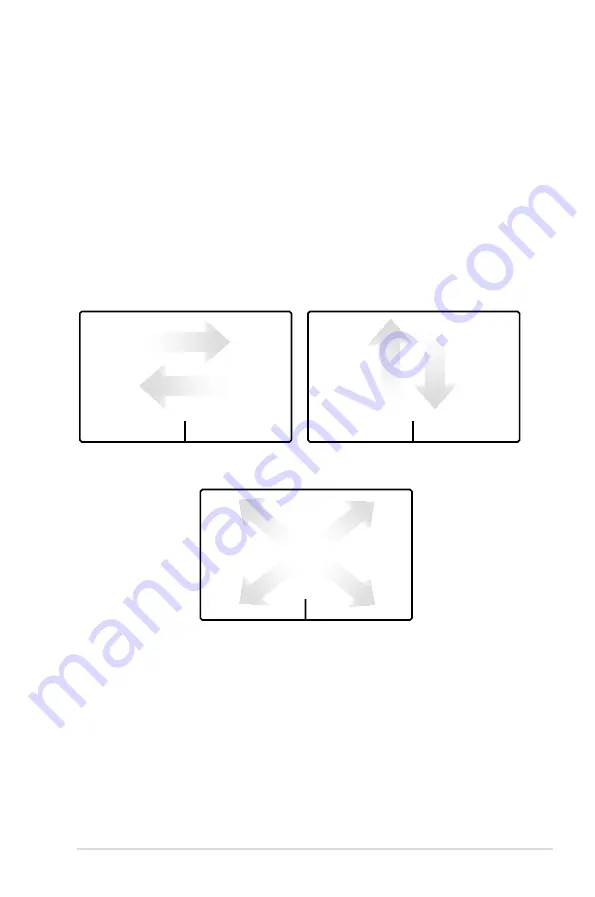
Notebook PC User Manual
53
Using the touchpad
The touchpad allows you to use one-finger and multi-finger gestures
to move the pointer so you can select and click items, rotate and
zoom images, scroll lists, as well as swipe and switch between
windows.
Moving the pointer
You can tap or click anywhere on the touchpad to activate its
pointer, then slide your finger on the touchpad to move the pointer
onscreen.
Slide horizontally
Slide vertically
Slide diagonally
Summary of Contents for A46CA
Page 1: ...Notebook PC User Manual June 2012 E7419 ...
Page 5: ...1 Chapter 1 Introducing the Notebook PC ...
Page 13: ...2 Chapter 2 Knowing the parts ...
Page 15: ...Notebook PC User Manual 15 14 model 2 3 5 7 6 1 4 ...
Page 28: ......
Page 29: ...3 Chapter 3 Getting Started ...
Page 51: ...4 Chapter 4 Using the Notebook PC ...
Page 64: ...64 Notebook PC User Manual Removing the hard disk drive A A A B B A A A A A A B B A A A ...
Page 65: ...Notebook PC User Manual 65 Installing the hard disk drive B B A B A B B B B ...
Page 79: ...A Appendix ...
Page 114: ...A 36 Notebook PC User Manual Spanish Swedish ...
















































