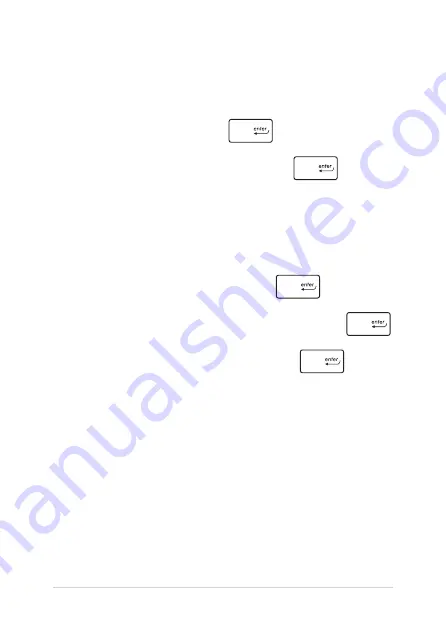
66
Notebook PC E-Manual
To set the password:
1.
On the
Security
screen, select
Administrator Password
or
User
Password
.
2.
Type in a password then press
.
3.
Re-type to confirm the password then press
.
To clear the password:
1.
On the
Security
screen, select
Administrator Password
or
User
Password
.
2.
Type in the current password then press
.
3.
Leave the
Create New Password
field blank then press
.
4. Select
Yes
in the confirmation box then press
.
Summary of Contents for A454D
Page 1: ...E Manual E10943 First Edition December 2015 ...
Page 13: ...Notebook PC E Manual 13 Chapter 1 Hardware Setup ...
Page 25: ...Notebook PC E Manual 25 Chapter 2 Using your Notebook PC ...
Page 28: ...28 Notebook PC E Manual Lift to open the display panel Press the power button ...
Page 39: ...Notebook PC E Manual 39 Chapter 3 Working with Windows 10 ...
Page 60: ...60 Notebook PC E Manual ...
Page 61: ...Notebook PC E Manual 61 Chapter 4 Power On Self Test POST ...
Page 76: ...76 Notebook PC E Manual ...
Page 77: ...Notebook PC E Manual 77 Chapter 5 Upgrading your Notebook PC ...
Page 82: ...82 Notebook PC E Manual ...
Page 83: ...Notebook PC E Manual 83 Tips and FAQs ...
Page 90: ...90 Notebook PC E Manual ...
Page 91: ...Notebook PC E Manual 91 Appendices ...
Page 109: ...Notebook PC E Manual 109 German Greek Italian Portuguese Spanish Swedish ...






























