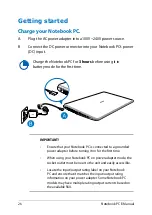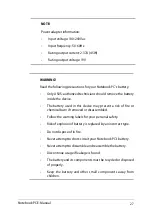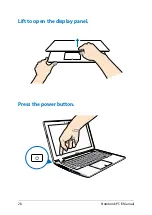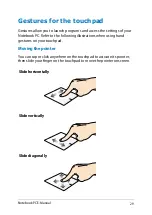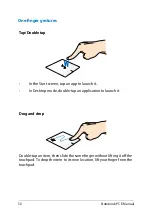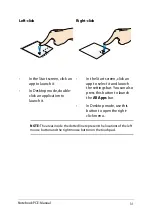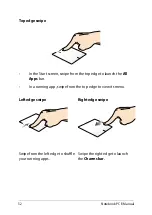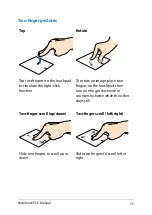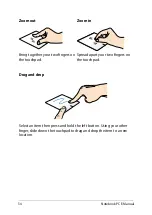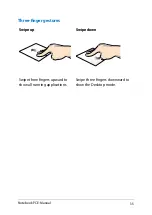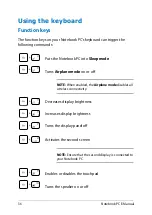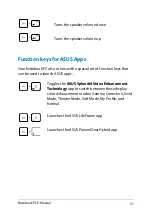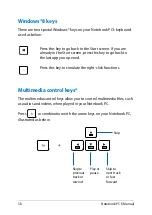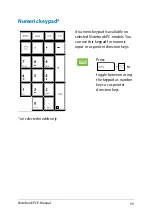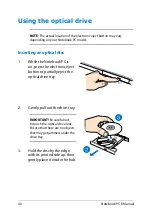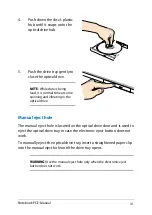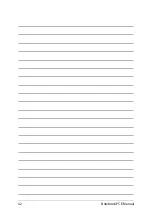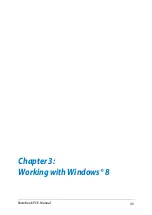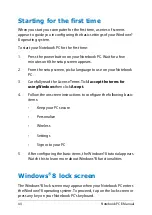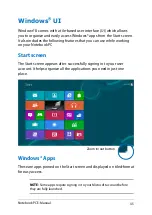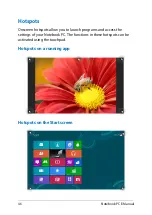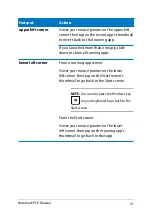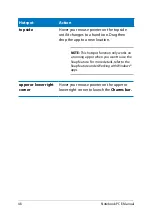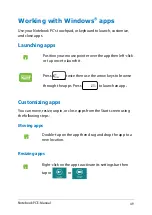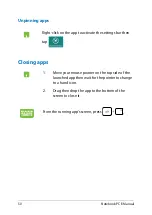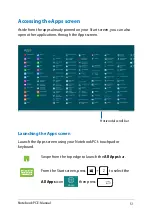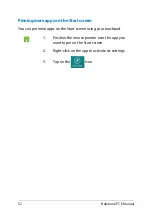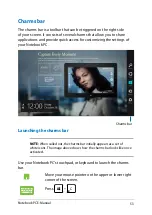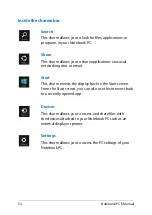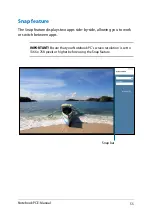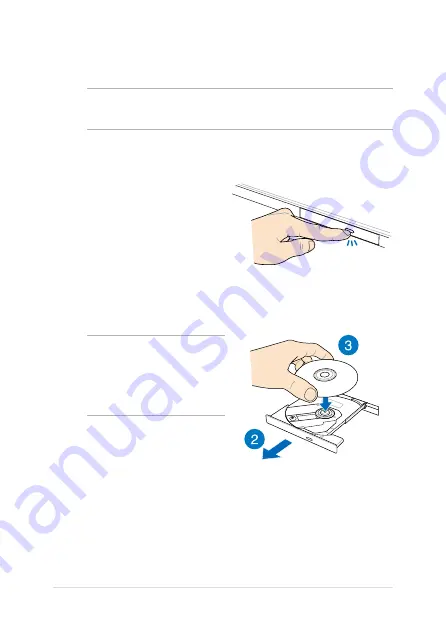
0
Notebook PC E-Manual
Using the optical drive
NOTE:
The actual location of the electronic eject button may vary
depending on your Notebook PC model.
Inserting an optical disc
1.
While the Notebook PC is
on, press the electronic eject
button to partially eject the
optical drive tray.
.
Gently pull out the drive tray.
IMPORTANT!
Be careful not
to touch the optical drive lens.
Ensure that there are no objects
that may get jammed under the
drive tray.
3.
Hold the disc by the edge,
with its printed side up, then
gently place it inside the hub.
Summary of Contents for A451CA
Page 1: ...Notebook PC E Manual 15 6 X551 Series 14 0 X451 Series ...
Page 12: ...12 Notebook PC E Manual ...
Page 13: ...Notebook PC E Manual 13 Chapter 1 Hardware Setup ...
Page 24: ...24 Notebook PC E Manual ...
Page 25: ...Notebook PC E Manual 25 Chapter 2 Using your Notebook PC ...
Page 28: ...28 Notebook PC E Manual Lift to open the display panel Press the power button ...
Page 42: ...42 Notebook PC E Manual ...
Page 43: ...Notebook PC E Manual 43 Chapter 3 Working with Windows 8 ...
Page 68: ...68 Notebook PC E Manual ...
Page 69: ...Notebook PC E Manual 69 Chapter 4 ASUS apps ...
Page 75: ...Notebook PC E Manual 75 Chapter 5 Power on Self Test POST ...
Page 91: ...Notebook PC E Manual 91 Appendices ...
Page 109: ...Notebook PC E Manual 109 German Greek Italian Portuguese Spanish Swedish ...
Page 112: ...112 Notebook PC E Manual ...