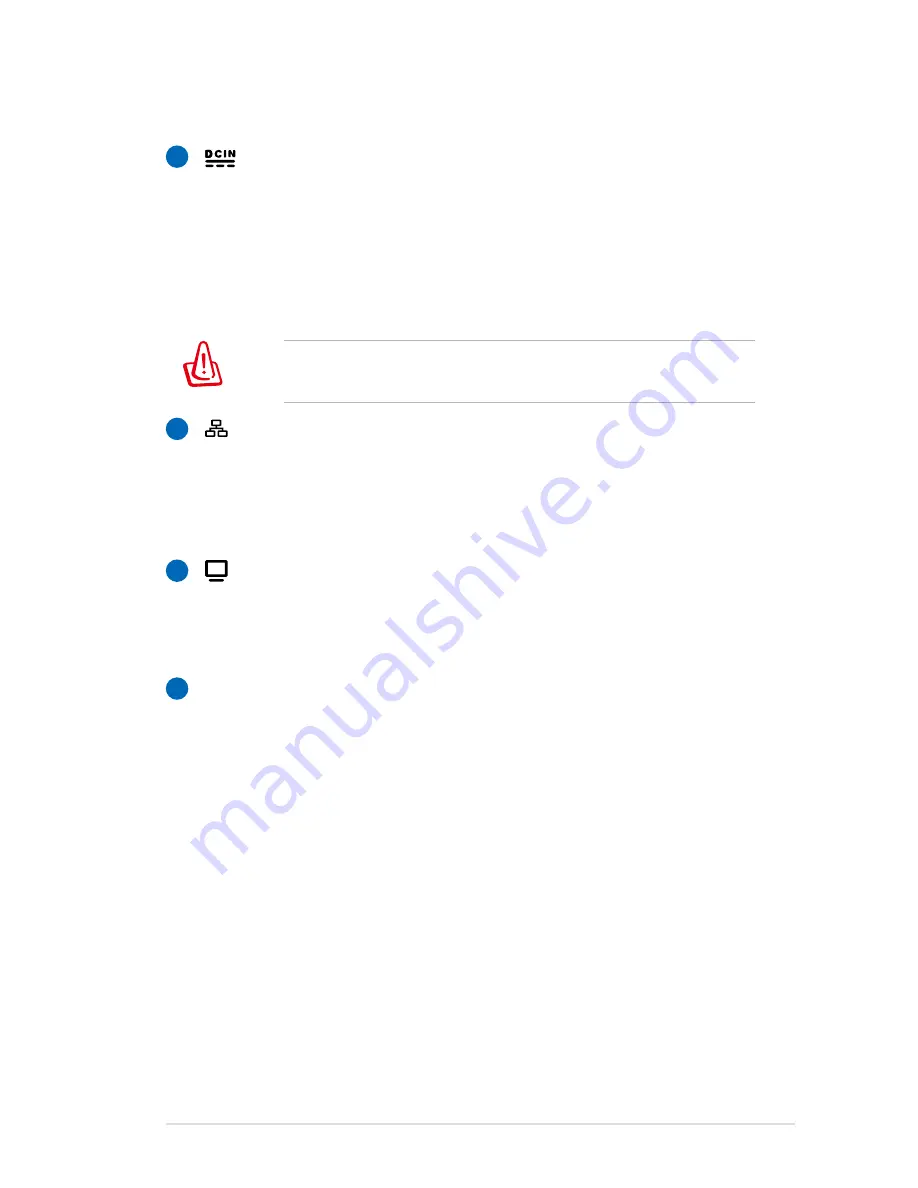
Notebook PC User Manual
27
4
Power (DC) Input
The supplied power adapter converts AC power to DC
power for use with this jack. Power supplied through this
jack supplies power to the Notebook PC and charges the
internal battery pack. To prevent damage to the Notebook
PC and battery pack, always use the supplied power
adapter.
The adapter may become warm to hot when in use. Ensure
not to cover the adapter and keep it away from your body.
LAN Port
The RJ-45 LAN port with eight pins is larger than the RJ-11
modem port and supports a standard Ethernet cable for
connection to a local network. The built-in connector allows
convenient use without additional adapters.
Display (Monitor) Output
The 15-pin D-sub monitor port supports a standard
VGA-compatible device such as a monitor or projector to
allow viewing on a larger external display.
HDMI
HDMI Port
HDMI (High-Definition Multimedia Interface) is an
uncompressed all-digital audio/video interface between
any audio/video source, such as a set-top box, DVD player,
and A/V receiver and an audio and/or video monitor, such
as a digital television (DTV). Supports standard, enhanced,
or high-definition video, plus multi-channel digital audio
on a single cable. It transmits all ATSC HDTV standards and
supports 8-channel digital audio, with bandwidth to spare
to accommodate future enhancements or requirements.
3
5
6
Summary of Contents for A43BE
Page 1: ...Notebook PC User Manual April 2011 E6577 ...
Page 5: ...1 Chapter 1 Introducing the Notebook PC ...
Page 13: ...2 Chapter 2 Knowing the parts ...
Page 20: ...20 Notebook PC User Manual 3 4 5 1 2 ...
Page 30: ...30 Notebook PC User Manual ...
Page 31: ...3 Chapter 3 Getting Started ...
Page 53: ...4 Chapter 4 Using the Notebook PC ...
Page 75: ...Notebook PC User Manual 75 ...
Page 76: ...A Appendix ...
Page 109: ...A 34 Notebook PC User Manual Spanish Swedish ...
















































