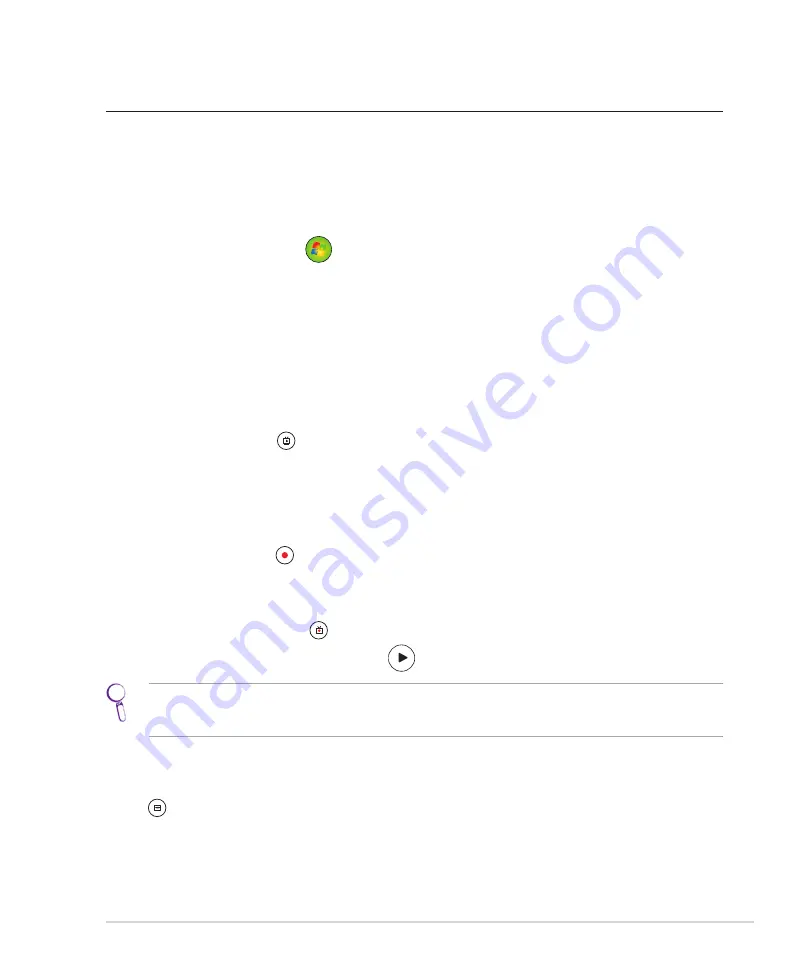
ASUS DAV Center 35
Using Windows Media Center
Starting Windows Media Center
You can take full control of the Windows Media Center using your wireless keyboard and either of your remote
controls.
To start Windows Media Center, do one of the following:
• Press the
Media Center
button
on your Media Center remote.
• From the Windows® desktop, click
Start
>
All Programs
>
Windows Media Center
.
TV + Movies
Enjoy your TV/movie viewing experience with the
TV + Movies
feature. Use
TV + Movies
to watch live TV
programs, record TV programs, watch recorded programs, view program information, and play DVDs.
Watching TV
1.
Press the
Live TV
button
on the remote. The last viewed TV channel is displayed.
.
Use the
Channel up/down
buttons to change channels while watching TV.
Recording TV programs
1.
Use the
Channel up/down
or the numeric keys to select the program you wish to record.
.
Press the
Record
button
on the remote to start recording.
Playing TV recordings
1.
Press the
Recorded TV
button
to display a list of recorded TV programs.
.
Select a recording and press the
Play
button
to play or press
OK
to view details.
Media Center automatically records the program you are watching for up to 30 minutes and saves it to a buffer.
Therefore, if you pause a live TV program, you can pick up where you left off. Refer to the “Time Shift” section in
your DAV Center Application User Manual (included in the support DVD) for details.
Watching DVDs
Insert a DVD into the Super Multi Drive and the DVD will be played automatically. You can also press the
DVD
button
on the remote to play it.


































