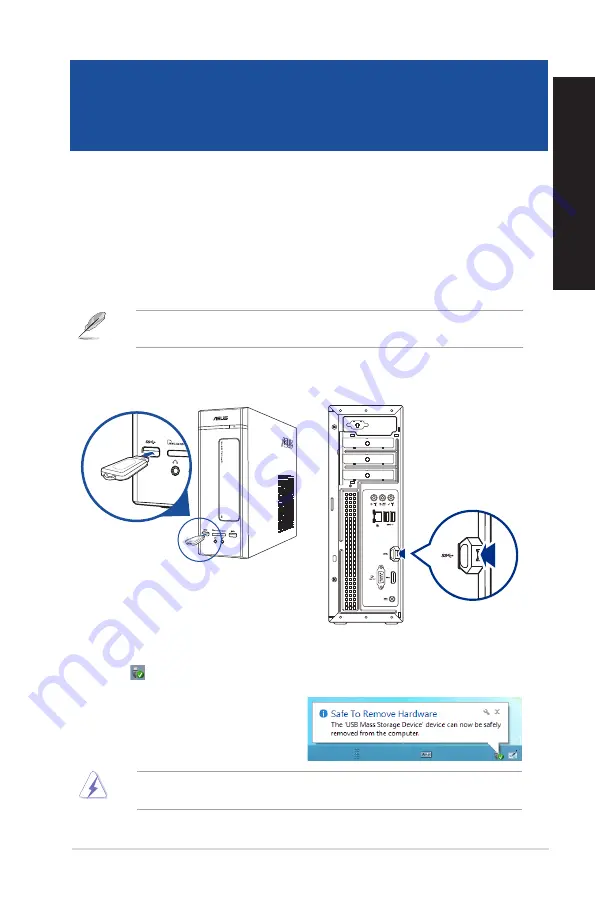
Connecting a USB storage device
This desktop PC provides USB 3.0 and USB 3.1 ports on the front or rear panels. The USB ports allow
you to connect USB devices such as storage devices.
To connect a USB storage device:
•
Insert the USB storage device to your computer.
You can enable or disable the front and rear USB ports individually from the BIOS Setup. Refer to
the
Configuring the USB ports using the BIOS
section in Chapter 3 of this user guide for details.
Front panel
Rear panel
DO NOT remove a USB storage device when data transfer is in progress. Doing so may cause data
loss or damage the USB storage device.
To remove a USB storage device:
1.
From the Start screen, click
Desktop
to launch the Desktop Mode.
2. Click from the taskbar, then click
Eject [Name of USB Drive]
.
3.
When the
Safe to Remove Hardware
message pops up, remove the USB storage
device from your computer.
ASUS K20CE / A20CE / F20CE
21
ENGLISH
ENGLISH
Chapter 2
Connecting devices to your computer
Summary of Contents for a20ce
Page 1: ...Desktop PC K20CE A20CE F20CE User Guide ...
Page 12: ...12 ...
Page 30: ...30 Chapter 3 Using your computer ENGLISH ...
Page 36: ...36 Chapter 4 Connecting to the Internet ENGLISH ...
Page 46: ...ENGLISH ...
















































