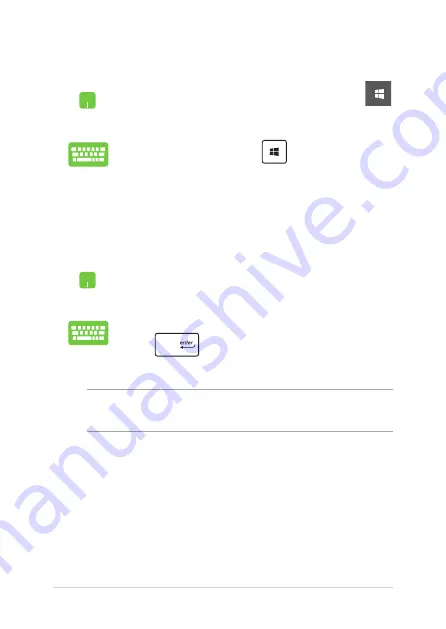
40
Notebook PC E-Manual
Launching the Start menu
Position your mouse pointer over the Start button
in the lower-left corner of your desktop then click it.
Press the Windows logo key
on your keyboard.
Opening programs from the Start menu
One of the most common uses of the Start menu is opening programs
installed on your Notebook PC.
Position your mouse pointer over the program then
click to launch it.
Use the arrow keys to browse through the programs.
Press
to launch it.
NOTE:
Select
All apps
at the bottom of the left pane to display a full list of
programs and folders on your Notebook PC in alphabetical order.
Summary of Contents for A1/E203NA-FD084TS
Page 1: ...E12298 First Edition April 2017 E Manual ...
Page 12: ...12 Notebook PC E Manual ...
Page 13: ...Notebook PC E Manual 13 Chapter 1 Hardware Setup ...
Page 22: ...22 Notebook PC E Manual ...
Page 23: ...Notebook PC E Manual 23 Chapter 2 Using your Notebook PC ...
Page 26: ...26 Notebook PC E Manual Lift to open the display panel Press the power button ...
Page 36: ...36 Notebook PC E Manual ...
Page 37: ...Notebook PC E Manual 37 Chapter 3 Working with Windows 10 ...
Page 56: ...56 Notebook PC E Manual ...
Page 57: ...Notebook PC E Manual 57 Chapter 4 Power On Self Test POST ...
Page 69: ...Notebook PC E Manual 69 Tips and FAQs ...
Page 76: ...76 Notebook PC E Manual ...
Page 77: ...Notebook PC E Manual 77 Appendices ...
Page 94: ...94 Notebook PC E Manual German Greek Italian Portuguese Spanish Swedish ...
















































