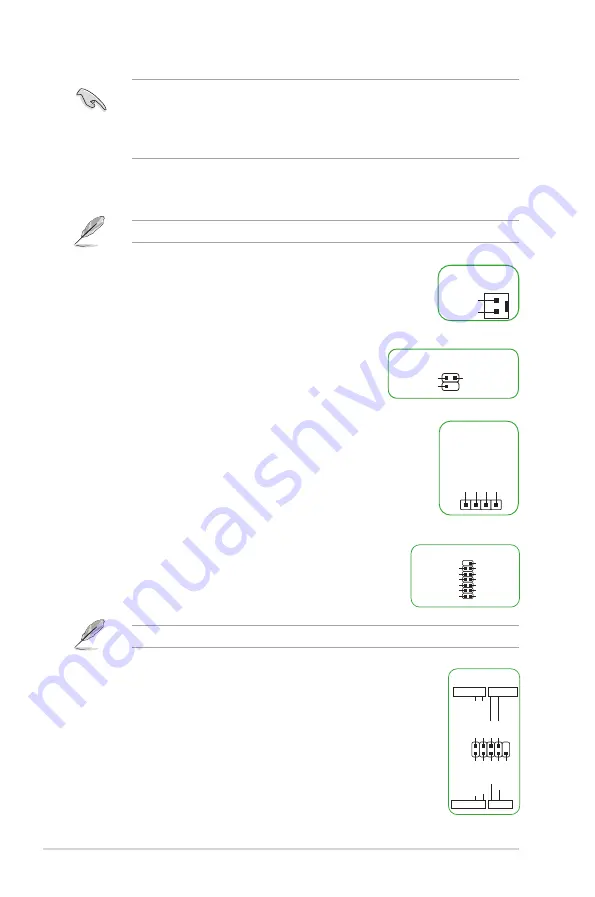
1-4
•
We recommend that you connect a high-definition front panel audio module to this
header to avail of the motherboard’s high-definition audio capability.
•
If you want to connect a high-definition front panel audio module to this header, set the
Front Panel Type item in the BIOS Setup to [HD Audio]. By default, this header is set
to [HD Audio].
14. M.2 slot (Key E)
The M.2 slot (Key E) allows you to install an M.2 Wi-Fi module.
Wi-Fi module is sold separately. Refer to Section
1.5 Wi-Fi card installation
for details.
15. Mono-out header
This internal Mono-out header allows connection to an internal, low power
speaker for basic system sound capability. The subsystem is capable of
driving a speaker load of 3 Watts RMS at 4 Ohms.
16. System Management Bus header
The System Management Bus (SMBus) header allows you to
connect a SMBus device. This header is generally used for
communication with the system and power management-related
tasks.
17. Speaker header
The 4-pin header is for the chassis-mounted system warning speaker. The
speaker allows you to hear system beeps and warnings.
18. SPI TPM header
This header supports a Trusted Platform Module (TPM) system with a
Serial Peripheral Interface (SPI), allowing you to securely store keys,
digital certificates, passwords, and data. A TPM system also helps
enhance network security, protects digital identities, and ensures
platform integrity.
The SPI TPM module is purchased separately.
19. 10-1 pin System Panel header
This header supports several chassis-mounted functions.
•
System power LED (2-pin +PWR_LED-)
This 2-pin header is for the system power LED. Connect the chassis
power LED cable to this header. The system power LED lights up
when you turn on the system power, and blinks when the system is in
sleep mode.
R_OUT-
R_OUT+
PIN 1
MONO-OUT
PIN 1
SMBUS
SMBUS_DATA
GND
SMBUS_CLK
+5V GND GND Speaker Out
SPEAKER
PIN 1
TPM
PIN 1
T_SPI_MOSI
T_SPI_CLK
GND
F_BIOS_WP#_R
S_SPI_TPM_CS2#
S_SPI_TPM_IRQ#
F_SPI_HOLD#_R
T_SPI_MISO
F_SPI_CS0#_R
+3V_SPI
NC
S_PLTRST#
VCCSPI
PIN 1
PWR_BTN
PWR_LED-
PWR GND
HDD_LED-
Ground
HWRST#
(NC)
F_PANEL
+PWR_LED-
+HDD_LED- RESET
Chapter 1: Product Introduction











































