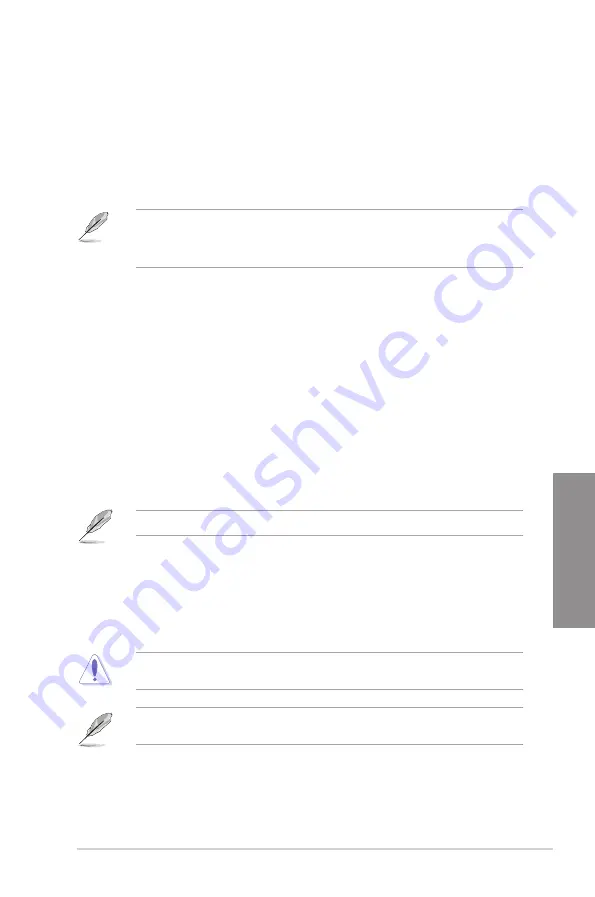
ROG STRIX Z390-I GAMING
3-21
Chapter 3
Secure Boot
This item allows you to configure the Windows
®
Secure Boot settings and manage its keys to
protect the system from unauthorized access and malwares during POST.
Boot Option Priorities
These items specify the boot device priority sequence from the available devices. The
number of device items that appears on the screen depends on the number of devices
installed in the system.
•
To access Windows
®
OS in Safe Mode, press <F8> after POST.
•
To select the boot device during system startup, press <F8> when the ASUS Logo
appears.
Boot Override
These items displays the available devices. The number of device items that appears on
the screen depends on the number of devices installed in the system. Click an item to start
booting from the selected device.
3.9
Tool menu
The Tool menu items allow you to configure options for special functions. Select an item then
press <Enter> to display the submenu.
3.9.1
ASUS EZ Flash 3 Utility
This item allows you to run ASUS EZ Flash 3. When you press <Enter>, a confirmation
message appears. Use the left/right arrow key to select between [Yes] or [No], then press
<Enter> to confirm your choice.
For more details, refer to section
3.11.2 ASUS EZ Flash 3
.
3.9.2
ASUS Secure Erase
SSD speeds may lower over time as with any storage medium due to data processing.
Secure Erase completely and safely cleans your SSD, restoring it to factory performance
levels.
To launch Secure Erase, click
Tool > ASUS Secure Erase
on the Advanced mode menu.
Check the ASUS support site for a full list of SSDs tested with Secure Erase. The drive may
become unstable if you run Secure Erase on an incompatible SSD.
The time to erase the contents of your SSD may take a while depending on its size. Do not
turn off the system during the process.
Summary of Contents for 90MB0YB0-M0EAY0
Page 1: ...Motherboard ROG STRIX Z390 I GAMING ...
Page 35: ...ROG STRIX Z390 I GAMING 2 3 Chapter 2 To install a CPU heatsink and fan assembly ...
Page 38: ...2 6 Chapter 2 Basic Installation Chapter 2 To remove a DIMM 2 1 4 DIMM installation ...
Page 40: ...2 8 Chapter 2 Basic Installation Chapter 2 2 1 6 SATA device connection OR ...
Page 78: ...4 2 Chapter 4 RAID Support Chapter 4 ...
Page 86: ...A 8 Appendix Appendix ...






























