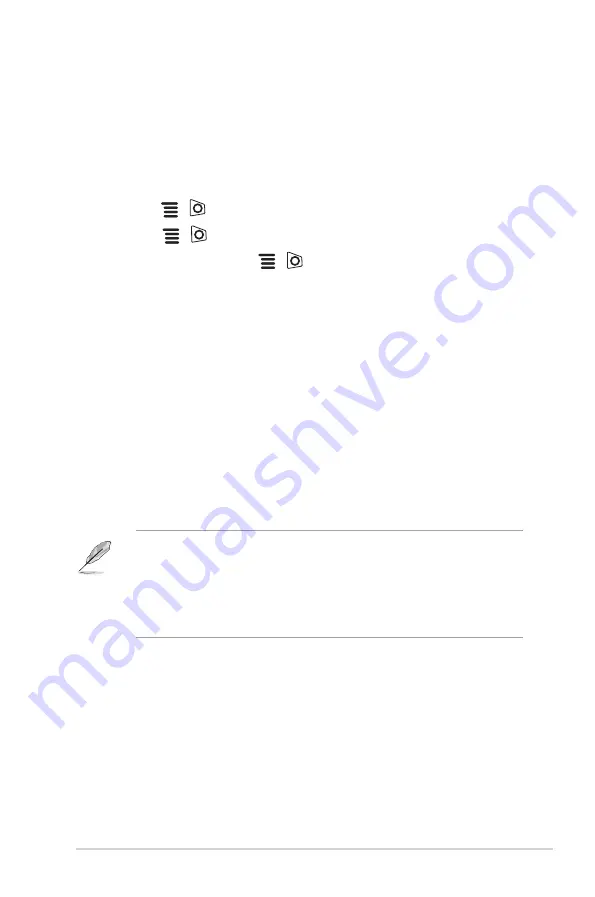
1-5
ASUS 360Hz PG259QN/PG259QNR Series LCD Monitor
1.3.4
GameVisual function
The GameVisual function helps you select among different picture modes in a
convenient way.
To activate GameVisual:
1. Press the GameVisual shortcut button
2. Move the
(
) button up/down to highlight a desired setting.
3. Press the
(
) button or move the button right to activate it.
4. To exit the menu, move the
(
) button left .
• Scenery Mode
: This is the best choice for scenery photo displaying with
GameVisual
TM
Video intelligence Technology.
• Racing Mode
: This is the best choice for racing game playing with
GameVisual
TM
Video intelligence Technology.
• Cinema Mode
: This is the best choice for movie watching with
GameVisual
TM
Video intelligence Technology.
• RTS/RPG Mode
: This is the best choice for Real-Time Strategy (RTS)/
Role-Playing Game (RPG) playing with GameVisual
TM
Video intelligence
Technology.
• G-SYNC Esports Mode
: This is the best choice for Esports professional
players with G-SYNC
®
Processor technology.
• sRGB Mode
: This is the best choice for viewing photos and graphics
from PCs.
•
In the Racing mode, the following function(s) are not user-configurable:
Six-axis Saturation.
•
In the sRGB mode, the following function(s) are not user-configurable:
Color Temp., Brightness, Contrast, Gamma, Six-axis Saturation.
•
In the Scenery/Cinema mode, the following function(s) are not user-
configurable: Gamma, Dark Boost.




























