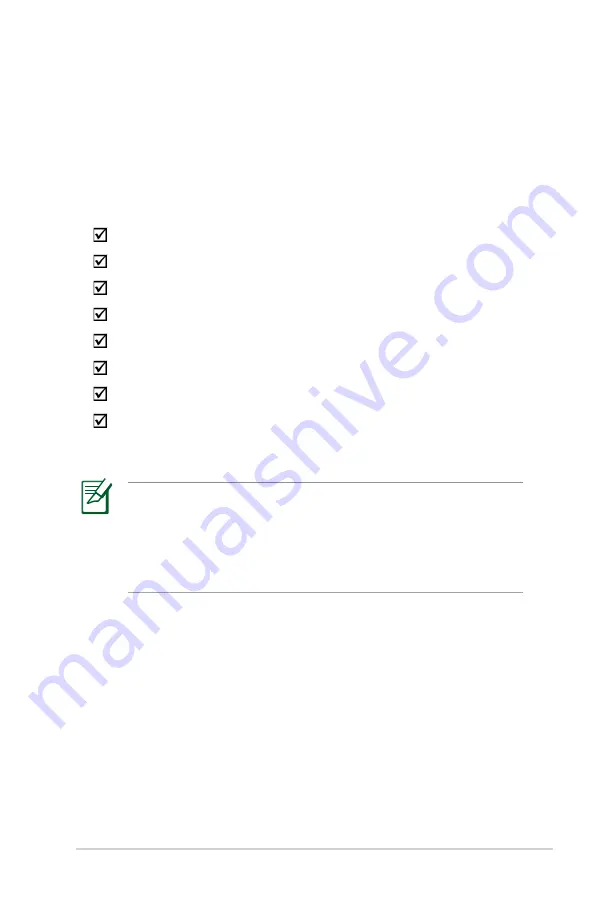
5
1 Getting to know your wireless
router
Package contents
• If any of the items is damaged or missing, contact ASUS for
technical inquiries and support. Refer to the ASUS Support
Hotline list at the back of this user manual.
• Keep the original packaging material in case you would need
future warranty services such as repair or replacement.
ADSL/VDSL WiFi modem router
Network cable
AC adapter
Phone cable
Quick Start Guide
Warranty card
Support CD (User Manual/utilities)
Splitter (varies with regions)






































