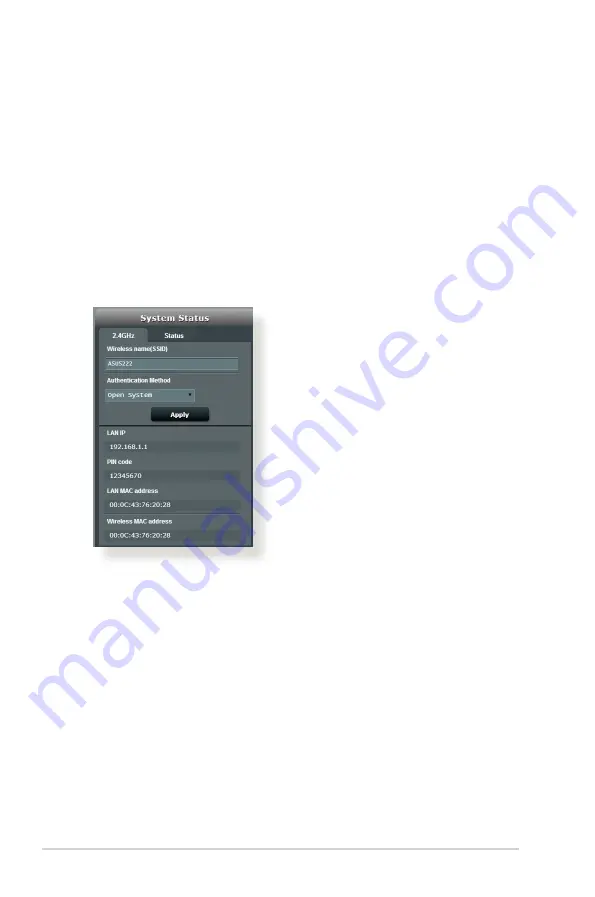
22
3.1.1 Setting up the wireless security settings
To protect your wireless network from unauthorized access, you
need to configure its security settings.
To set up the wireless security settings:
1. From the navigation panel, go to
General
>
Network Map
.
2. On the Network Map screen and under
System status
, you can
configure the wireless security settings such as SSID, security
level, and encryption settings.
3
. On the
Wireless name (SSID)
field, key in a unique name for
your wireless network.















































