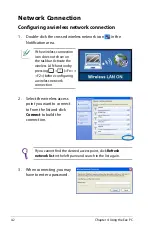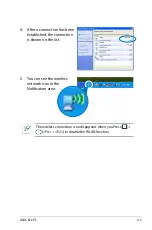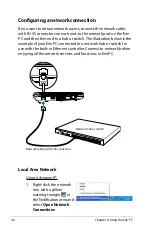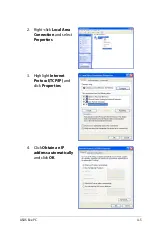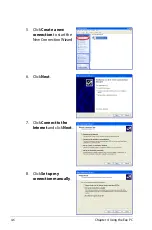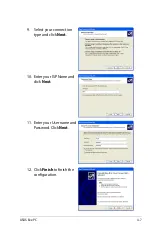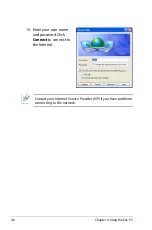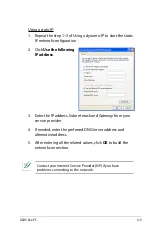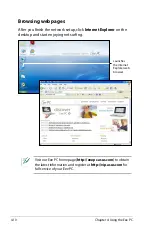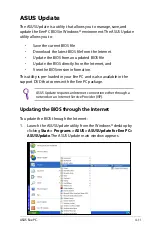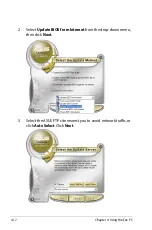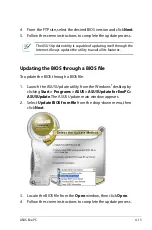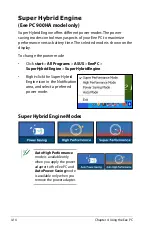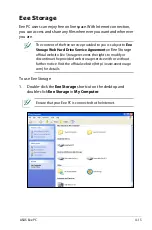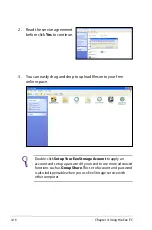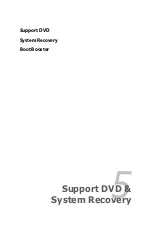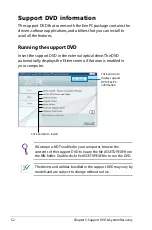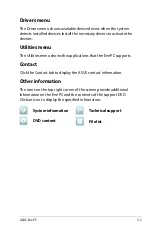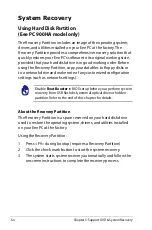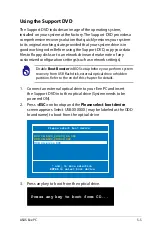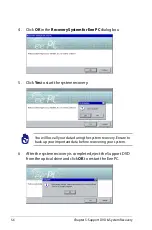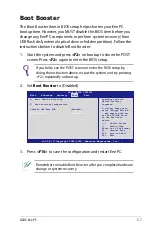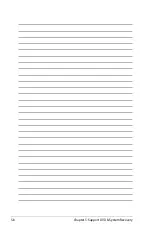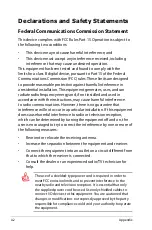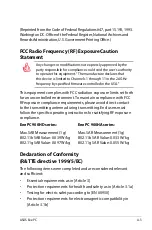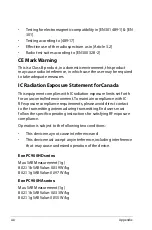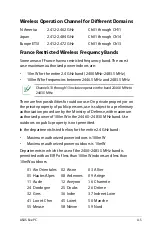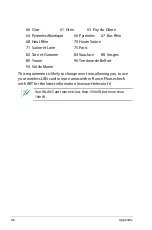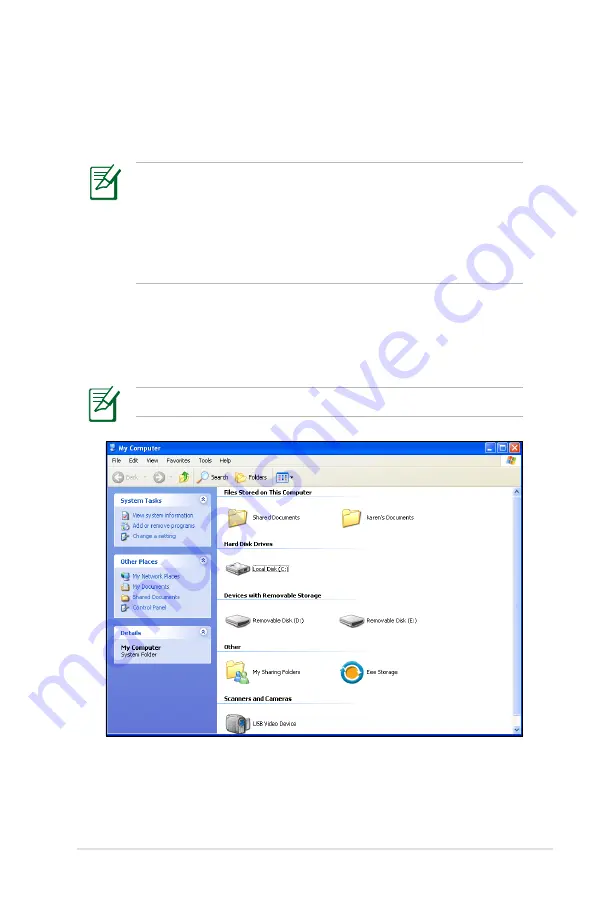
ASUS Eee PC
4-15
The content of the free service provided to you is subject to
Eee
Storage Web Hard Drive Service Agreement
on
Eee Storage
official website. Eee Storage reserves the rights to modify or
discontinue the provided web storage service with or without
further notice. Visit the official website (http://www.eeestorage.
com) for details.
Eee Storage
Eee PC users can enjoy free online space. With Internet connection,
you can access and share any files whenever you want and wherever
you are.
Ensure that your Eee PC is connected to the Internet.
To use Eee Storage
1. Double-click the
Eee Storage
shortcut on the desktop and
double-click
Eee
Storage
in
My Computer
.
Summary of Contents for 900HA - Eee PC - Atom 1.6 GHz
Page 4: ...iv Table of Contents ...
Page 13: ...Top Side Bottom Side Right Side Left Side Rear Side 2 Knowing the Parts ...
Page 22: ...2 10 Chapter 2 Knowing the Parts ...
Page 40: ...3 18 Chapter 3 Getting Started ...
Page 57: ...Support DVD System Recovery Boot Booster 5 Support DVD System Recovery ...