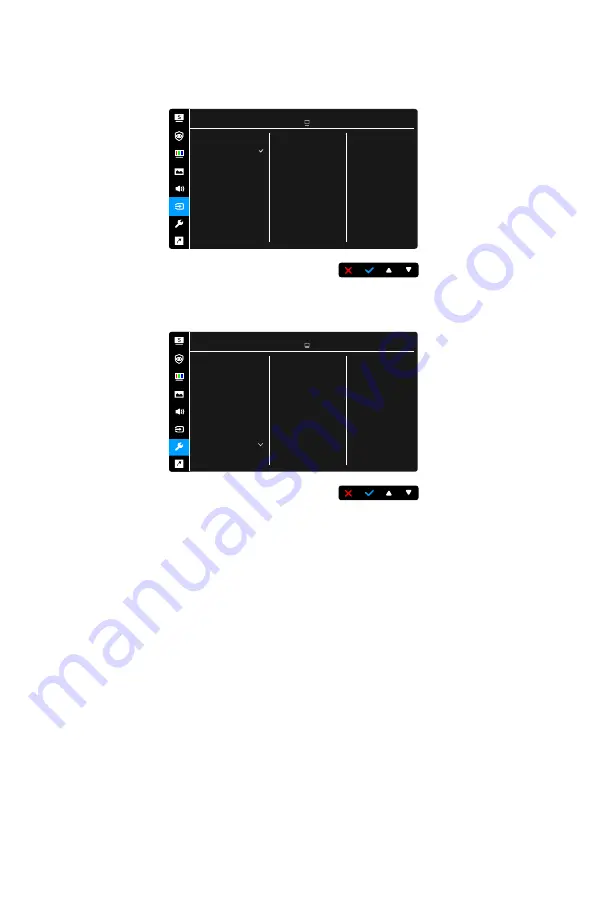
3-6
6. Input Select
In this function, you can select your desired input source.
ASUS VA229QSB
Standard Mode HDMI 1920 x 1080 @ 60Hz
VGA
HDMI
DP
Input Select
7. System Setup
Allows you to adjust the system.
ASUS VA229QSB
Standard Mode HDMI 1920 x 1080 @ 60Hz
Splendid Demo Mode
GamePlus
QuickFit
ECO Mode
USB Charging
OSD Setup
Language
More
System Setup
•
Splendid Demo Mode
: Splits the screen into two for Splendid modes
comparison. (Scenery mode only)
•
GamePlus
: The GamePlus function provides a toolkit and creates a
better gaming environment for users when playing different types of
games. The crosshair overlay with different crosshair options lets you
choose the one that best suits the game you’re playing. There’s also
an onscreen timer you can position on the left of the display so you
can keep track of the elapsed gaming time; while the FPS (frames per
second) counter lets you know how smooth the game is running. Display
Alignment displays alignment lines on 4 sides of the screen, serving as an
easy and handy tool for you to line up multiple monitors perfectly.
Summary of Contents for 8ASVP229HE
Page 1: ...VA229Q VP229Q VP229HE Series LCD Monitor User Guide ...
Page 10: ...x ...










































