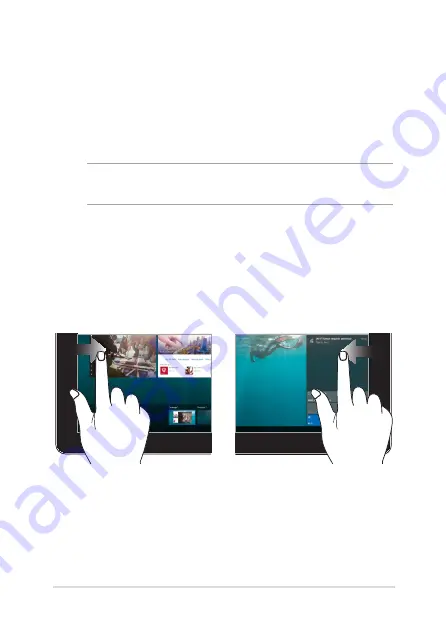
ASUS Tablet and ASUS Mobile Dock E-Manual
33
Left edge swipe
Right edge swipe
Swipe from the left edge of the
screen to launch
Task view.
Swipe from the right edge of the
screen to launch
Action Center.
Gestures for the touch screen
panel and touchpad
Gestures allow you to launch programs and access the settings of
your ASUS Tablet. Refer to the following illustrations when using hand
gestures on your touch screen panel and touchpad.
NOTE:
The following screenshots are for reference only. The touch screen
panel’s appearance may vary depending on model.
Using touch screen panel gestures
The gestures allow you to launch programs and access the settings of
your ASUS Tablet. The functions can be activated by using the hand
gestures on your ASUS Tablet’s touch screen panel.
Summary of Contents for 8260NG
Page 1: ...E Manual E10936 First Edition January 2016 ...
Page 12: ...12 ASUS Tablet and ASUS Mobile Dock E Manual ...
Page 13: ...ASUS Tablet and ASUS Mobile Dock E Manual 13 Chapter 1 Hardware Setup ...
Page 26: ...26 ASUS Tablet and ASUS Mobile Dock E Manual ...
Page 42: ...42 ASUS Tablet and ASUS Mobile Dock E Manual ...
Page 43: ...ASUS Tablet and ASUS Mobile Dock E Manual 43 Chapter 3 Working with Windows 10 ...
Page 62: ...62 ASUS Tablet and ASUS Mobile Dock E Manual ...
Page 63: ...ASUS Tablet and ASUS Mobile Dock E Manual 63 Chapter 4 Power On Self Test POST ...
Page 75: ...ASUS Tablet and ASUS Mobile Dock E Manual 75 Tips and FAQs ...
Page 82: ...82 ASUS Tablet and ASUS Mobile Dock E Manual ...
Page 83: ...ASUS Tablet and ASUS Mobile Dock E Manual 83 Appendices ...
Page 101: ...ASUS Tablet and ASUS Mobile Dock E Manual 101 German Greek Italian Portuguese Spanish Swedish ...
Page 108: ...108 ASUS Tablet and ASUS Mobile Dock E Manual ...
















































