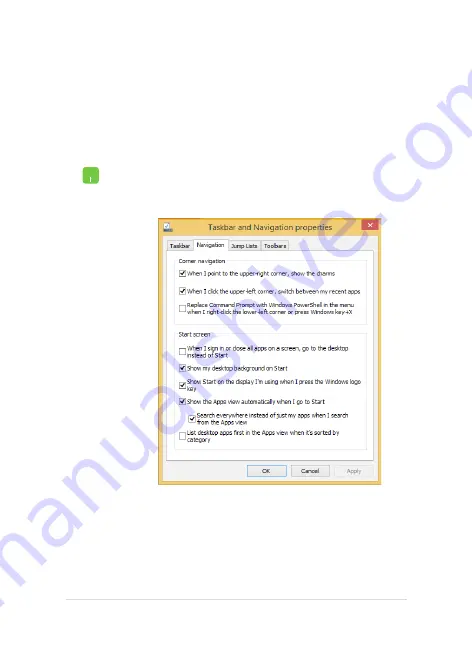
Notebook PC E-Manual
41
Customizing your Start screen
Windows® 8.1 also enables you to customize your Start screen,
allowing you to boot directly to the Desktop mode and customize the
arrangement of your apps onscreen.
To customize the settings of your Start screen:
1.
Launch the Desktop.
2.
Right-click anywhere on the taskbar, except on the
Start button, to launch the pop-up window.
3. Click
Properties
then select the
Navigation
tab to
tick the Navigation and Start screen options you
want to use.
4. Tap/click
Apply
to save the new settings then exit.
Summary of Contents for 7265NG
Page 1: ...Notebook PC E Manual Revised Edition V2 November 2014 E9958 ...
Page 12: ...12 Notebook PC E Manual ...
Page 13: ...Notebook PC E Manual 13 Chapter 1 Hardware Setup ...
Page 21: ...Notebook PC E Manual 21 Chapter 2 Using your Notebook PC ...
Page 24: ...24 Notebook PC E Manual Lift to open the display panel Press the power button ...
Page 33: ...Notebook PC E Manual 33 Chapter 3 Working with Windows 8 1 ...
Page 60: ...60 Notebook PC E Manual ...
Page 61: ...Notebook PC E Manual 61 Chapter 4 Power On Self Test POST ...
Page 77: ...Notebook PC E Manual 77 Tips and FAQs ...
Page 84: ...84 Notebook PC E Manual ...
Page 85: ...Notebook PC E Manual 85 Appendices ...
Page 105: ...Notebook PC E Manual 105 German Greek Italian Portuguese Spanish Swedish ...
Page 110: ......
















































