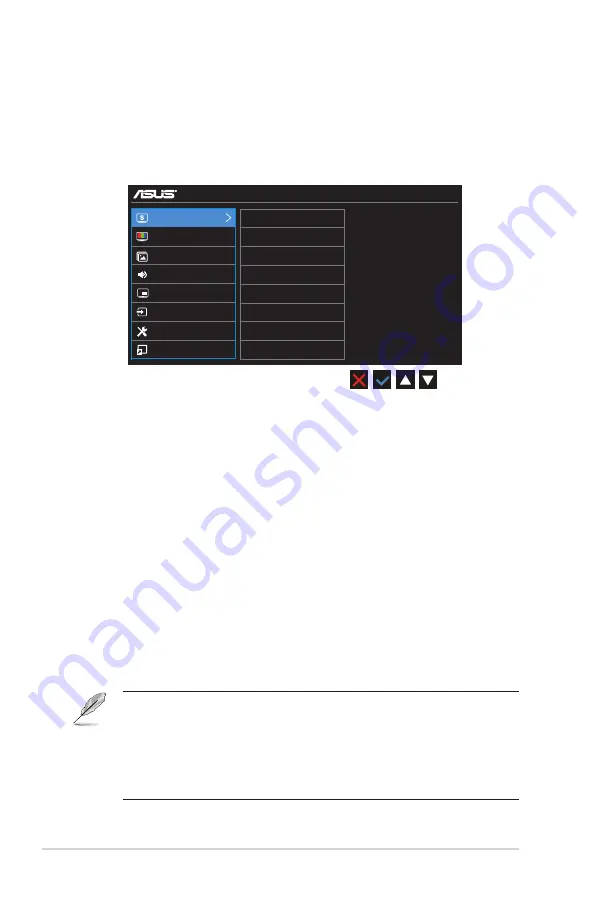
3-2
Chapter 3: General Instruction
3.1.2
OSD Function Introduction
1. Splendid
This function contains eight sub-functions that you can select for
your preference. Each mode has the Reset selection, allowing you to
maintain your setting or return to the preset mode.
PB287
Standard Mode
DisplayPort 3840x2160@60Hz
Splendid
Scenery mode
Color
Standard Mode
Image
Theater Mode
Input Select
Sound
Game Mode
PIP/PBP Setting
System Setup
Night View Mode
Shortcut
sRGB Mode
Reading Mode
Darkroom Mode
•
Scenery Mode
: This is the best choice for scenery photo displaying with
SPLENDID™ Video Intelligence Technology.
•
Standard Mode
: This is the best choice for document editing with
SPLENDID™ Video Intelligence Technology.
•
Theater Mode
: This is the best choice for movie watching with
SPLENDID™ Video Intelligence Technology.
•
Game Mode
: This is the best choice for game playing with SPLENDID™
Video Intelligence Technology.
•
Night View Mode
: This is the best choice for playing dark-scene game
or watching dark-scene movie with SPLENDID™ Video Intelligence
Technology.
•
sRGB Mode
: This is the best choice for viewing photos and graphics
from PCs.
•
Reading Mode
: This is the best choice for book reading.
•
Darkroom Mode
: This is the best choice for a weak ambient light
environment.
•
In the Standard Mode, the Saturation, SkinTone, Sharpness, and ASCR
functions are not user-configurable.
•
In the sRGB, the Saturation, Color Temp., SkinTone, Sharpness, Brightness,
Contrast and ASCR functions are not user-configurable.
•
In the Reading Mode, the Saturation, SkinTone, ASCR, contrast, and Color
Temp functions are not user-configurable.



























