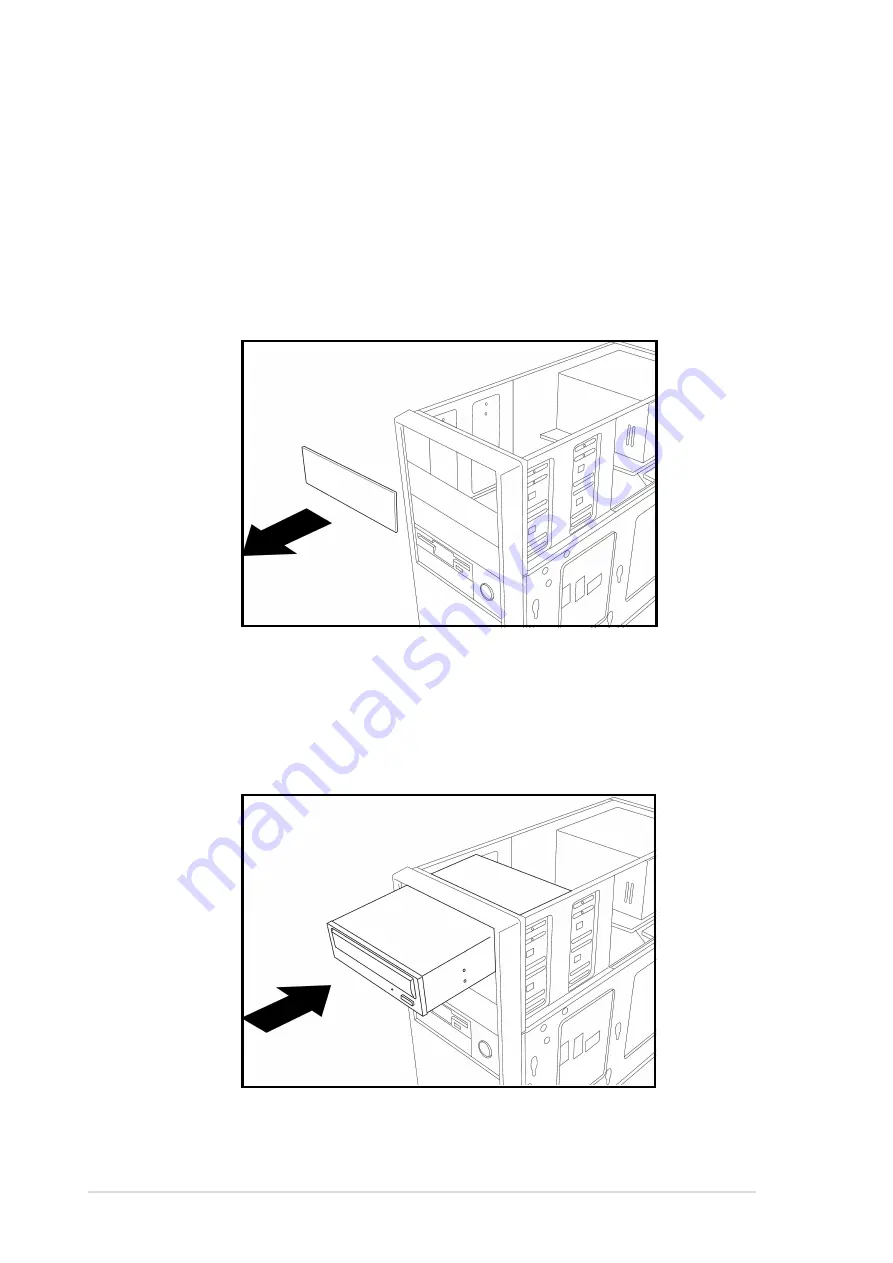
18
CRW-4012A User’s Manual
Installing the CD-RW Drive
Follow these steps to install the drive into the computer chassis.
NOTE: Refer to your computer manual for specific instructions on
opening the chassis and installing drives.
1. Remove the cover of an empty 5.25-inch external drive bay.
2. Carefully insert the CD-RW drive into the bay and push it inward until it
is flushed to the chassis front panel. The holes on the sides of the drive
should align with the holes on the drive bay.









































