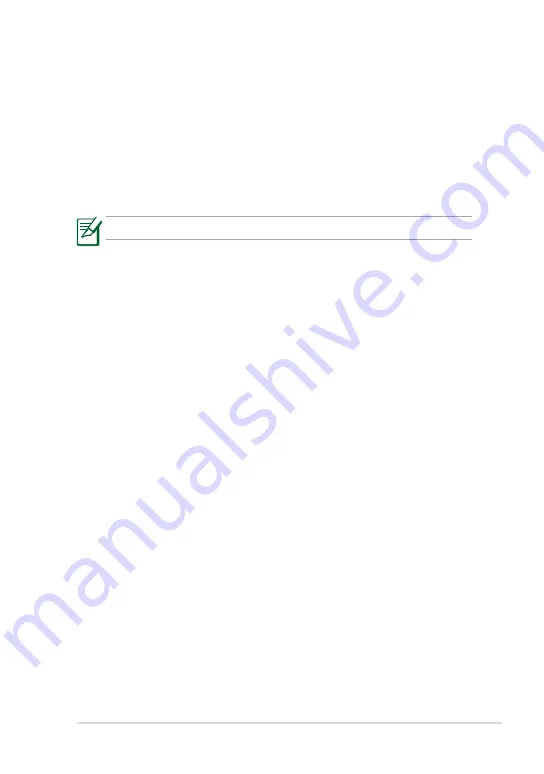
ASUS Eee PC
A-7
67 Bas Rhin
68 Haut Rhin
70 Haute Saône
71 Saône et Loire
75 Paris
82 Tarn et Garonne
84 Vaucluse
88 Vosges
89 Yonne
90 Territoire de Belfort 94 Val de Marne
This requirement is likely to change over time, allowing you to use your
wireless LAN card in more areas within France. Please check with ART for
the latest information (www.art-telecom.fr)
Your WLAN Card transmits less than 100mW, but more than 10mW.
UL Safety Notices
Required for UL 1459 covering telecommunications (telephone) equipment
intended to be electrically connected to a telecommunication network
that has an operating voltage to ground that does not exceed 200V peak,
300V peak-to-peak, and 105V rms, and installed or used in accordance
with the National Electrical Code (NFPA 70).
When using the Eee PC modem, basic safety precautions should always
be followed to reduce the risk of fire, electric shock, and injury to persons,
including the following:
•
DO NOT use the Eee PC near water, for example, near a bath tub,
wash bowl, kitchen sink or laundry tub, in a wet basement or near a
swimming pool.
•
DO NOT use the Eee PC during an electrical storm. There may be a
remote risk of electric shock from lightning.
•
DO NOT use the Eee PC in the vicinity of a gas leak.








































