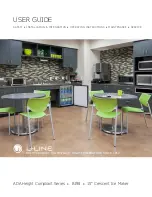QL-800 User Guide
157
10
Shipping Precautions
Before shipping this printer, please read this section thoroughly. These shipping precautions
must be followed to reduce the risk of printer damage during shipping.
Please contact Technical Support if you have any questions or concerns about shipping your
printer.
Caution:
Do not ship a printer without following the shipping precautions. Failure to follow the
precautions may result in catastrophic printer damage that will not be covered by any warranty.
Use the Before Shipping Feature
Use the
Before Shipping
feature in the
Cleaning
tab of the QL-800 Maintenance Utility.
“Preparing for Shipping” on page 78.
The maintenance wizard will guide you through the following actions:
•
Draining ink from the printhead
•
Removing the printhead
•
Removing ink cartridges
•
Securing the maintenance roller
Caution:
If you are unable to use the Before Shipping function due to an error condition, leave
the ink cartridges installed in the printer. This will help prevent ink leakage if there is a problem.
Pack the Printer Carefully
Observe the following guidelines when packing the printer for shipping.
•
Install the original protective caps on the two fluidic couplings in the printhead area.
•
Install the four absorbent pads in the ink cartridge slots.
•
Pack the printer in the original packaging material and shipping carton. The printer should
be shipped in its original packaging and strapped to the shipping pallet.
•
If you are sending the printer to QuickLabel for factory service, please do not ship the
printhead or ink cartridges. Store the printhead in its original plastic tray and packaging
material.
Summary of Contents for QuickLabel QL800
Page 1: ...QL 800 User Guide ...
Page 2: ......
Page 38: ...Getting Started 38 QL 800 User Guide ...
Page 84: ...QL 800 Maintenance Utility 84 QL 800 User Guide ...
Page 96: ...Printer Maintenance 96 QL 800 User Guide ...
Page 128: ...Error Messages 128 QL 800 User Guide ...
Page 150: ...Rewinder 150 QL 800 User Guide ...
Page 158: ...Shipping Precautions 158 QL 800 User Guide ...
Page 168: ...Specifications 168 QL 800 User Guide ...
Page 172: ...Index 172 QL 800 User Guide ...