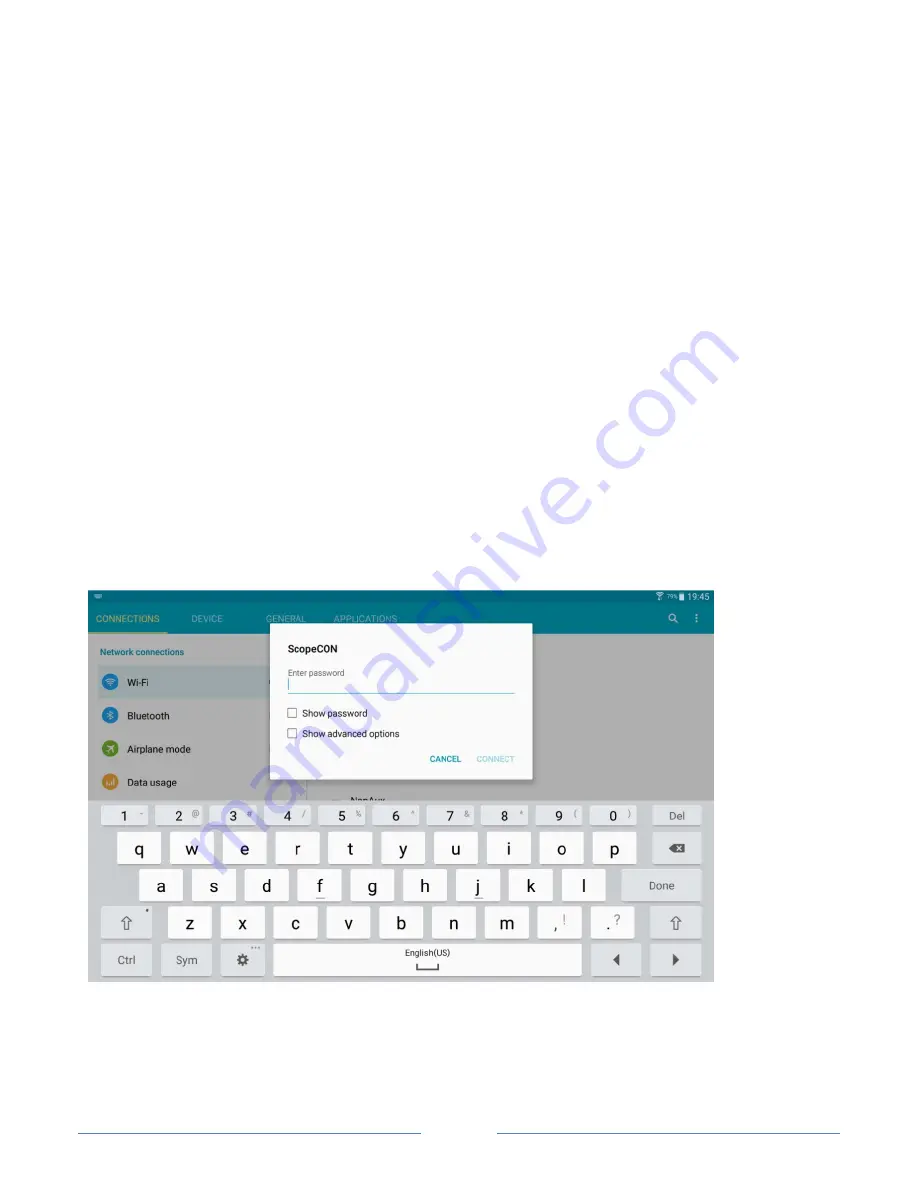
Page 16
Troubleshooting
May 14, 2015
Some
Android devices
occasionally refuse to accept the ScopeCOM assigned DHCP
address. A few Samsung tablets, depending on their current firmware version, have been
known to exhibit this problem. Fortunately there’s an easy workaround should you encounter
this annoying situation.
The solution is to assign a
static IP address
in the ScopeCOM WiFi network settings. This
WiFi configuration change only affects the ScopeCOM WiFi network connection and will
remain in effect until changed.
Step-by-Step Procedure to modify ScopeCOM WiFi network connection settings.
Step 1.
First, connect to the ScopeCOM network by touching the ScopeCOM SSID icon in
the WiFi settings menu.
Step 2.
Once you are connected to the ScopeCOM network, touch and hold the ScopeCOM
WiFi SSID icon in the device WiFi settings menu. The following menu will appear.
Step 3.
Select the
Show password
and
Show advanced
options
boxes. Enter the
ScopeCOM security key
12345678
and touch the
Next
key on the keyboard. The following
menu will appear.
















