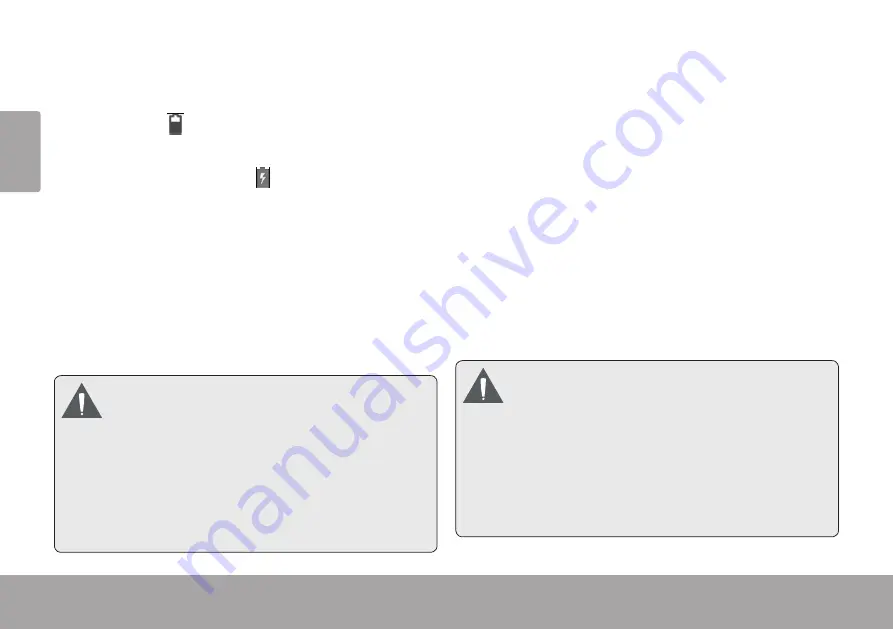
Page 10
Getting To Know The Internet Tablet
Eng
lish
Charging the Tablet
The current battery status will be always displayed in the
lower right of the screen in the system information bar.
The battery icon will change in accordance with the
battery status.
When connected to the DC charger, the status area on
the bottom bar will display the charging icon. Note the
lightning symbol inside the battery icon.
To charge the battery
:
1. Plug one end of the included power adapter into an
AC 100-240V outlet.
2. Plug the other end of the included power adapter into
the power jack on the tablet.
3. Disconnect the power adapter when the tablet is fully
charged.
The battery used in this device may cause a fire
or chemical burn if mistreated. Do not
disassemble, incinerate or heat the device. Do
not leave the device in direct sunlight or in a car
with its windows closed. Do not connect the
device to a power source other than that which
is indicated here or on the label, as this may
result in a fire or electric shock.
Inserting a memory Card
The tablet accepts microSD memory cards. Insert a
memory card into the microSD card slot to:
Increase the memory capacity of your tablet
Play media files stored on the memory card (e.g.
music, video or photo files).
To insert a memory card:
1. Align the memory card with the card slot. The metal
contacts of the memory card should face down and
towards the LCD screen.
2. Slide the card into the spring-loaded slot. Push the
card in until it clicks into place.
Do not attempt to insert objects other than a
microSD memory card into the card slot. A
compatible memory card should fit easily into
the card slot. If you encounter resistance, check
the alignment of the card. Do not attempt to
force the card in.
Avoid touching the gold contacts of the memory
card.

























