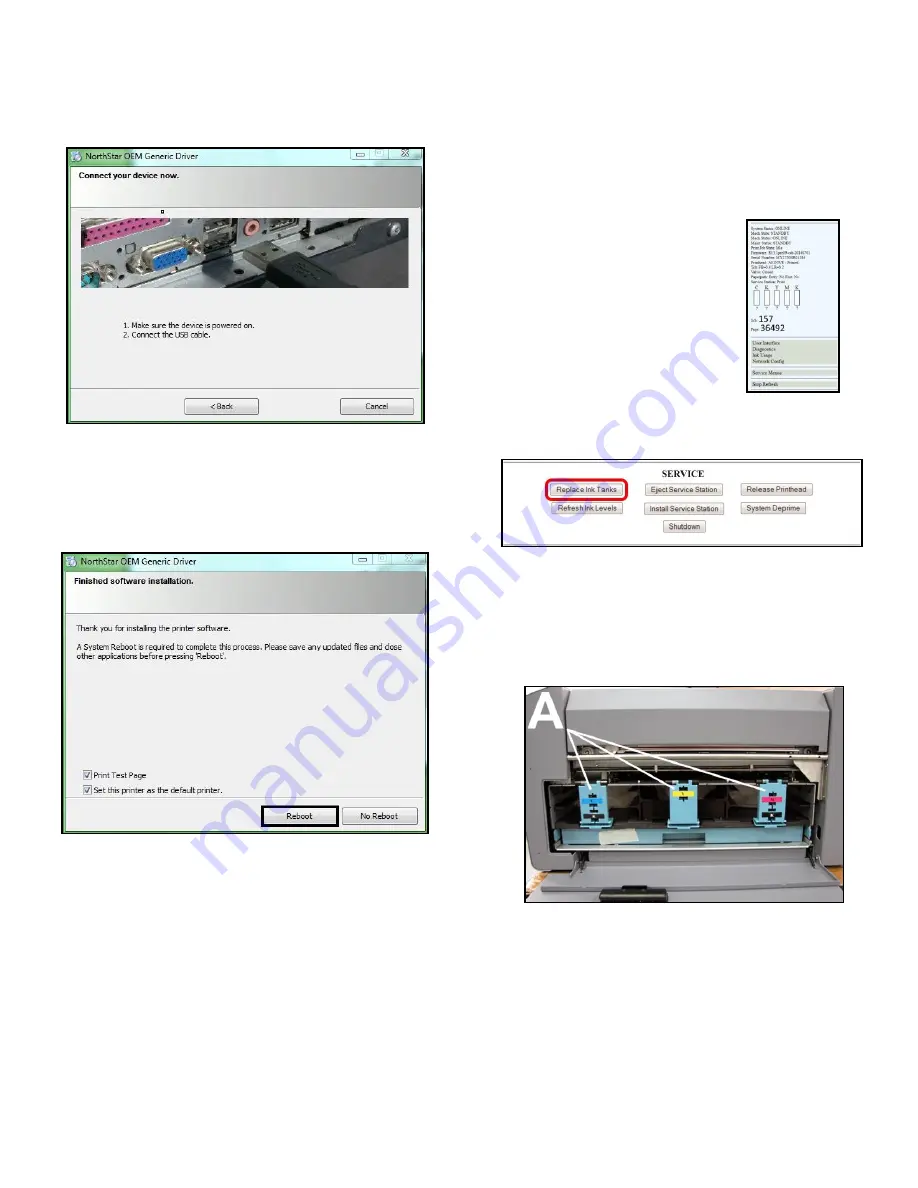
Page 3
6. Connect Device Now.
Switch Printer ON and
connect USB cable.
Don’t click on either
button.
Software will finish installing.
7. Finished software installation.
Do not check
“Print Test Page” as Printer is not set up yet.
You can check
“Set this printer as the default
printer
” at this time. To complete process, restart
computer. Click
“Reboot”
.
Step 5
Install Ink Tanks
Printer uses one Printhead Cartridge and five Ink Tanks
(
two Black, one Cyan, one Magenta, and one Yellow
).
1. Open Printer Toolbox.
Go
to Start Menu, then open
Printer
“Toolbox”
. System
Status information is in
upper left corner of
User
Interface
window. Note that
Ink Level
“CKMYK”
boxes
are empty.
2. Click
“Replace Ink Tanks”
on User Interface screen.
Once
“Confirm”
screen displays, it is safe to proceed.
IMPORTANT: DO NOT press
“Continue” until
after you have installed Ink Tank(s) and
closed Ink Tank Latches.
3.
Open Front Cover (
hinged at bottom
). Open
three Latches
[A]
.
4.
Remove Ink Tank(s) from packaging.






