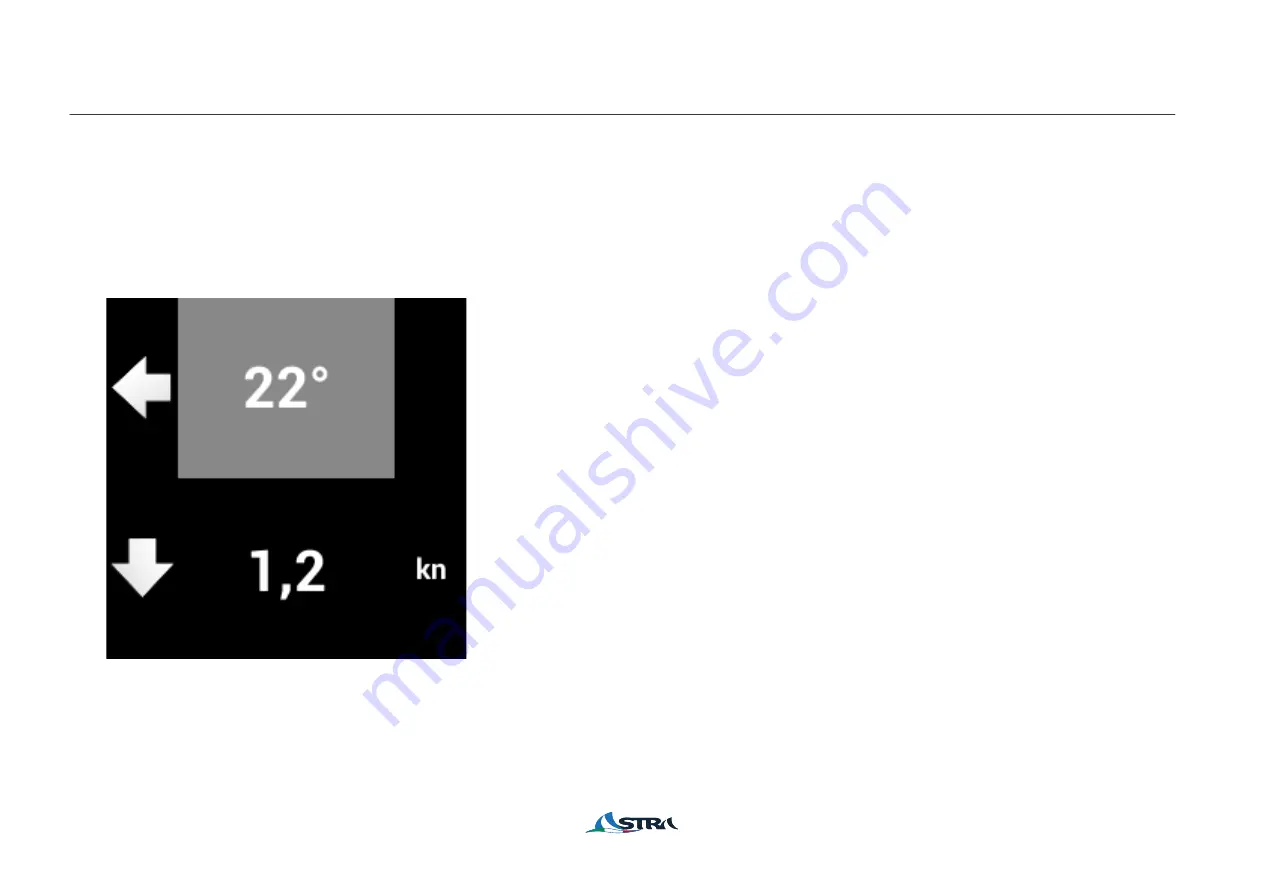
pag. 8
The navigation screen displays the direction (in compass degrees) and speed (in knots) of the vessel, based ong
GPS data (refers to the movement over ground)
Next to speed data, one arrow appears to indicate the trend to the speed itself (increasing or decreasing)
pag. 8
MAIN SCREENS: NAVIGATION DATA
Direction:
Left or right arrow allows to see if you are moving from the previous
route.
Is it possible to “lock” the direction of the route by clicking on the grey
rectangular for better understand the gain and loss on wind (SEE
NEXT PAGE)
Speed:
The data shows the instantaneous speed coming from GPS sensor.
Whenever there an increase or a decrease, on the left an arrow
compares respectively indicating top or bottom.





































