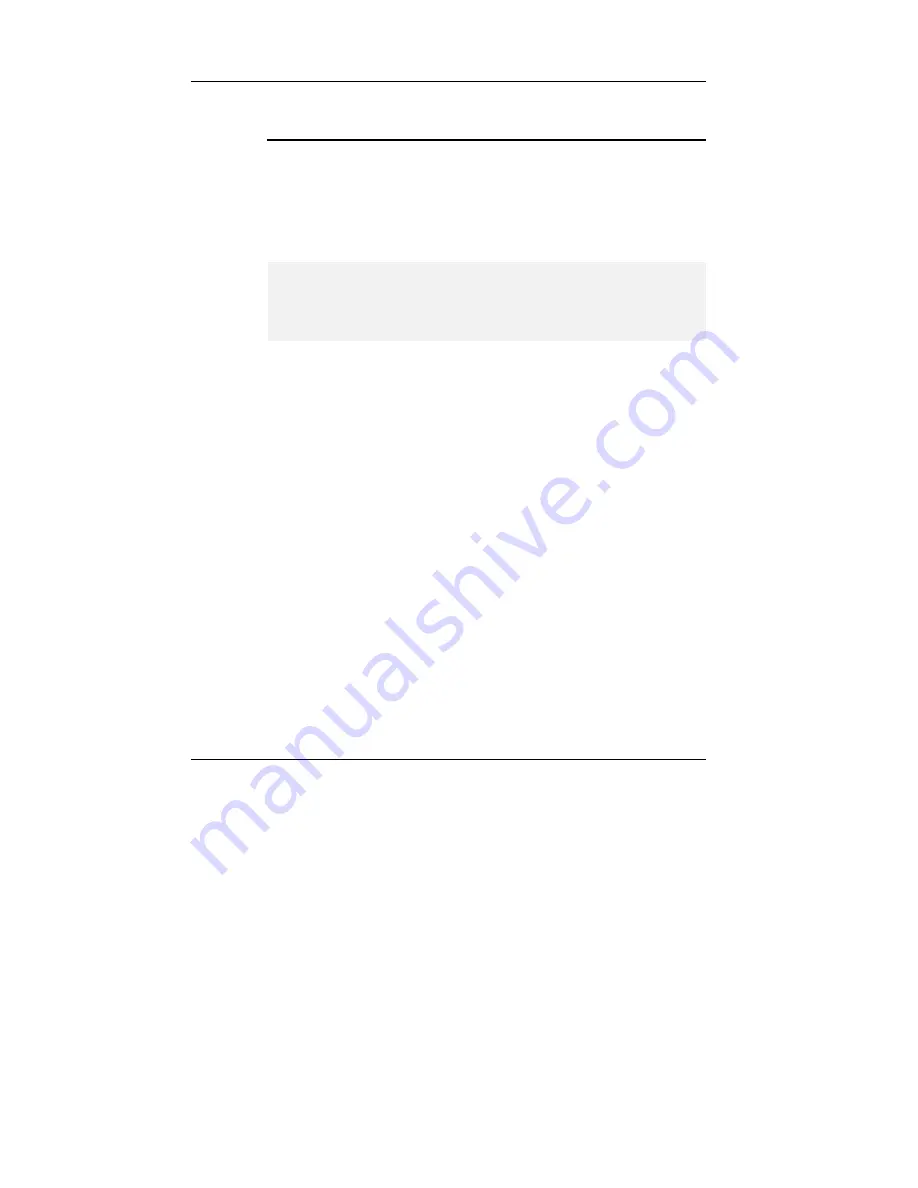
UMPC
User Guide
54
C
HANGING THE
D
ISPLAY
P
ROPERTIES UNDER
W
INDOWS
To change the display properties of your screen under Windows system, just
right-click on the desktop area and select Properties or go to the Control Panel
and click on the Display icon. The Display Properties dialog box will appear on
your screen. Click on the Settings tab to set your desired configuration. Make
sure to follow the configuration table above.
+
If you cannot configure the display properties, change the display driver
first as mentioned on Section 5 "Installing the UMPC Device Drivers" of
Chapter 2 in this manual. Consult your dealer for the latest Windows VGA
driver.
3.5 Knowing the Power Saving Features
Aside from its superior performance, one of the great features in your UMPC
is the ability to conserve power. Your UMPC is designed to incorporate
intelligent and advanced power management functions that turn off power of
most components when system is idle or not in use. This feature not only gives
you longer battery life but also cools the systems and components as well.
The definitions of Standby Mode, Hibernation Mode, and Shutdown are
depicted as follows:
Standby Mode
Standby Mode is mainly for power saving. When the Standby Mode is
activated, your display and hard drive are shut down and all open applications
and documents are stored in RAM (Random Access Memory). This allows
your UMPC to wake up quickly, but a low level of power is required to
maintain this suspended state. How quickly your system power down into
Summary of Contents for UMPC CE-260
Page 1: ...CE260 1 UMPC User Guide...
Page 16: ......
Page 42: ...UMPCUser Guide 42 This page is intended to be blank...
Page 58: ...UMPCUser Guide 58 This page is intended to be blank...
Page 68: ...UMPCUser Guide 68 Figure 4 6 Windows Media Player...
Page 96: ...UMPCUser Guide 96 This page is intended to be blank...






























