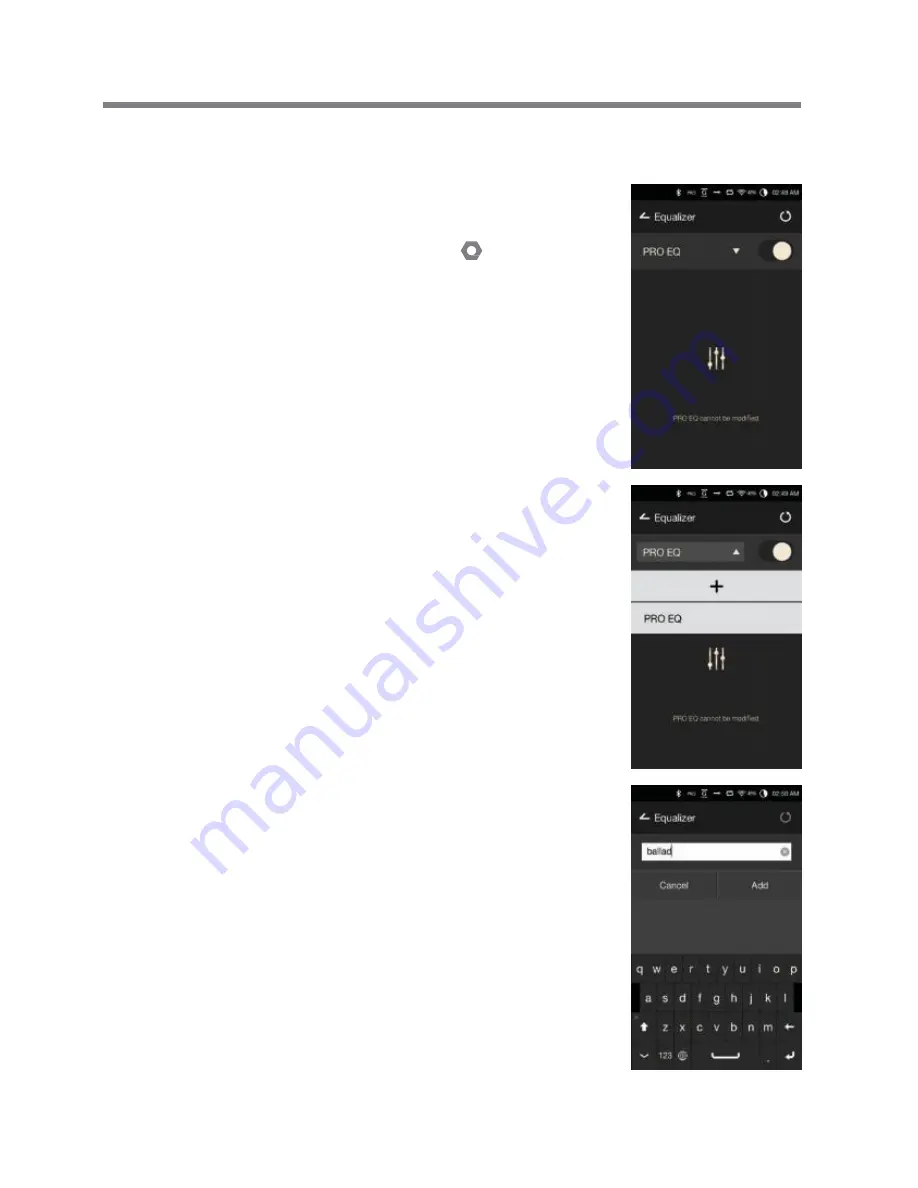
User Guide
2. Press [Pro EQ] at the upper-left
corner of the screen and select
[ + ].
3. Enter a name for the custom
EQ settings and select [Add].
Equalizer
Setup
Equalizer Setup
1. Long-press [EQ] from the
Notification Bar, or turn on
the feature from [
- Equalizer].
Using the Device
45