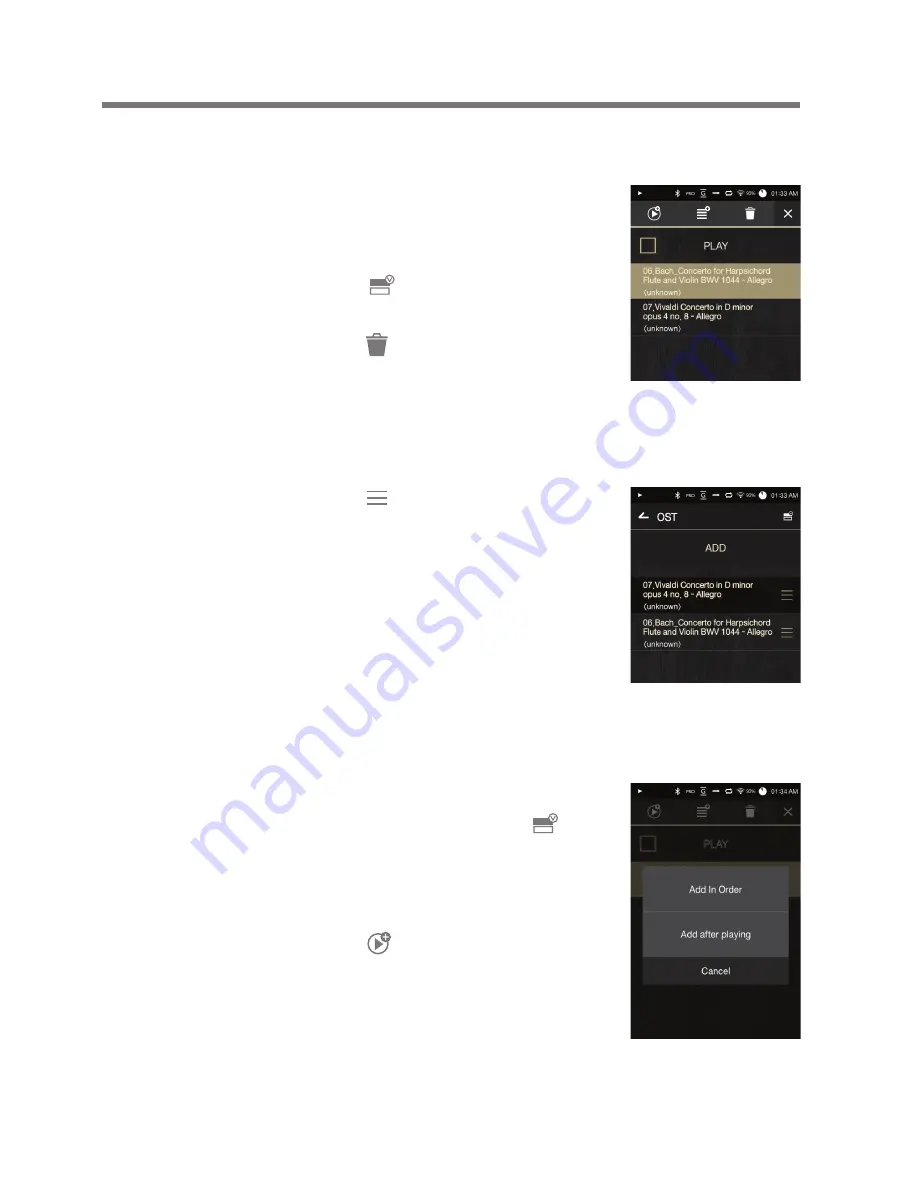
Using the Device
31
User Guide
Removing a Song from a Playlist
1. Press [Playlists] to display a list of
playlists.
2. Select the desired playlist, and then
press [ ] at the top of the screen.
3. Select the desired song, and then
press [ ] to remove the song
from the selected playlist.
Editing the Playlist Order
1. Press [ ] next to the playlist to
modify the playlist order.
Playing a Playlist
1. Press [Playlists] to display a list of
playlists, and then press [ ] at
the top of the screen.
2. Select the desired playlist for
playback.
3. Press [ ] at the top of the screen
to add the selected playlist after
the current/last song of the current
playlist.
















































