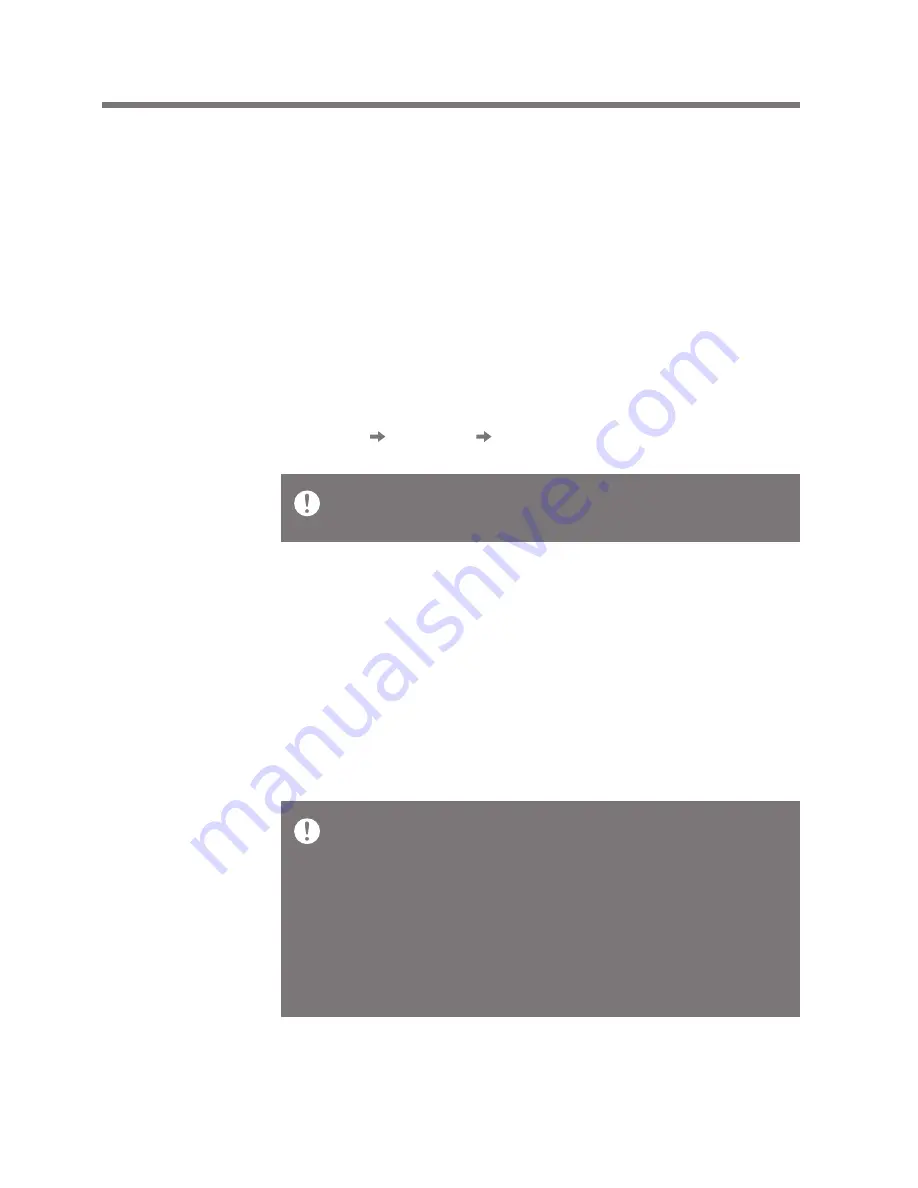
Using
13
Basic
operations
Using the touch LCD
Listening
to music
1. This iriver device has a touch LCD system that
operates by touching the screen.
Simply touch the desired icon on the screen to
execute it.
Moving up/down in the list
1. Change the list order by dragging the list screen
[down up] / [up down].
Selecting music
1. Select Music Search Method on the home screen to
display the music list.
2. Press the desired song on the list to play it.
Using a sharp object or applying excessive force
when touching the screen may damage it.
Search music by folder in [Folder].
Continuous play time: about ?? hours (MUSIC: FLAC,
16bit, 44KHZ, Volume 37, EQ off, LCD Off)
Supported file formats: FLAC, WAV, WMA, MP3, OGG,
APE FLAC, WAV[8~192KHz (8/16/24bit)], MP3
(8~320Kbps), WMA (8~320Kbps), APE (supported
compression level: Normal, Fast, Hight). Use iriver
plus4 to manage the play list.
User Guide










































