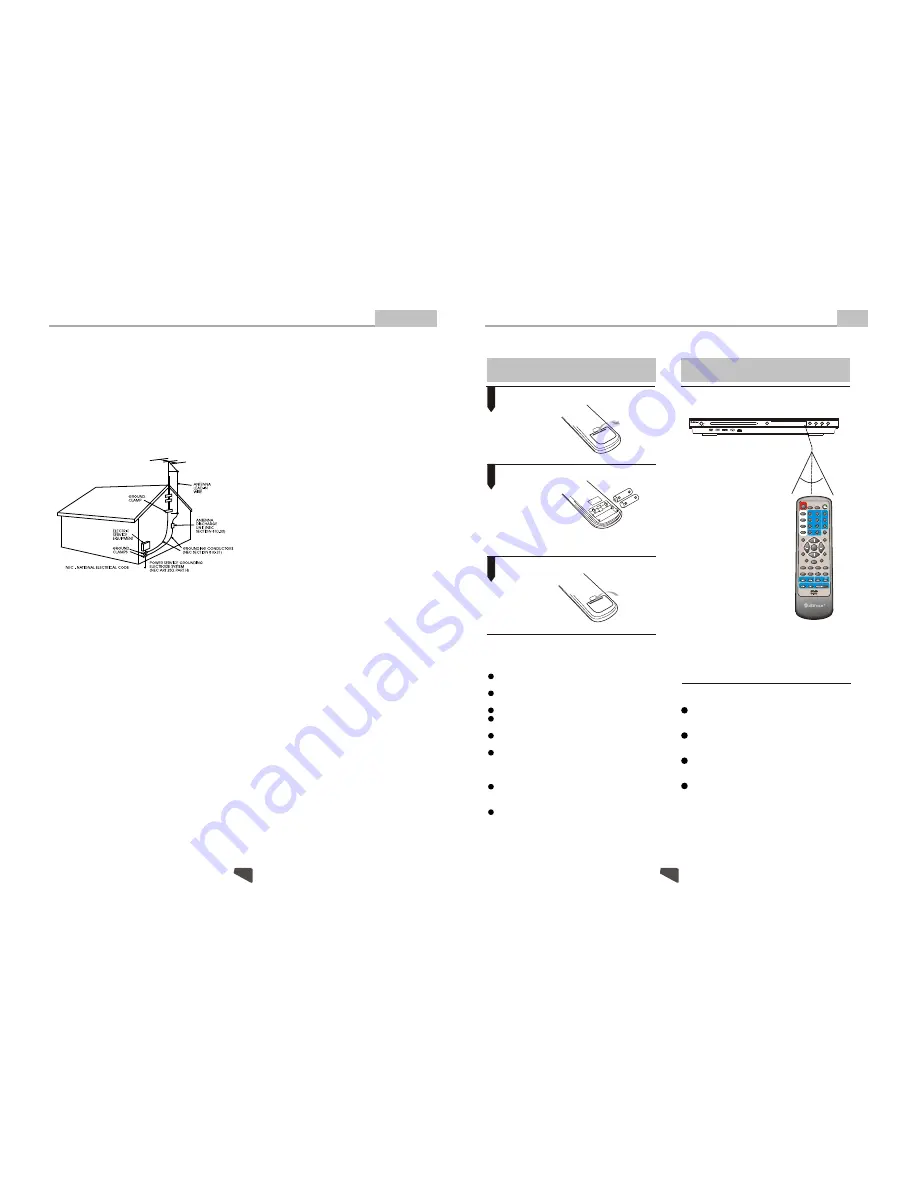
DIGITAL AUDIO
ON
OFF
POWER
OPEN/CLOSE
PLAY
STOP
PREV
NEXT
DVX-6881
DVD/CD/CD-R/CD-RW/DVD-R/DVD-RW/HDCD/DIVX/JPEG PLAYER
Certified DivX Player
Introduction
Important Safety Instructions
15. Outdoor Antenna Grounding
If an outside antenna or cable system is connected to
the product, be sure the antenna or cable system is
grounded so as to provide some protection against
voltage surges and built-up static charges. Article 810
of the National Electrical Code, ANSI/NFPA 70,
provides information with regard to proper grounding of
the mast and supporting structure, grounding of the
lead-in wire to an antenna discharge unit, size of
grounding conductors, location of antennadischarge
unit, connection to grounding electrodes, and
requirements for the grounding electrode. See figure
below.
20. Servicing
Do not attempt to service this product yourself as
opening or removing covers may expose you to
dangerous voltage or other hazards. Refer all servicing
to qualified service personnel.
21. Damage Requiring Service
Unplug this product from the wall outlet and refer
servicing to qualified service personnel under the
following conditions:
A)When the power-supply cord or plug is damaged,
B)If liquid has been spilled, or objects have fallen
into the product,
C)If the product has been exposed to rain or water,
D)If the product does not operate normally by
following the operating instructions. Adjust only
those controls that are covered by the operating
instructions as an improper adjustment of other
controls may result in damage and will often
require extensive work by a qualified technician
to restore the product to its normal operation,
E)If the product has been dropped or damaged in
any way, and
F)When the product exhibits a distinct change in
performance this indicates a need for service.
22. Replacement Parts
When replacement parts are required, be sure the
service technician has used replacement parts
specified by the manufacturer or have the same
characteristics as the original part. Unauthorized
substitutions may result in fire, electric shock, or other
hazards.
23. Safety Check
Upon completion of any service or repairs to this
product, ask the service technician to perform safety
checks to determine that the product is in proper
operating condition.
24. Wall or Ceiling Mounting
The product should be mounted to a wall or ceiling only
as recommended by the manufacturer.
25. Heat
The product should be situated away from heat
sources such as radiators, heat registers, stoves, or
other products (including amplifiers) that produce heat.
16. Lightning
For added protection for this product during a lightning
storm, or when it is left unattended and unused for long
periods of time, unplug it from the wall outlet and
disconnect the antenna or cable system. This will
prevent damage to the product due to lightning and
power lines surges.
17. Power Lines
An outside antenna system should not be located in
the vicinity of overhead power lines or other electric
light or power circuits, or where it can fall into such
power lines or circuits. When installing an outside
antenna system, extreme care should be taken to keep
from touching such power lines or circuits as contact
with them might be fatal.
.
18. Overloading
Do not overload wall outlets, extension cords, or
integral convenience receptacles, as this can result in a
risk of fire or electric shock.
19. Object and Liquid Entry
Never push objects of any kind into this product
through openings as they may touch dangerous
voltage points or short-out parts that could result in a
fire or electric shock. Never spill liquid of any kind on
the product.
29
4
Other
Point the remote control at the remote sensor.
Remarks: Do not expose the remote sensor of the
DVD Player to a strong light source, such as direct
sunlight.
2. Insert batteries.
1. Open the cover.
3. Close the cover.
Make sure to match the "+" and "-" of the batteries
with the marks inside the battery compartment.
Insert batteries
Using the remote control
Notes:
Notes:
1
2
3
(The pictures below are for reference only.)
o
30
o
30
Improper use of batteries may cause battery
leakage and corrosion. To operate the remote
control correctly,follow the instructions below:
Do not insert the batteries in the wrong dir-
ection.
Do not charge, heat, open, or short-circuit
the batteries.
Do not throw batteries into a fire.
Do not leave dead batteries in the Remote
Control.
Do not use different types of batteries tog-
ether, or mix old and new batteries.
If you do not use the remote control for a
long period of time, remove the batteries
to avoid possible damage from battery
corrosion.
If the remote control does not function cor-
rectly or the operating range becomes re-
duced, replace all batteries with new ones.
If battery leakage occurs, clean the battery
compartment, then insert new ones.
Point the remote control directly at the
player's remote sensor.
Do not leave the remote control in an
extremely hot or humid place.
Do not spill water or put anything wet
on the remote control.
Battery life is ~1 year under normal
conditions.
Remote Control Preparation
1
2
3
4
5
6
7
8
9
0
10+
A
B
N/P
SUBTITLE
LANGUAGE
ANGLE
SETUP
STEP
L/R
TITLE
PREV
NEXT
OPEN/CLOSE
REPEAT
ZOOM
STOP
MUTE
MENU
REV
SLOW
PAUSE
TIME
PROG
DISPLAY
VOL-
VOL+
STANDBY
PLAY
RESUME
ENTER
MODE
RETURN



































