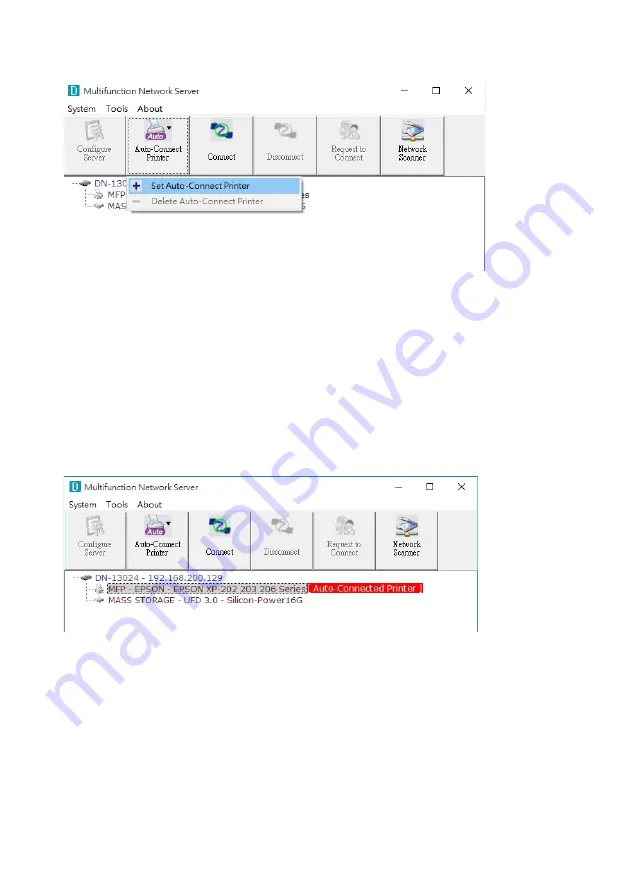
24
3)
Click the “Auto Connect Printer” button and choose “Set Auto-Connect Printer”.
4)
Choose the desired printer. The desired printer must be the Windows printer
(this is a logical printer) that matches the printer attached on the USB device server
(this is a physical printer). Then click the “Apply” button.
5)
Then, the printer will be marked as an “Auto-Connected Printer” in red. If you choose
“Auto-Connected Printer List” in the “Tools” menu, you can see a newly created item
that describes the association between the Windows printer and the physical printer
on the server.























