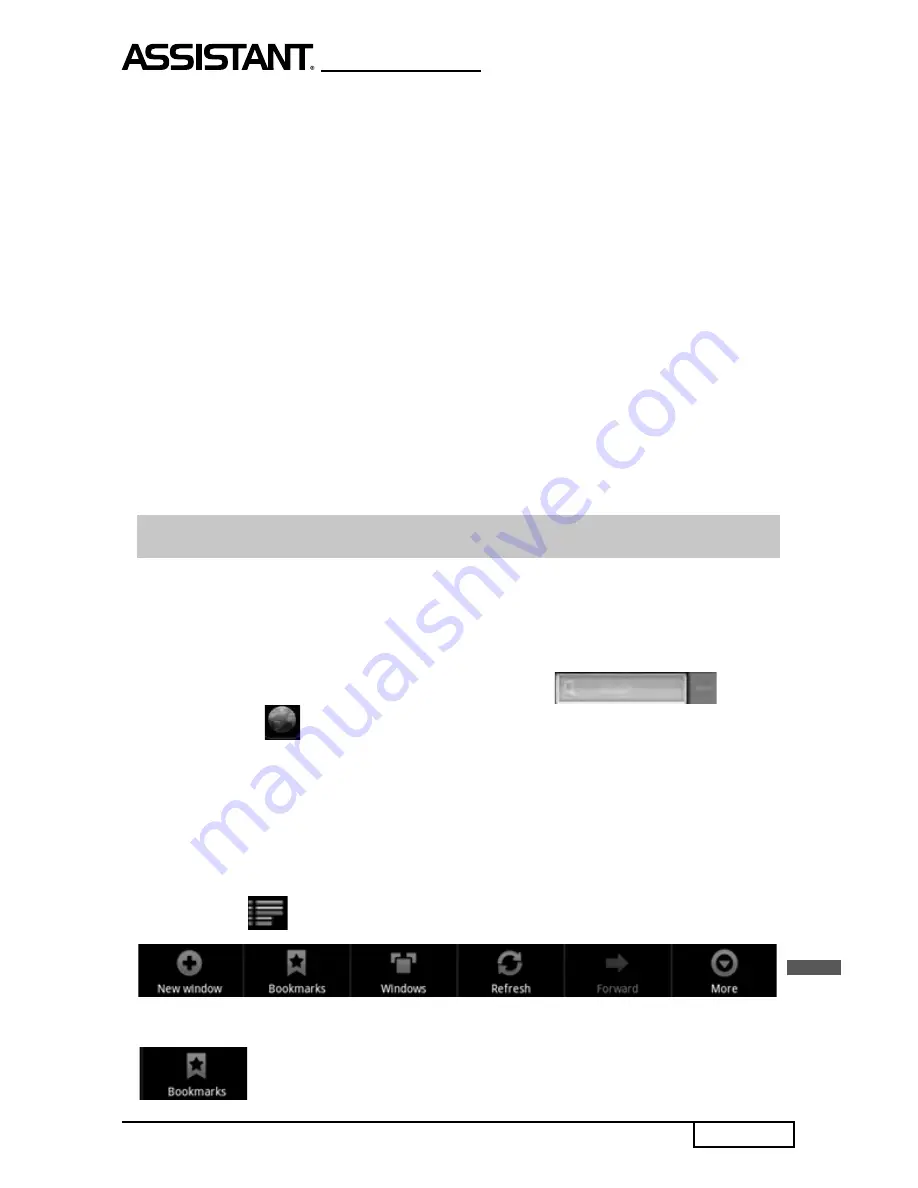
p. 13
Y O U R S U C C E S S I S O U R C O N C E R N
ENG
Connec
ti
on to Ethernet-netwrok
For connec
ti
ng with Ethernet-network choose
Se
tti
ngs
→
Wireless &
networks
→
Ethernet Se
tti
ngs
. At the new window you can set next
op
ti
ons:
•
Ethernet: turn on wired Ethernet network
•
Linkage status
•
MAC address
•
Sta
ti
c IP se
tti
ngs: IP address, Netmask, DNS1, DNS2.
SCREEN ORIENTATION
Screen orienta
ti
on can be set to ver
ti
cal or horizontal via the built-in
G sensor.
From main menu, tap
Se
tti
ngs
→
Display
→
Auto-rotate screen
. Rotate
the unit and the screen rotates too, automa
ti
cally adjus
ti
ng to
fi
t the
screen.
CHAPTER 2 GETTING STARTED
WEB BROWSER
Using an Internet Browsing
Before using your browser, make sure Wi-Fi or internet is connected.
On the main screen, tap the Google text
fi
eld
or the
icon Browser
icon to open your browser.
In the address bar, tap the text
fi
eld to make the Android keyboard
appear for entry of keywords or URL.
Tap and hold the text
fi
eld to edit text or change input method. To get
a required keyboard that perfectly suits your needs, you may download
and install a *.apk
fi
le of such keyboard on your tablet (standard and
Android keyboards are used by default).
Tap on icon
, to display the browser op
ti
on menu.
Op
ti
on menu:
– Open a new window at browser start page




























