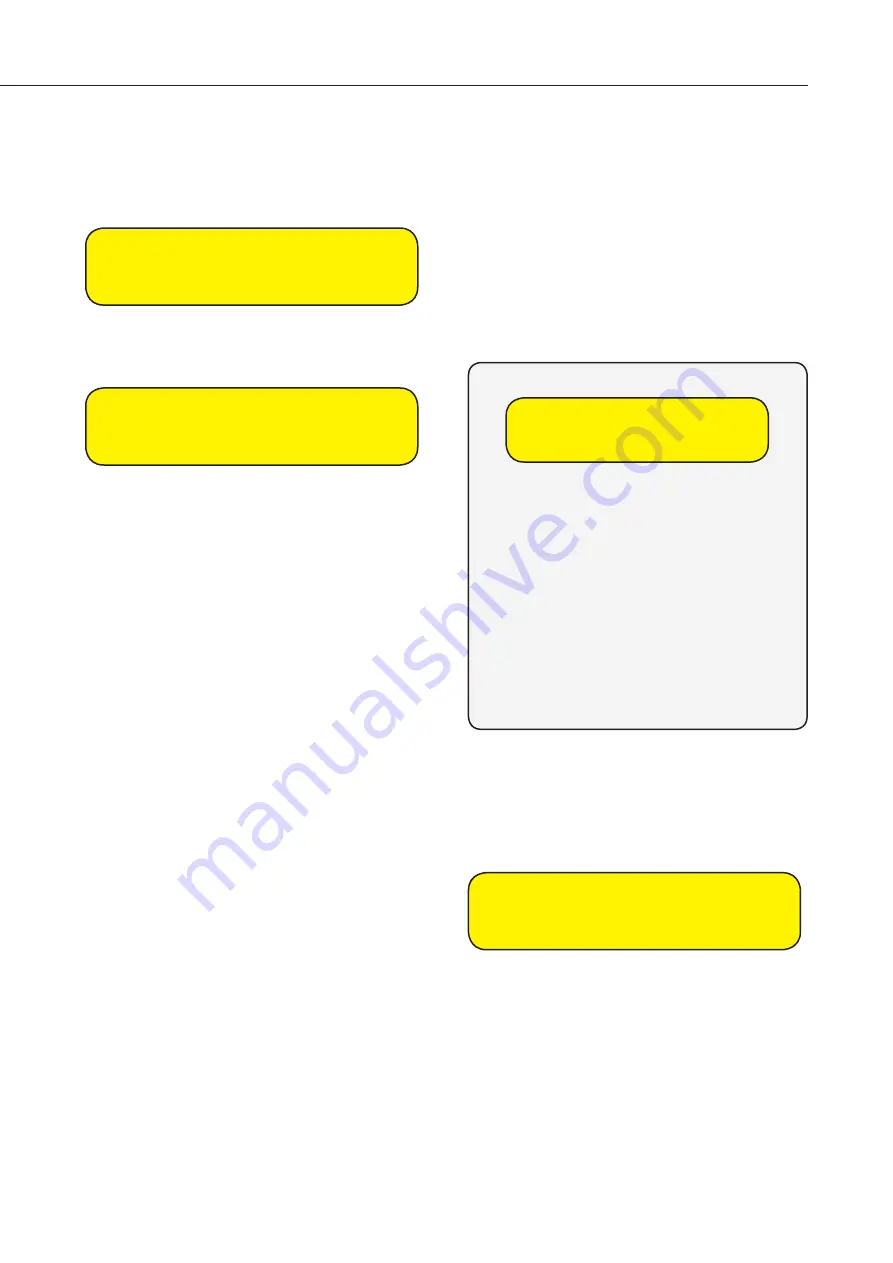
7
Next, the screen will display:
.Exit setup
Repeat Setup
Upon selecting “Exit Setup”, you will now be
prompted with:
mount devices,
see Manual
Please leave it on this screen and proceed to
mount all your devices (see Chapter 4).
Note: If a different prompt is shown, please see
section on the right.
Error Condition
(Upon selecting Exit setup)
If there are no device/accessory (accidentally
deleted) in the system and you selected “Exit
Setup”, you will be prompt with “Please add at
least one device”.
Please add at
least one device
If you see this message, please press the test/
learn button on all your accessories (please add
Siren later)
one at a time
.
Every time a button is pressed, the screen will
prompt the device and you will need to press OK
on the panel to acknowledge/add. It would then
be reverted to the “Exit Setup, Repeat setup”
screen. Please press the learn button on the
next device and repeat the above steps. Please
ensure all the devices are added one by one.
Choose “Exit setup” once everything is added.
i
Alternatively, should you wish to finish initial setup
with no device learnt-in, you can force exit by
pressing disarm and then followed by the pincode.
You will now be prompted with:
mount devices,
see Manual
Please leave it on this screen and proceed to
mount all your devices (see Chapter 4).






















