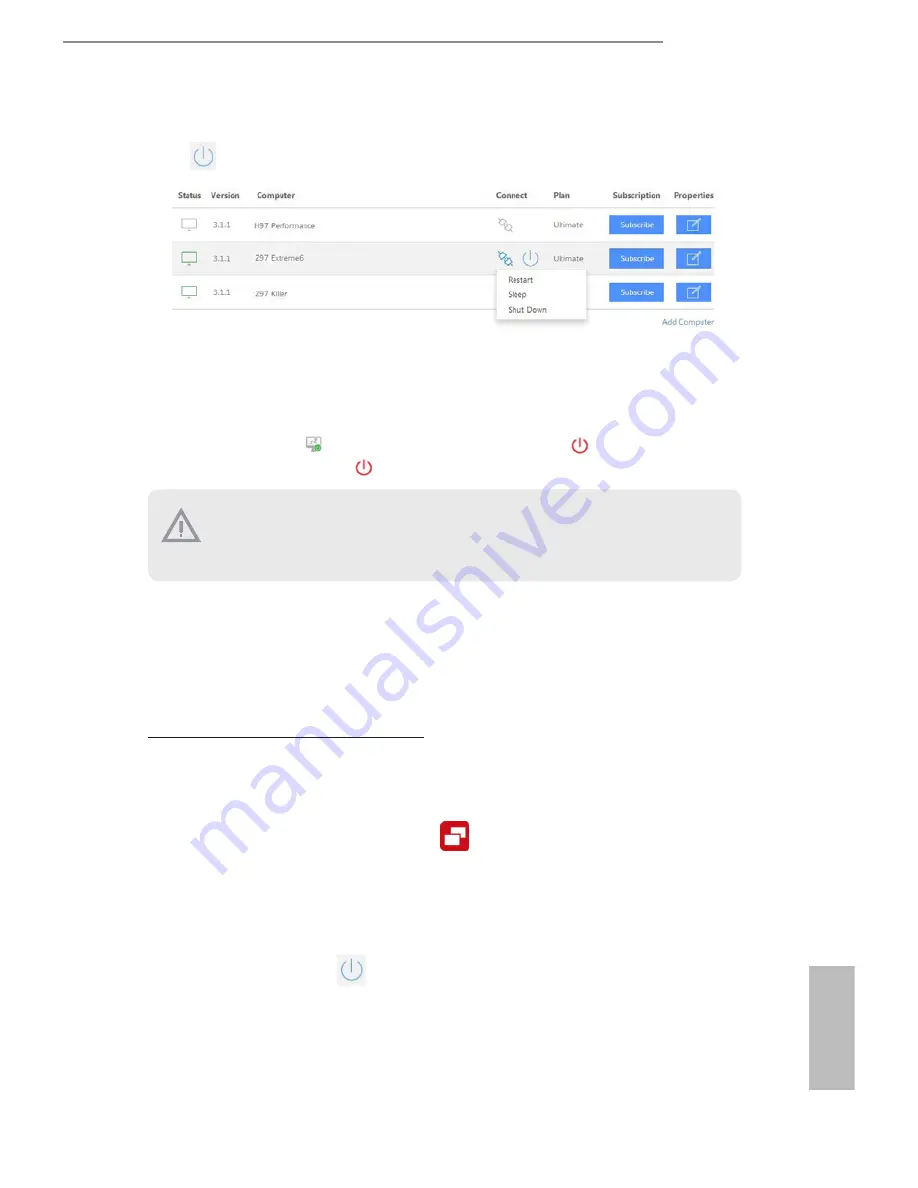
Z97E-ITX/ac
57
English
Step 4
Click
and power options appear. Click to select
Restart
,
Sleep
or
Shut Down
.
Select
Restart
from the options to restart your host computer remotely.
When you select
Sleep
, if the host device is WOW(Wake-On-Wan) compatible, you can
put your host computer to sleep (S3/S4). The host status in the Status column shows offline
and ready to be awaked and the power option shows wakable .
To wake up the computer, click .
If you select
Shut Down
, you can turn off your computer remotely. However, the Intel®
Remote Wake Technology does not support remote wake-up from shutdwon (S5).
Please physically turn on your host computer.
For iOS or Android Mobile Devices users:
Download and install “Orbweb.ME Professional” app from the App Store (iOS) or Play
Store (Android).
Step 1
Tap the “Orbweb.ME Professional” app icon
to launch it.
Step 2
Log in with your
Orbweb.ME
account and password.
Step 3
Tap the
Power Options
icon
and power options appear.
Please be noted that if the host device is not WOW compatible, the host status icon
will turn offline and the power option icon will disappear. You have to physically
wake up computer in order to bring power option icon back to online.
Summary of Contents for Z97E-Iac
Page 1: ......
Page 6: ...4 7 Boot Screen 102 4 8 Security Screen 105 4 9 Exit Screen 106 ...
Page 18: ...12 English M2 ...
Page 25: ...Z97E ITX ac 19 English 4 5 3 ...
Page 27: ...Z97E ITX ac 21 English 2 2 Installing the CPU Fan and Heatsink 1 2 C P U _ F A N ...
Page 29: ...Z97E ITX ac 23 English 1 2 3 ...
Page 37: ...Z97E ITX ac 31 English Connection Diagram USB 3 0 USB 3 0 Power Source HDMI Adapter ...






























