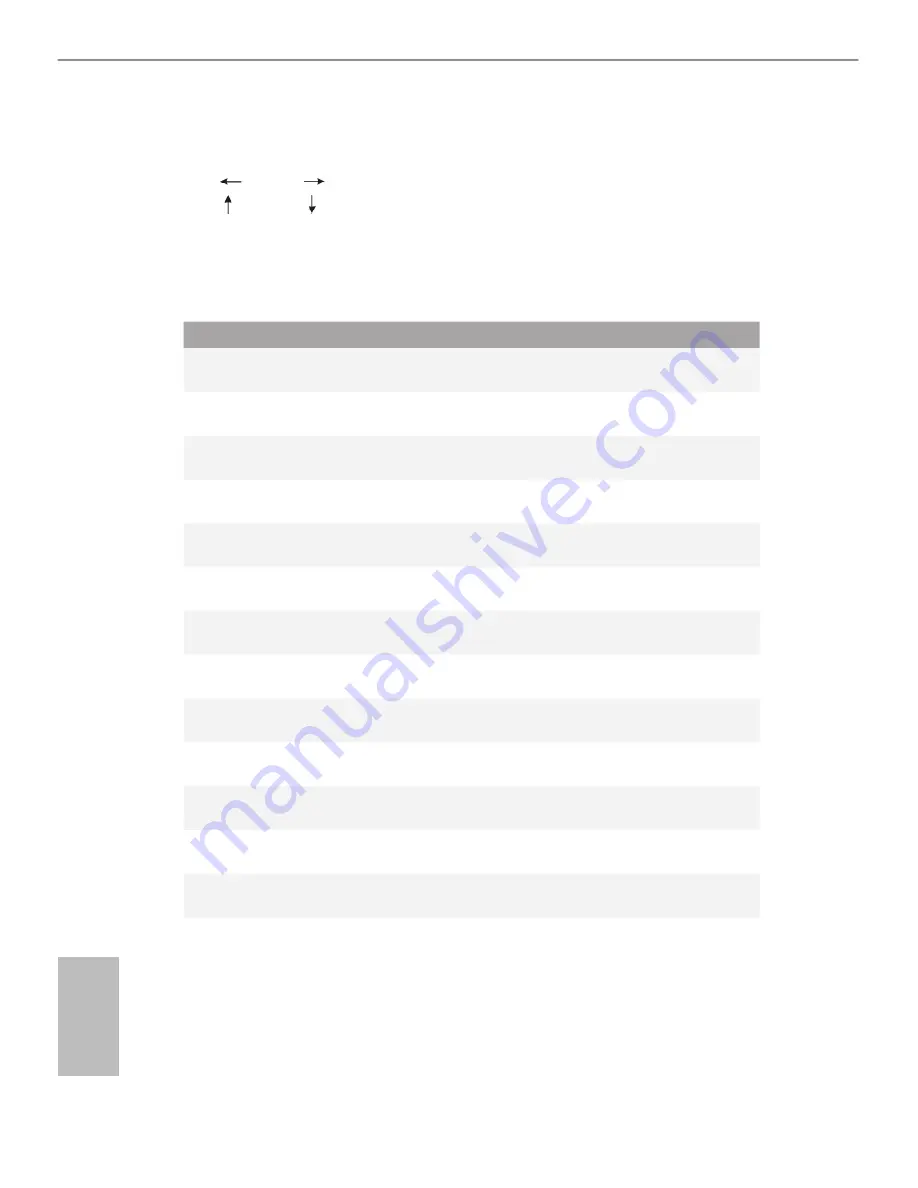
76
English
4.1.2 Navigation Keys
Use < > key or < > key to choose among the selections on the menu bar, and
use < > key or < > key to move the cursor up or down to select items, then
press <Enter> to get into the sub screen. You can also use the mouse to click your
required item.
Please check the following table for the descriptions of each navigation key.
Navigation Key(s)
Description
+ / -
To change option for the selected items
<Tab>
Switch to next function
<PGUP>
Go to the previous page
<PGDN>
Go to the next page
<HOME>
Go to the top of the screen
<END>
Go to the bottom of the screen
<F1>
To display the General Help Screen
<F4>
Toggle sound on/of
<F7>
Discard changes and exit the SETUP UTILITY
<F9>
Load optimal default values for all the settings
<F10>
Save changes and exit the SETUP UTILITY
<F12>
Print screen
<ESC>
Jump to the Exit Screen or exit the current screen
Summary of Contents for Z87 Extreme6
Page 1: ...User Manual...
Page 7: ......
Page 25: ...18 English Step 4 Fasten the screw nuts to secure the connec tors...
Page 28: ...21 English Z87 Extreme6 ac Z87 Extreme6 4 5 3...
Page 32: ...25 English Z87 Extreme6 ac Z87 Extreme6 1 2 3...
Page 47: ...40 English Connection Diagram USB 3 0 USB 3 0 Power Source HDMI Adapter...
Page 60: ...53 English Z87 Extreme6 ac Z87 Extreme6 Tech Service Contact Tech Service...
Page 78: ...71 English Z87 Extreme6 ac Z87 Extreme6 Accessing Data Playing Video...






























