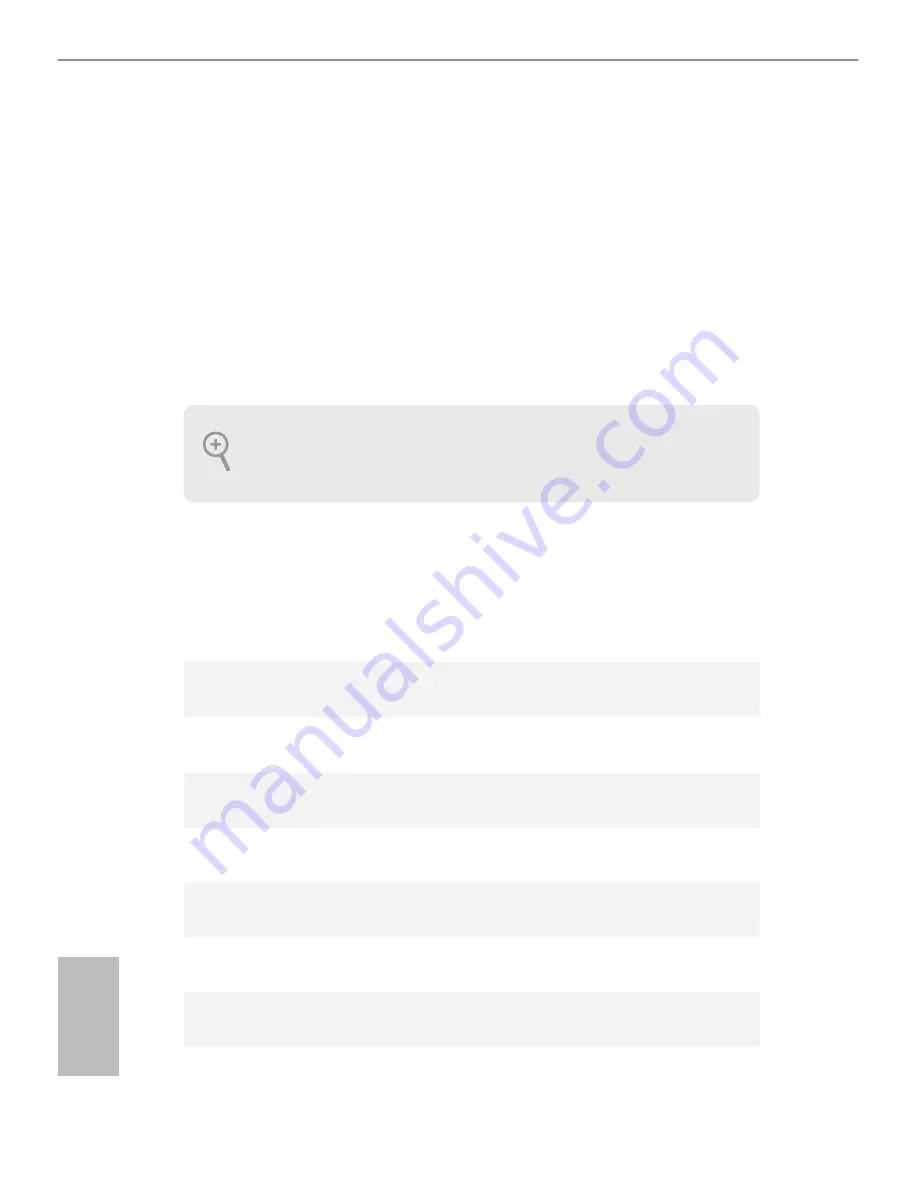
54
English
Chapter 4 UEFI SETUP UTILITY
4.1 Introduction
his section explains how to use the UEFI SETUP UTILITY to conigure your
system. You may run the UEFI SETUP UTILITY by pressing <F2> or <Del> right
ater you power on the computer, otherwise, the Power-On-Self-Test (POST) will
continue with its test routines. If you wish to enter the UEFI SETUP UTILITY ater
POST, restart the system by pressing <Ctl> + <Alt> + <Delete>, or by pressing the
reset button on the system chassis. You may also restart by turning the system of
and then back on.
4.1.1 UEFI Menu Bar
he top of the screen has a menu bar with the following selections:
Main
For setting system time/date information
OC Tweaker
For overclocking conigurations
Advanced
For advanced system conigurations
Tool
Useful tools
H/W Monitor
Displays current hardware status
Boot
For coniguring boot settings and boot priority
Security
For security settings
Exit
Exit the current screen or the UEFI Setup Utility
Because the UEFI sotware is constantly being updated, the following UEFI setup screens
and descriptions are for reference purpose only, and they may not exactly match what you
see on your screen.






























