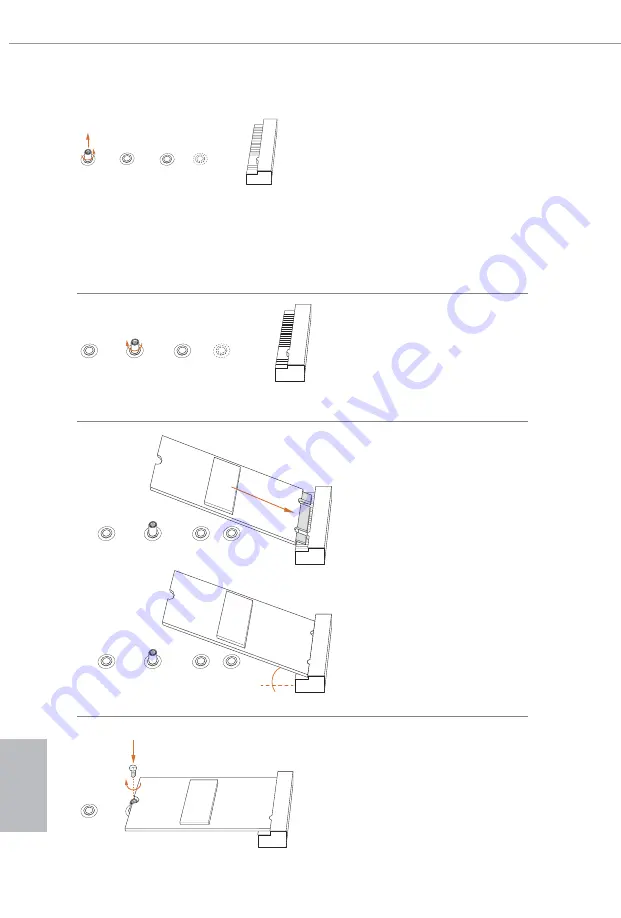
English
40
B
C
D
A
Step 3
Move the standoff based on the
module type and length.
The standoff is placed at the nut
location D by default. Skip Step 3 and
4 and go straight to Step
5
if you are
going to use the default nut.
Otherwise, release the standoff by
hand.
B
C
D
A
Step 4
Peel off the yellow protective film on
the nut to be used. Hand tighten the
standoff into the desired nut location
on the motherboard.
Step 5
Align and gently insert the M.2
(NGFF) SSD module into the M.2
slot. Please be aware that the M.2
(NGFF) SSD module only fits in one
orientation.
NUT1
NUT2
D
Step 6
Tighten the screw with a screwdriver
to secure the module into place.
Please do not overtighten the screw as
this might damage the module.
A
B
C
D
A
B
C
D
20
o
Summary of Contents for X399 Phantom Gaming 6
Page 15: ...English X399 Phantom Gaming 6 13 3 4...
Page 17: ...English X399 Phantom Gaming 6 15 7 8...
Page 19: ...English X399 Phantom Gaming 6 17 3 4...
Page 21: ...English X399 Phantom Gaming 6 19 CPU_FAN1 3 2 A B D C...
Page 22: ...English 20 U S B _ 5 CPU_FAN1 4...
Page 101: ...X399 Phantom Gaming 6 99 BIOS Untied Overclocking...
Page 107: ...X399 Phantom Gaming 6 105 1 4 CMOS PWRBTN 1 17 RSTBTN 1 22 CMOS CLRCBTN1 1 23 CMOS CMOS...
Page 137: ...X399 Phantom Gaming 6 135 BIOS Untied Overclocking Technology...
Page 143: ...X399 Phantom Gaming 6 141 1 4 CMOS PWRBTN 1 17 RSTBTN 1 22 CMOS CLRCBTN1 1 23 Clear CMOS CMOS...
Page 149: ...X399 Phantom Gaming 6 147 BIOS...
Page 161: ...X399 Phantom Gaming 6 159 BIOS...
Page 167: ...X399 Phantom Gaming 6 165 1 4 CMOS PWRBTN 1 17 RSTBTN 1 22 CMOS CLRCBTN1 1 23 CMOS CMOS...
Page 174: ...172 BIOS...
Page 180: ...178 1 4 CMOS PWRBTN 1 17 RSTBTN 1 22 CMOS CLRCBTN1 1 23 CMOS CMOS...














































