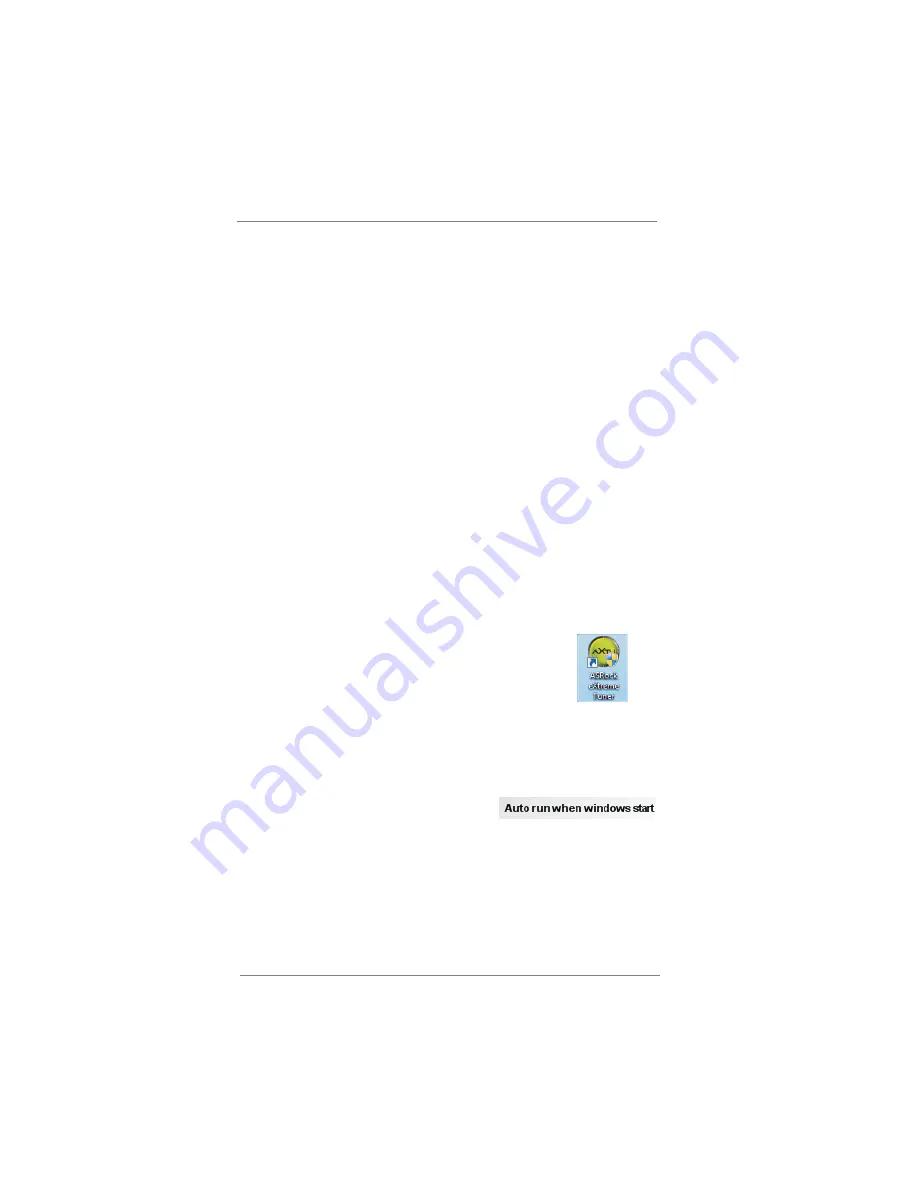
23
H. Next time when you turn on your system, you can enjoy the benefi t of
Instant Boot.
8.2
ASRock Extreme Tuning Utility (AXTU)
8.2.1 Introduction
ASRock Extreme Tuning Utility (AXTU) is an all-in-one tool to fi ne-tune different
system functions in a user-friendly interface, which is including Hardware
Monitor, Fan Control, Overclocking and OC DNA. In Hardware Monitor, it shows
the major readings of your system. In Fan Control, it shows the fan speed and
temperature for you to adjust. In Overclocking, you are allowed to overclock
CPU frequency for optimal system performance. In OC DNA, you can save your
OC settings as a profi le and share with your friends. Your friends then can load
the OC profi le to their own system to get the same OC settings.
8.2.2 Installation
When you install all-in-one driver to your system from ASRock support CD,
ASRock Extreme Tuning Utility (AXTU) will be auto-installed as well. After
installation, you will fi nd the icon “ASRock eXtreme Tuner“ on your desktop.
Double-click “ASRock eXtreme Tuner“ icon, AXTU main menu
will pop up.
8.2.3 Function
Please be noted that there is a button “Auto run when windows start“ on the
lower right corner. If you click this button, every time you turn on your system
and enter Windows
®
, the system will automatically start AXTU.
There are four sections in AXTU main menu: Hardware Monitor, Fan Control,
Overclocking and OC DNA.






























