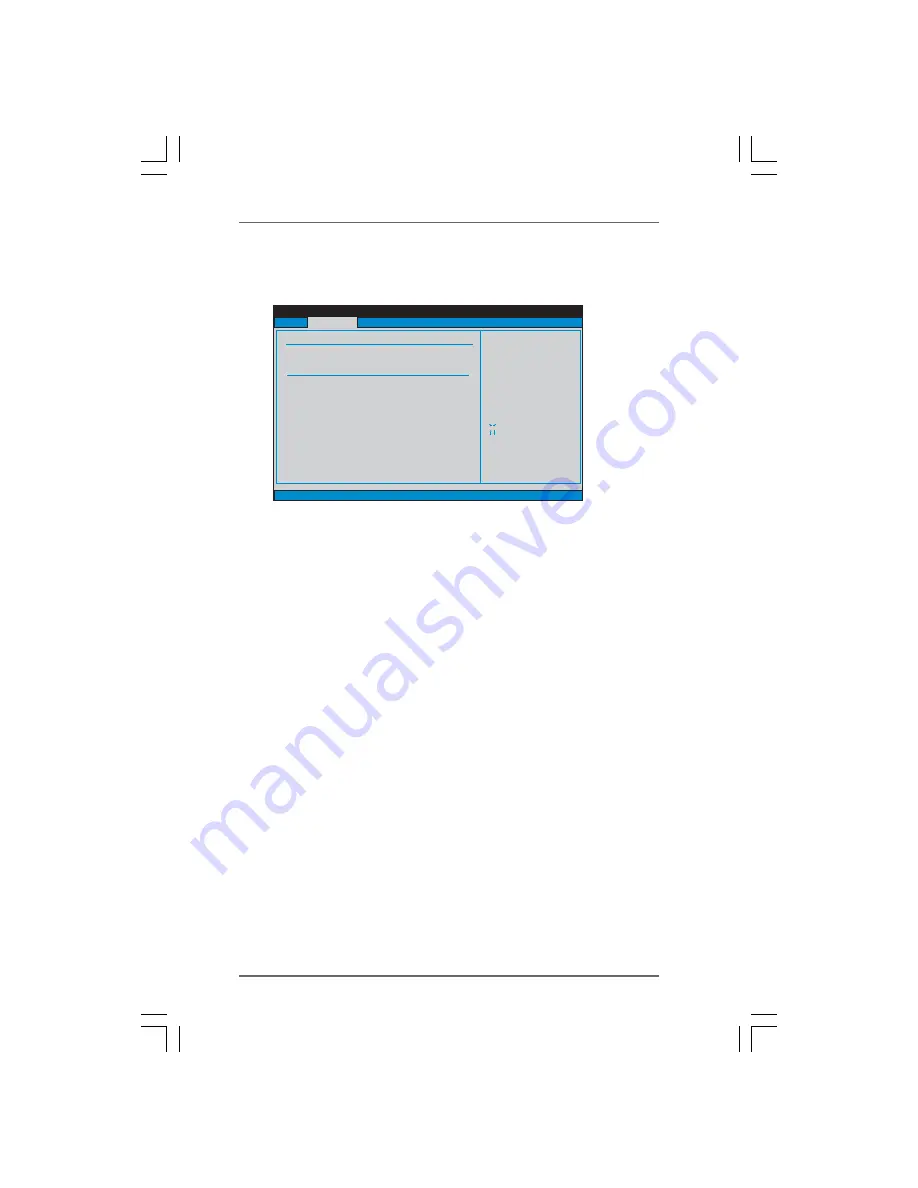
4 1
4 1
4 1
4 1
4 1
3.3
3.3
3.3
3.3
3.3 OC T
OC T
OC T
OC T
OC Tweak
weak
weak
weak
weaker Screen
er Screen
er Screen
er Screen
er Screen
In the OC Tweaker screen, you can set up overclocking features.
BIOS SETUP UTILITY
Main
Advanced
H/W Monitor
Boot
Security
Exit
Overclocking may cause
damage to your CPU and
motherboard.
It should be done at
your own risk and
expense.
Select Screen
Select Item
Enter Go to Sub Screen
F1
General Help
F9
Load Defaults
F10
Save and Exit
ESC
Exit
v02.54 (C) Copyright 1985-2005, American Megatrends, Inc.
OC Tweaker
EZ Overclocking
CPU Configuration
CPU Frequency (MHZ)
PCIE Frequency (MHz)
Overclock Mode
[200]
[100]
[Auto]
Spread Spectrum
Boot Failure Guard
ASRock UCC
CPU Active Core Control
Boot Failure Guard Count
Processor Maximum Frequency
North Bridge Maximum Frequency
Processor Maximum Voltage
x31.5 6300 MHZ
x31.0 6200 MHZ
1.5500 V
[Auto]
[Enabled]
[3]
[Disabled]
[All Cores]
Load Optimized CPU OC Setting
[Press Enter]
Multiplier/Voltage Change
HT Bus Speed
[Auto]
[Auto]
EZ Overclocking
Load Optimized CPU OC Setting
You can use this option to load the optiomized CPU overclocking setting.
Configuration options: [Press Enter], [Default], [5% (2625MHz)] to [50%
(3750MHz)]. Please note that overclocking may cause damage to your
CPU and motherboard. It should be done at your own risk and expense.
CPU Configuration
Overclock Mode
Use this to select Overclock Mode. The default value is [Auto]. Configura-
tion options: [Auto], [CPU, PCIE, Sync.], [CPU, PCIE, Async.] and [Optimized].
CPU Frequency (MHz)
Use this option to adjust CPU frequency.
PCIE Frequency (MHz)
Use this option to adjust PCIE frequency.
Spread Spectrum
This item should always be [Auto] for better system stability.
Boot Failure Guard
Enable or disable the feature of Boot Failure Guard.
Boot Failure Guard Count
Enable or disable the feature of Boot Failure Guard Count.















































