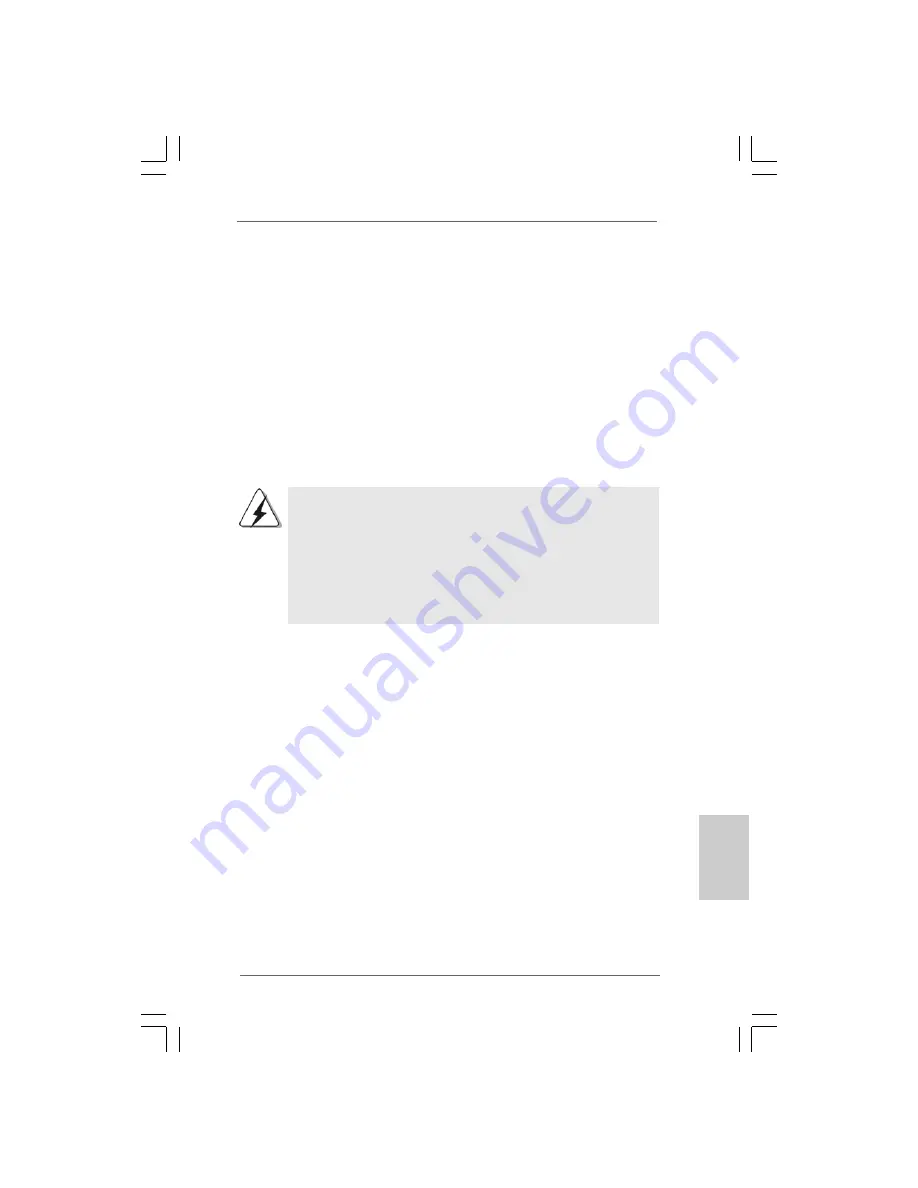
1 5
1 5
1 5
1 5
1 5
ASRock P55 Pro Motherboard
EnglishEnglishEnglishEnglishEnglish
2.4 Expansion Slots (PCI and PCI Express Slots)
2.4 Expansion Slots (PCI and PCI Express Slots)
2.4 Expansion Slots (PCI and PCI Express Slots)
2.4 Expansion Slots (PCI and PCI Express Slots)
2.4 Expansion Slots (PCI and PCI Express Slots)
There are 2 PCI slots and 4 PCI Express slots on this motherboard.
PCI slots:
PCI slots are used to install expansion cards that have the 32-bit PCI
interface.
PCIE slots:
PCIE1 / PCIE3 (PCIE x1 slot; White) is used for PCI Express cards with
x1 lane width cards, such as Gigabit LAN card, SATA2 card, etc.
PCIE2 (PCIE x16 slot; Blue) is used for PCI Express x16 lane width
graphics cards, or used to install PCI Express graphics cards to
support CrossFireX
TM
function.
PCIE4 (PCIE x16 slot; Orange) is used for PCI Express x1 lane width
cards, such as Gigabit LAN card, SATA2 card, etc., or used to install
PCI Express graphics cards to support CrossFireX
TM
function.
1. In single VGA card mode, it is recommended to install a PCI Express
x16 graphics card on PCIE2 slot.
2. In CrossFireX
TM
mode, please install PCI Express x16 graphics cards
on PCIE2 and PCIE4 slots. Therefore, PCIE2 slot will work at x16
bandwidth while PCIE4 slot will work at x4 bandwidth.
3. Please connect a chassis fan to motherboard chassis fan connector
(CHA_FAN1 or CHA_FAN2) when using multiple graphics cards for
better thermal environment.
Installing an expansion card
Installing an expansion card
Installing an expansion card
Installing an expansion card
Installing an expansion card
Step 1.
Before installing the expansion card, please make sure that the power
supply is switched off or the power cord is unplugged. Please read the
documentation of the expansion card and make necessary hardware
settings for the card before you start the installation.
Step 2.
Remove the system unit cover (if your motherboard is already installed in
a chassis).
Step 3.
Remove the bracket facing the slot that you intend to use. Keep the
screws for later use.
Step 4.
Align the card connector with the slot and press firmly until the card is
completely seated on the slot.
Step 5.
Fasten the card to the chassis with screws.
Step 6.
Replace the system cover.
Summary of Contents for P55 PRO
Page 132: ...155 155 155 155 155 ASRock P55 Pro Motherboard...
Page 133: ...156 156 156 156 156 ASRock P55 Pro Motherboard...
Page 134: ...157 157 157 157 157 ASRock P55 Pro Motherboard...
Page 135: ...158 158 158 158 158 ASRock P55 Pro Motherboard...
Page 136: ...159 159 159 159 159 ASRock P55 Pro Motherboard...
Page 137: ...160 160 160 160 160 ASRock P55 Pro Motherboard...
Page 138: ...161 161 161 161 161 ASRock P55 Pro Motherboard Pin1 Pin1...
Page 139: ...162 162 162 162 162 ASRock P55 Pro Motherboard...
Page 140: ...163 163 163 163 163 ASRock P55 Pro Motherboard...
Page 141: ...164 164 164 164 164 ASRock P55 Pro Motherboard...
Page 142: ...165 165 165 165 165 ASRock P55 Pro Motherboard...
Page 143: ...166 166 166 166 166 ASRock P55 Pro Motherboard...
Page 144: ...167 167 167 167 167 ASRock P55 Pro Motherboard...
Page 145: ...168 168 168 168 168 ASRock P55 Pro Motherboard SATAII_5_6 SATAII_3_4 SATAII_1_2...
Page 146: ...169 169 169 169 169 ASRock P55 Pro Motherboard CD1...
Page 147: ...170 170 170 170 170 ASRock P55 Pro Motherboard...
Page 148: ...171 171 171 171 171 ASRock P55 Pro Motherboard 4 3 2 1 12 1 24 13...
Page 149: ...172 172 172 172 172 ASRock P55 Pro Motherboard 12 1 24 13 8 5 4 1 8 5 4 1...
Page 150: ...173 173 173 173 173 ASRock P55 Pro Motherboard C B A RESET clr CMOS 12 1 24 13 8 5 4 1...
Page 151: ...174 174 174 174 174 ASRock P55 Pro Motherboard...
Page 152: ...175 175 175 175 175 ASRock P55 Pro Motherboard...
Page 153: ...176 176 176 176 176 ASRock P55 Pro Motherboard...
Page 154: ...177 177 177 177 177 ASRock P55 Pro Motherboard...
Page 155: ...178 178 178 178 178 ASRock P55 Pro Motherboard...
Page 156: ...179 179 179 179 179 ASRock P55 Pro Motherboard...
Page 157: ...180 180 180 180 180 ASRock P55 Pro Motherboard...
Page 158: ...181 181 181 181 181 ASRock P55 Pro Motherboard TM TM...
Page 159: ...182 182 182 182 182 ASRock P55 Pro Motherboard...
Page 160: ...183 183 183 183 183 ASRock P55 Pro Motherboard...
Page 161: ...184 184 184 184 184 ASRock P55 Pro Motherboard...
Page 162: ...185 185 185 185 185 ASRock P55 Pro Motherboard...
Page 163: ...186 186 186 186 186 ASRock P55 Pro Motherboard...
Page 164: ...187 187 187 187 187 ASRock P55 Pro Motherboard...
Page 165: ...188 188 188 188 188 ASRock P55 Pro Motherboard...
Page 166: ...189 189 189 189 189 ASRock P55 Pro Motherboard...
Page 167: ...190 190 190 190 190 ASRock P55 Pro Motherboard...
Page 168: ...191 191 191 191 191 ASRock P55 Pro Motherboard SATAII_5_6 SATAII_3_4 SATAII_1_2...
Page 169: ...192 192 192 192 192 ASRock P55 Pro Motherboard CD1...
Page 170: ...193 193 193 193 193 ASRock P55 Pro Motherboard...
Page 171: ...194 194 194 194 194 ASRock P55 Pro Motherboard 4 3 2 1 12 1 24 13 12 1 24 13...
Page 172: ...195 195 195 195 195 ASRock P55 Pro Motherboard C B A 8 5 4 1 8 5 4 1 12 1 24 13...
Page 173: ...196 196 196 196 196 ASRock P55 Pro Motherboard RESET clr CMOS...
Page 174: ...197 197 197 197 197 ASRock P55 Pro Motherboard...
Page 175: ...198 198 198 198 198 ASRock P55 Pro Motherboard...
Page 176: ...199 199 199 199 199 ASRock P55 Pro Motherboard TM TM...
Page 177: ...200 200 200 200 200 ASRock P55 Pro Motherboard...
Page 178: ...201 201 201 201 201 ASRock P55 Pro Motherboard...
Page 179: ...202 202 202 202 202 ASRock P55 Pro Motherboard...
Page 180: ...203 203 203 203 203 ASRock P55 Pro Motherboard...
Page 181: ...204 204 204 204 204 ASRock P55 Pro Motherboard...
Page 182: ...205 205 205 205 205 ASRock P55 Pro Motherboard...
Page 183: ...206 206 206 206 206 ASRock P55 Pro Motherboard...
Page 184: ...207 207 207 207 207 ASRock P55 Pro Motherboard...
Page 185: ...208 208 208 208 208 ASRock P55 Pro Motherboard...
Page 186: ...209 209 209 209 209 ASRock P55 Pro Motherboard...
Page 187: ...210 210 210 210 210 ASRock P55 Pro Motherboard...
Page 188: ...211 211 211 211 211 ASRock P55 Pro Motherboard...
Page 189: ...212 212 212 212 212 ASRock P55 Pro Motherboard...
Page 190: ...213 213 213 213 213 ASRock P55 Pro Motherboard SATAII_5_6 SATAII_3_4 SATAII_1_2...
Page 191: ...214 214 214 214 214 ASRock P55 Pro Motherboard CD1...
Page 192: ...215 215 215 215 215 ASRock P55 Pro Motherboard...
Page 193: ...216 216 216 216 216 ASRock P55 Pro Motherboard 12 1 24 13 12 1 24 13 8 5 4 1 8 5 4 1 4 3 2 1...
Page 194: ...217 217 217 217 217 ASRock P55 Pro Motherboard C B A 12 1 24 13 8 5 4 1...
Page 195: ...218 218 218 218 218 ASRock P55 Pro Motherboard RESET clr CMOS...
Page 196: ...219 219 219 219 219 ASRock P55 Pro Motherboard...
Page 197: ...220 220 220 220 220 ASRock P55 Pro Motherboard...
Page 198: ...221 221 221 221 221 ASRock P55 Pro Motherboard...
Page 199: ...222 222 222 222 222 ASRock P55 Pro Motherboard X O O O O O X O O O O O O X...
Page 200: ...223 223 223 223 223 ASRock P55 Pro Motherboard O O...
Page 201: ...224 224 224 224 224 ASRock P55 Pro Motherboard...
Page 202: ...225 225 225 225 225 ASRock P55 Pro Motherboard...
Page 203: ...226 226 226 226 226 ASRock P55 Pro Motherboard...
Page 204: ...227 227 227 227 227 ASRock P55 Pro Motherboard...
Page 205: ...228 228 228 228 228 ASRock P55 Pro Motherboard...
Page 206: ...229 229 229 229 229 ASRock P55 Pro Motherboard...
Page 207: ...230 230 230 230 230 ASRock P55 Pro Motherboard...
Page 208: ...231 231 231 231 231 ASRock P55 Pro Motherboard...
Page 209: ...232 232 232 232 232 ASRock P55 Pro Motherboard...
Page 210: ...233 233 233 233 233 ASRock P55 Pro Motherboard...
Page 211: ...234 234 234 234 234 ASRock P55 Pro Motherboard...
Page 212: ...235 235 235 235 235 ASRock P55 Pro Motherboard...
Page 213: ...236 236 236 236 236 ASRock P55 Pro Motherboard SATAII_5_6 SATAII_3_4 SATAII_1_2...
Page 214: ...237 237 237 237 237 ASRock P55 Pro Motherboard CD1...
Page 215: ...238 238 238 238 238 ASRock P55 Pro Motherboard...
Page 216: ...239 239 239 239 239 ASRock P55 Pro Motherboard 12 1 24 13 12 1 24 13 8 5 4 1 8 5 4 1 4 3 2 1...
Page 217: ...240 240 240 240 240 ASRock P55 Pro Motherboard C B A...
Page 218: ...241 241 241 241 241 ASRock P55 Pro Motherboard RESET clr CMOS...
Page 219: ...242 242 242 242 242 ASRock P55 Pro Motherboard...
Page 220: ...243 243 243 243 243 ASRock P55 Pro Motherboard...
Page 221: ...244 244 244 244 244 ASRock P55 Pro Motherboard...














































