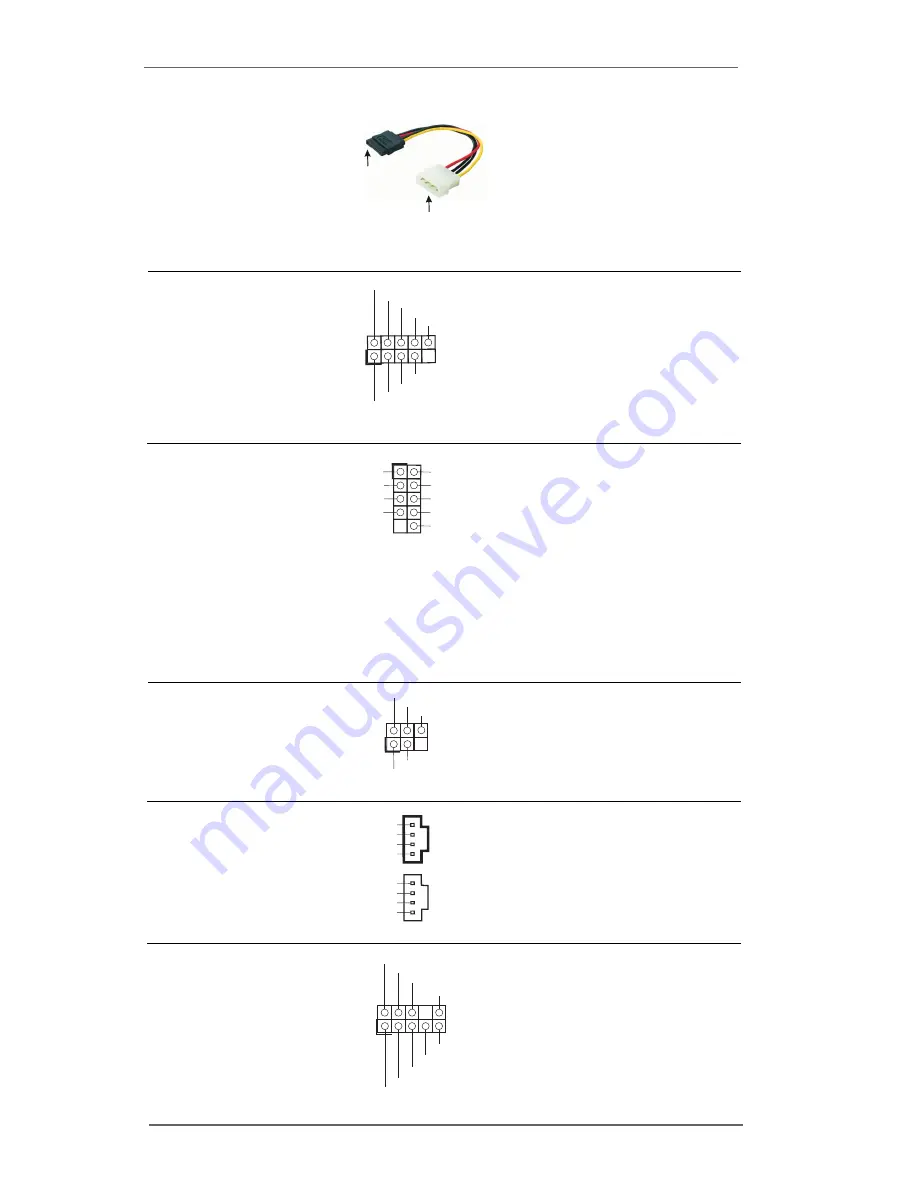
1 7
Serial ATA (SATA)
Please connect the black end of
Power Cable
SATA power cable to the power
(Optional)
connector on the drive. Then
connect the white end of SATA
power cable to the power
connector of the power supply.
USB 2.0 Header
ASRock I/O Plus
TM
provides you
(9-pin USB67)
6 ready-to-use USB 2.0 ports on
(see p.8, No. 20)
the rear panel. If the rear USB
ports are not sufficient, this
USB 2.0 header is available to
support 2 extra USB 2.0 ports.
Shared USB 2.0 Header
This USB4_5 connector is shared
(9-pin USB4_5)
with the USB 2.0 ports 4,5 on
(see p.8, No. 30)
ASRock I/O Plus
TM
. When using
the front panel USB ports by
attaching the front panel USB
cable to this connector
(USB4_5), the USB ports 4,5 on
ASRock I/O Plus
TM
will not be able
to function.
Infrared Module Header
This header supports an optional
(5-pin IR1)
wireless transmitting and
(see p.8, No. 21)
receiving infrared module.
Internal Audio Connectors
These connectors allow you
(4-pin CD1, 4-pin AUX1)
to receive stereo audio input
(CD1: see p.8, No. 29)
from sound sources such as
(AUX1: see p.8, No. 28)
a CD-ROM, DVD-ROM, TV
tuner card, or MPEG card.
Front Panel Audio Header
This is an interface for the front
(9-pin AUDIO1)
panel audio cable that allows
(see p.8, No. 27)
convenient connection and
control of audio devices.
DUMMY
GND
+5V
IRTX
IRRX
1
CD-R
GND
GND
CD-L
AUX-R
GND
GND
AUX-L
CD1
AUX1
USB_PWR
USB_PWR
P+7
P-7
P+6
P-6
GND
GND
DUMMY
1
GND
GND
+5VA
BACKOUT-R
BACKOUT-L
AUD-OUT-L
AUD-OUT-R
MIC-POWER
MIC
1
connect to the SATA HDD
power connector
connect to the
power supply
USB_PWR
USB_PWR
P+5
P-5
P+4
P-4
GND
GND
DUMMY
1














































