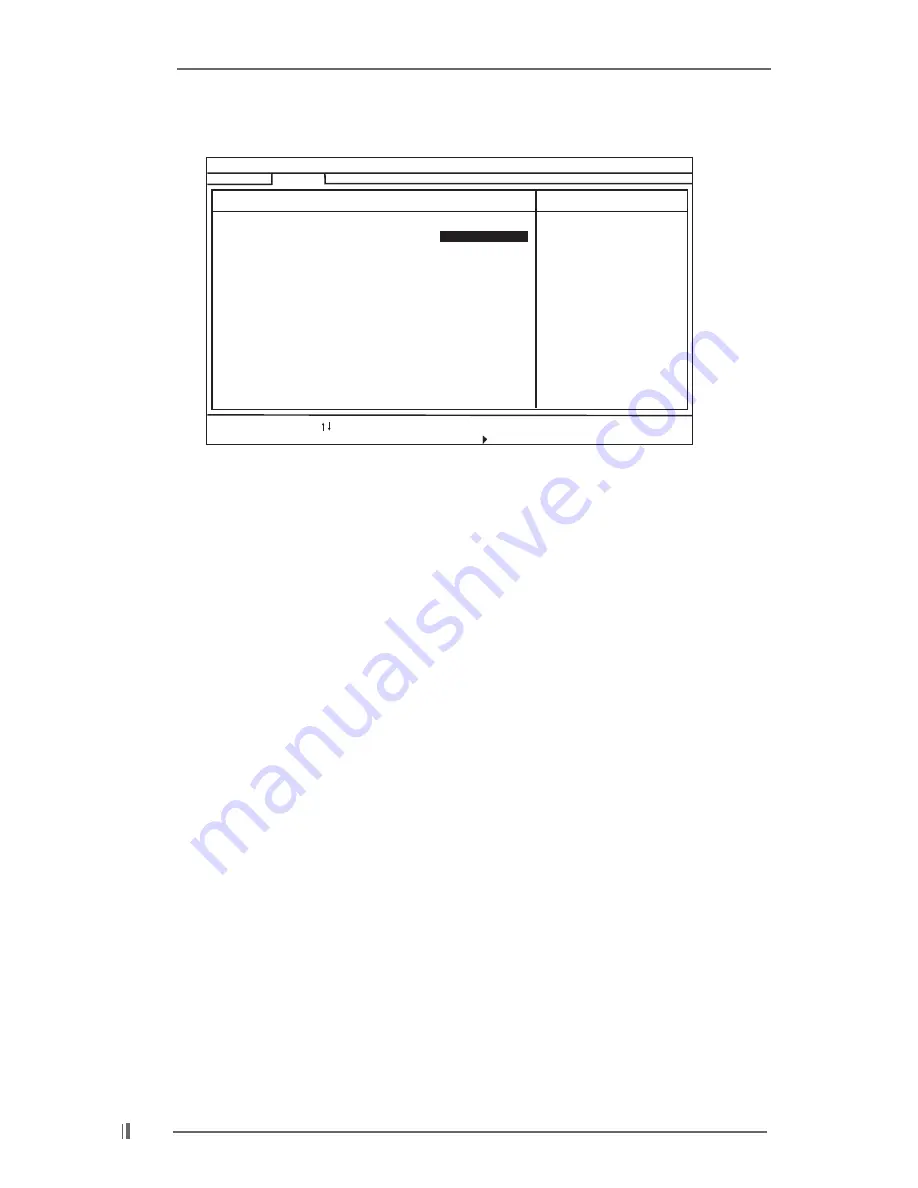
2 2
Chipset Configuration:
AGP Aperture Size:
It refers to a section of the PCI memory address range
used for graphics memory. It is recommended to leave this field at the
default value unless your AGP card requires other sizes.
OnBoard VGA Share Memory:
This allows you to select the size of share
memory for onboard VGA. Onboard VGA will get better resolution if larger
size of share memory is selected.
USB Controller:
Use this to enable or disable the use of USB controller.
USB Device Legacy Support:
Use this to enable or disable support to emulate
legacy I/O devices such as mouse, keyboard,... etc.
USB 2.0 Controller:
Use this to enable or disable the use of USB 2.0 controller.
DRAM CAS# Latency:
This parameter controls the latency between the read command and the
time the data available.
MA 1T/2T Select:
Use this item to meet the timing and loading condition for
optimized result of DRAM address/control signals. The default value of this
item is [MA2T], and other configuration options are [Auto] and [MA1T].
CPU Thermal Throttling:
Select [Enabled] will enable P4 thermal control
circuit to keep CPU from overheated.
AGP/PCI Fix Frequency:
Use this item to select AGP frequency to run
synchronous or asychronous with the CPU host frequency among the
following sets of values: [72 MHz / 36 MHz], [64 MHz / 32 MHz],
[77 MHz / 39 MHz], [67 MHz / 34 MHz], and the default value is [Sync].
AMIBIOS SETUP UTILITY - VERSION 3.31a
Advanced
AGP Aperture Size
Onboard VGA Share Memory
USB Controller
USB Device Legacy Support
DRAM CAS# Latency
MA 1T/2T Select
CPU Thermal Throttling
AGP / PCI Fix Frequency
USB 2.0 Controller
[
Setup Help
]
F1:Help
Esc:Previous Menu
F9:Setup Defaults
F10:Save & Exit
+/-:Change Values
Enter:Select
Sub-Menu
:Select Item
Chipset Configuration
Auto
Enabled
Disabled
Auto
MA2T
Auto
Sync.
Enabled
<Enter> to select the
size of mapped memory
for graphics data.
64MB






































