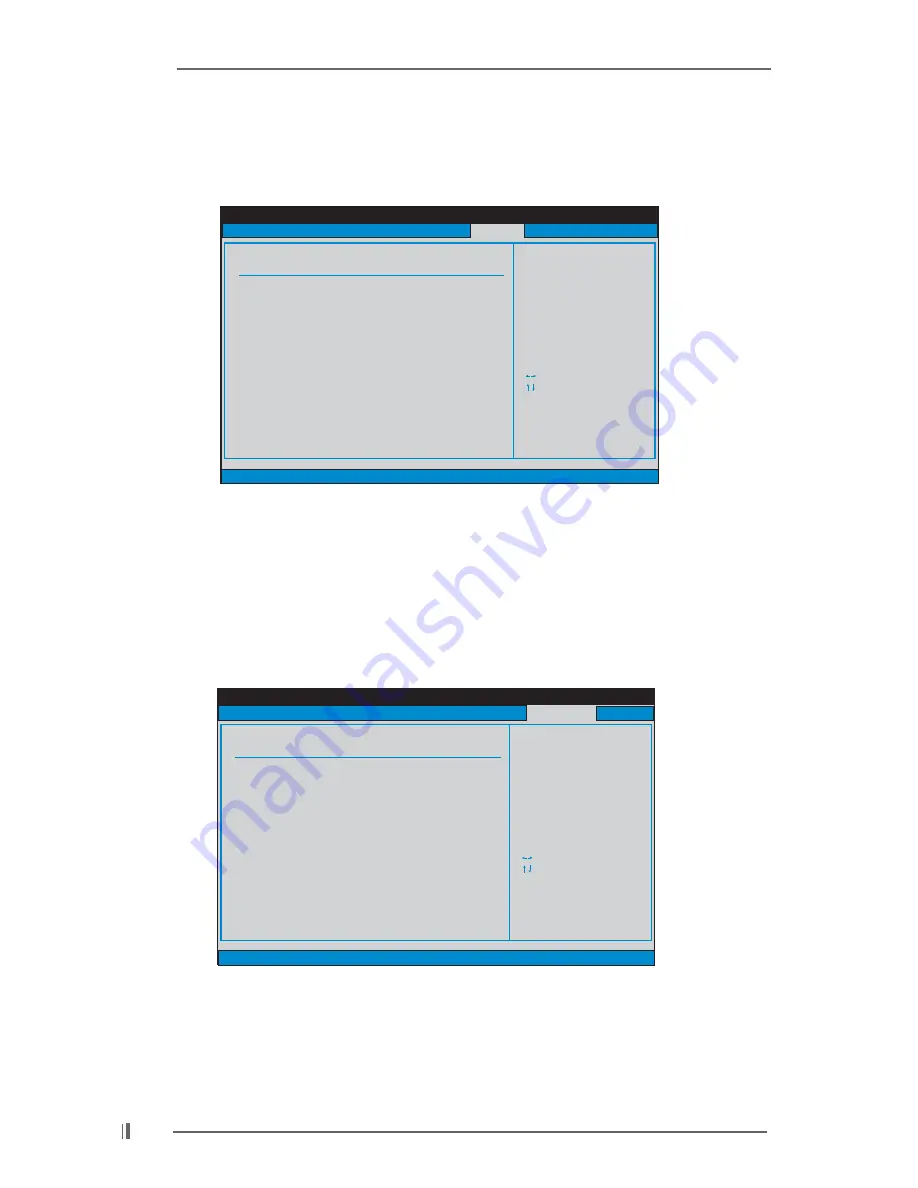
3 2
3.6 Security Screen
In this section, you may set or change the supervisor/user password for the system.
For the user password, you may also clear it.
BIOS SETUP UTILITY
Main
Advanced
H/W Monitor
Boot
Exit
Install or Change the
password.
Select Screen
Select Item
Enter Change
F1
General Help
F10
Save and Exit
ESC
Exit
F9
Load Defaults
v02.54 (C) Copyright 1985-2003, American Megatrends, Inc.
Security
Change Supervisor Password
Change User Password
Clear User Password
Security Settings
Supervisor Password
: Not Installed
User Password
: Not Installed
3.5.2 Boot Device Priority
In this section, you may specify the boot sequence from the available devices
in your system.
Likewise, you may also specify the boot sequence from the available devices
for the hard disk drives, the removable drives, and the CD/DVD drives.
BIOS SETUP UTILITY
Boot Device Priority
Specifies the boot
sequence from the
available devices.
A device enclosed in
parenthesis has been
disabled in the
corresponding type
menu.
Select Screen
Select Item
+ -
Change Option
F1
General Help
F10
Save and Exit
ESC
Exit
F9
Load Defaults
v02.54 (C) Copyright 1985-2003, American Megatrends, Inc.
1st Boot Device
2nd Boot Device
3rd Boot Device
[1st FLOPPY DRIVE]
[HDD: PM-MAXTOR 6L08]
[CD / DVD]
Boot



































