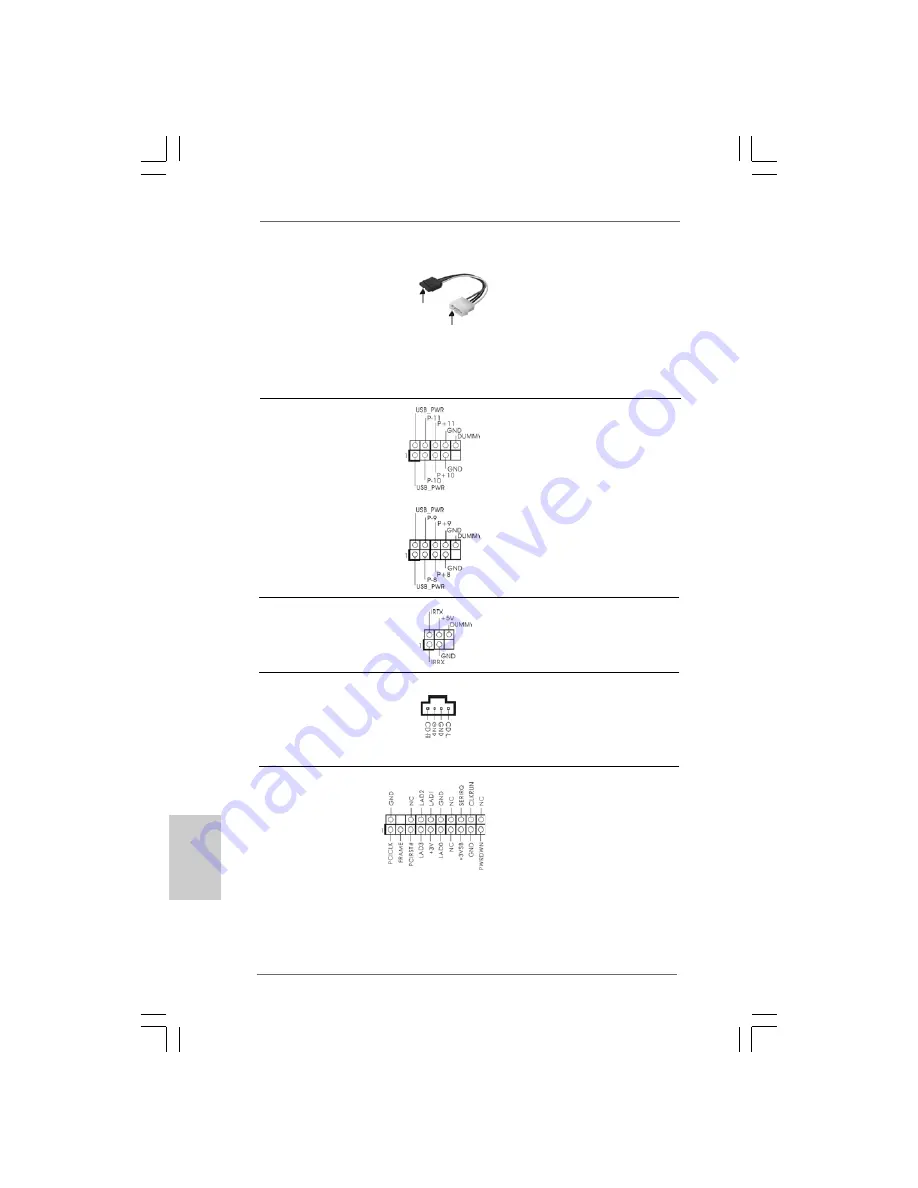
5 0
5 0
5 0
5 0
5 0
ASRock P45X3 Deluxe Motherboard
Interne Audio-Anschlüsse
Diese ermöglichen Ihnen
(4-Pin CD1)
Stereo-Signalquellen, wie z. B.
(siehe S.2 - No. 31)
CD-ROM, DVD-ROM, TV-Tuner
oder MPEG-Karten mit Ihrem
System zu verbinden.
DeutschDeutschDeutschDeutschDeutsch
Verbindung
zum
Netzteil
Verbindung zum
SATA-HDD-Stromanschluss
Serial ATA- (SATA-)
Verbinden Sie das schwarze
Stromversorgungskabel
Ende des SATA-Netzkabels mit
(Option)
dem Netzanschluss am
Laufwerk. Verbinden Sie dann
das weiße Ende des SATA-
Stromversorgungskabels mit
dem Stromanschluss des
Netzteils.
USB 2.0-Header
Zusätzlich zu den sieben
(9-pol. USB10_11)
üblichen USB 2.0-Ports an den
(siehe S.2 - No. 20)
I/O-Anschlüssen befinden sich
zwei USB 2.0-
Anschlussleisten am
Motherboard. Pro USB 2.0-
(9-pol. USB8_9)
Anschlussleiste werden zwei
(siehe S.2 - No. 22)
USB 2.0-Ports unterstützt.
Infrarot-Modul-Header
Dieser Header unterstützt ein
(5-pin IR1)
optionales, drahtloses Sende-
(siehe S.2 - No. 34)
und Empfangs-Infrarotmodul.
CD1
TPM-Stiftleiste
Dieser Anschluss unterstützt ein
(19-Pin TPM1)
Trusted Platform Module-System
(siehe S.2 - No. 26)
(TPM: Vertrauenswürdiges
Plattformmodul), auf dem sich
Schlüssel, Digitalzertifikate,
Kennwörter und Daten auf
sichere Weise speichern lassen.
Ein TPM-System hilft auch bei
der Verbesserung der
Netzwerksicherheit, schützt
digitale Identitäten und sorgt für
Plattformintegrität.
Summary of Contents for P45X3 DELUXE -
Page 128: ...151 151 151 151 151 ASRock P45X3 Deluxe Motherboard ...
Page 129: ...152 152 152 152 152 ASRock P45X3 Deluxe Motherboard ...
Page 130: ...153 153 153 153 153 ASRock P45X3 Deluxe Motherboard ...
Page 131: ...154 154 154 154 154 ASRock P45X3 Deluxe Motherboard ...
Page 132: ...155 155 155 155 155 ASRock P45X3 Deluxe Motherboard ...
Page 133: ...156 156 156 156 156 ASRock P45X3 Deluxe Motherboard ...
Page 134: ...157 157 157 157 157 ASRock P45X3 Deluxe Motherboard Pin1 Pin1 ...
Page 135: ...158 158 158 158 158 ASRock P45X3 Deluxe Motherboard ...
Page 136: ...159 159 159 159 159 ASRock P45X3 Deluxe Motherboard DDR3_A1 DDR3_A2 DDR3_B1 DDR3_B2 1 2 3 ...
Page 137: ...160 160 160 160 160 ASRock P45X3 Deluxe Motherboard ...
Page 138: ...161 161 161 161 161 ASRock P45X3 Deluxe Motherboard ...
Page 139: ...162 162 162 162 162 ASRock P45X3 Deluxe Motherboard ...
Page 140: ...163 163 163 163 163 ASRock P45X3 Deluxe Motherboard ...
Page 142: ...165 165 165 165 165 ASRock P45X3 Deluxe Motherboard CD1 ...
Page 143: ...166 166 166 166 166 ASRock P45X3 Deluxe Motherboard ...
Page 144: ...167 167 167 167 167 ASRock P45X3 Deluxe Motherboard 4 3 2 1 12 1 24 13 12 1 24 13 ...
Page 145: ...168 168 168 168 168 ASRock P45X3 Deluxe Motherboard 8 5 4 1 8 5 4 1 ...
Page 146: ...169 169 169 169 169 ASRock P45X3 Deluxe Motherboard C B A 8 5 4 1 RESET clr CMOS ...
Page 147: ...170 170 170 170 170 ASRock P45X3 Deluxe Motherboard ...
Page 148: ...171 171 171 171 171 ASRock P45X3 Deluxe Motherboard ...
Page 149: ...172 172 172 172 172 ASRock P45X3 Deluxe Motherboard ...
Page 150: ...173 173 173 173 173 ASRock P45X3 Deluxe Motherboard ...
Page 151: ...174 174 174 174 174 ASRock P45X3 Deluxe Motherboard ...
Page 152: ...175 175 175 175 175 ASRock P45X3 Deluxe Motherboard ...
Page 153: ...176 176 176 176 176 ASRock P45X3 Deluxe Motherboard ...
Page 154: ...177 177 177 177 177 ASRock P45X3 Deluxe Motherboard TM TM ...
Page 155: ...178 178 178 178 178 ASRock P45X3 Deluxe Motherboard ...
Page 156: ...179 179 179 179 179 ASRock P45X3 Deluxe Motherboard ...
Page 157: ...180 180 180 180 180 ASRock P45X3 Deluxe Motherboard ...
Page 158: ...181 181 181 181 181 ASRock P45X3 Deluxe Motherboard ...
Page 159: ...182 182 182 182 182 ASRock P45X3 Deluxe Motherboard ...
Page 160: ...183 183 183 183 183 ASRock P45X3 Deluxe Motherboard ...
Page 161: ...184 184 184 184 184 ASRock P45X3 Deluxe Motherboard ...
Page 162: ...185 185 185 185 185 ASRock P45X3 Deluxe Motherboard ...
Page 164: ...187 187 187 187 187 ASRock P45X3 Deluxe Motherboard CD1 ...
Page 165: ...188 188 188 188 188 ASRock P45X3 Deluxe Motherboard ...
Page 166: ...189 189 189 189 189 ASRock P45X3 Deluxe Motherboard 4 3 2 1 12 1 24 13 12 1 24 13 8 5 4 1 ...
Page 167: ...190 190 190 190 190 ASRock P45X3 Deluxe Motherboard C B A 8 5 4 1 ...
Page 168: ...191 191 191 191 191 ASRock P45X3 Deluxe Motherboard 8 5 4 1 RESET clr CMOS ...
Page 169: ...192 192 192 192 192 ASRock P45X3 Deluxe Motherboard ...
Page 170: ...193 193 193 193 193 ASRock P45X3 Deluxe Motherboard TM TM ...
Page 171: ...194 194 194 194 194 ASRock P45X3 Deluxe Motherboard ...
Page 172: ...195 195 195 195 195 ASRock P45X3 Deluxe Motherboard ...
Page 173: ...196 196 196 196 196 ASRock P45X3 Deluxe Motherboard ...
Page 174: ...197 197 197 197 197 ASRock P45X3 Deluxe Motherboard ...
Page 175: ...198 198 198 198 198 ASRock P45X3 Deluxe Motherboard ...
Page 176: ...199 199 199 199 199 ASRock P45X3 Deluxe Motherboard ...
Page 177: ...200 200 200 200 200 ASRock P45X3 Deluxe Motherboard ...
Page 178: ...201 201 201 201 201 ASRock P45X3 Deluxe Motherboard ...
Page 179: ...202 202 202 202 202 ASRock P45X3 Deluxe Motherboard DDR3_A1 DDR3_A2 DDR3_B1 DDR3_B2 1 2 3 ...
Page 180: ...203 203 203 203 203 ASRock P45X3 Deluxe Motherboard ...
Page 181: ...204 204 204 204 204 ASRock P45X3 Deluxe Motherboard ...
Page 182: ...205 205 205 205 205 ASRock P45X3 Deluxe Motherboard ...
Page 183: ...206 206 206 206 206 ASRock P45X3 Deluxe Motherboard ...
Page 185: ...208 208 208 208 208 ASRock P45X3 Deluxe Motherboard ...
Page 186: ...209 209 209 209 209 ASRock P45X3 Deluxe Motherboard 12 1 24 13 12 1 24 13 4 3 2 1 ...
Page 187: ...210 210 210 210 210 ASRock P45X3 Deluxe Motherboard C B A 8 5 4 1 8 5 4 1 ...
Page 188: ...211 211 211 211 211 ASRock P45X3 Deluxe Motherboard 8 5 4 1 RESET clr CMOS ...
Page 189: ...212 212 212 212 212 ASRock P45X3 Deluxe Motherboard ...
Page 190: ...213 213 213 213 213 ASRock P45X3 Deluxe Motherboard ...
Page 191: ...214 214 214 214 214 ASRock P45X3 Deluxe Motherboard X O O O O O X O O O O O O X ...
Page 192: ...215 215 215 215 215 ASRock P45X3 Deluxe Motherboard O O ...
Page 193: ...216 216 216 216 216 ASRock P45X3 Deluxe Motherboard ...
Page 194: ...217 217 217 217 217 ASRock P45X3 Deluxe Motherboard ...
Page 195: ...218 218 218 218 218 ASRock P45X3 Deluxe Motherboard ...
Page 196: ...219 219 219 219 219 ASRock P45X3 Deluxe Motherboard ...
Page 197: ...220 220 220 220 220 ASRock P45X3 Deluxe Motherboard ...
Page 198: ...221 221 221 221 221 ASRock P45X3 Deluxe Motherboard ...
Page 199: ...222 222 222 222 222 ASRock P45X3 Deluxe Motherboard ...
Page 200: ...223 223 223 223 223 ASRock P45X3 Deluxe Motherboard ...
Page 201: ...224 224 224 224 224 ASRock P45X3 Deluxe Motherboard ...
Page 202: ...225 225 225 225 225 ASRock P45X3 Deluxe Motherboard ...
Page 203: ...226 226 226 226 226 ASRock P45X3 Deluxe Motherboard ...
Page 204: ...227 227 227 227 227 ASRock P45X3 Deluxe Motherboard ...
Page 206: ...229 229 229 229 229 ASRock P45X3 Deluxe Motherboard ...
Page 207: ...230 230 230 230 230 ASRock P45X3 Deluxe Motherboard 12 1 24 13 12 1 24 13 4 3 2 1 ...
Page 208: ...231 231 231 231 231 ASRock P45X3 Deluxe Motherboard 8 5 4 1 8 5 4 1 12 1 24 13 C B A ...
Page 209: ...232 232 232 232 232 ASRock P45X3 Deluxe Motherboard RESET clr CMOS ...
Page 210: ...233 233 233 233 233 ASRock P45X3 Deluxe Motherboard ...
Page 211: ...234 234 234 234 234 ASRock P45X3 Deluxe Motherboard ...
Page 212: ...235 235 235 235 235 ASRock P45X3 Deluxe Motherboard ...






























