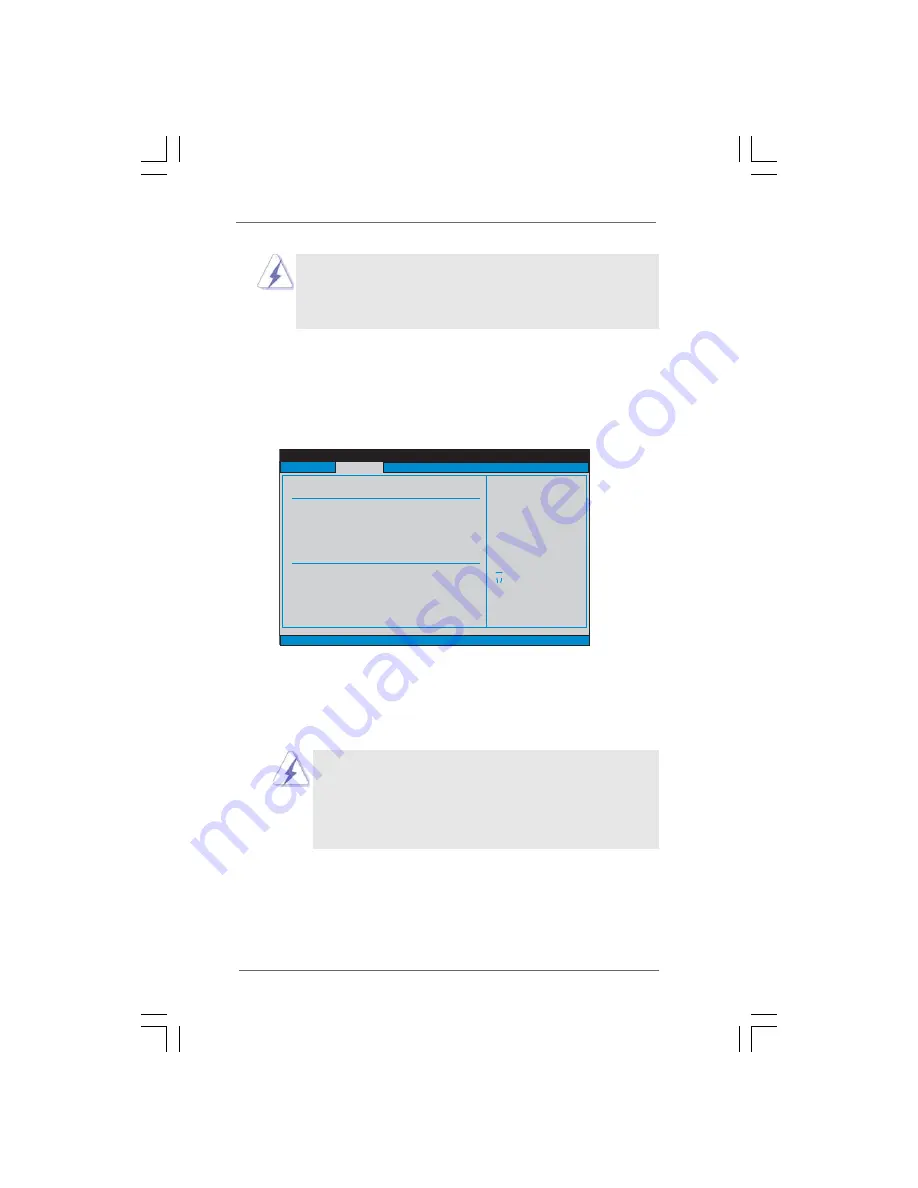
6 5
6 5
6 5
6 5
6 5
BIOS SETUP UTILITY
Primary IDE Master
Select the type
of device connected
to the system.
Select Screen
Select Item
+-
Change Option
F1
General Help
F9
Load Defaults
F10
Save and Exit
ESC
Exit
v02.54 (C) Copyright 1985-2005, American Megatrends, Inc.
Advanced
Type
LBA/Large Mode
Block (Multi-Sector Transfer)
PIO Mode
DMA Mode
S . M . A . R . T .
32Bit Data Transfer
[Auto]
[Auto]
[Auto]
[Auto]
[Auto]
[Disabled]
[Enabled]
Device
Vendor
Size
LBA Mode
Block Mode
PIO Mode
Async DMA
Ultra DMA
S.M.A.R.T.
:Hard Disk
:ST340014A
:40.0 GB
:Supported
:16Sectors
:4
:MultiWord DMA-2
:Ultra DMA-5
:Supported
TYPE
Use this item to configure the type of the IDE device that you specify.
Configuration options: [Not Installed], [Auto], [CD/DVD], and [ARMD].
[Not Installed]:
Select [Not Installed] to disable the use of IDE device.
[Auto]:
Select [Auto] to automatically detect the hard disk drive.
After selecting the hard disk information into BIOS, use a disk
utility, such as FDISK, to partition and format the new IDE hard
disk drives. This is necessary so that you can write or read
data from the hard disk. Make sure to set the partition of the
Primary IDE hard disk drives to active.
1. AHCI (Advanced Host Controller Interface) supports NCQ and
other new features that will improve SATA disk performance
but IDE mode does not have these advantages.
2. RAID option is only for P45R2000-WiFi / P45R2000.
OnBoard IDE Controller
Use this item to enable or disable onboard IDE controller. The default value
is [Enabled].
IDE Device Configuration
You may set the IDE configuration for the device that you specify. We will
use the “Primary IDE Master” as the example in the following instruction.










































