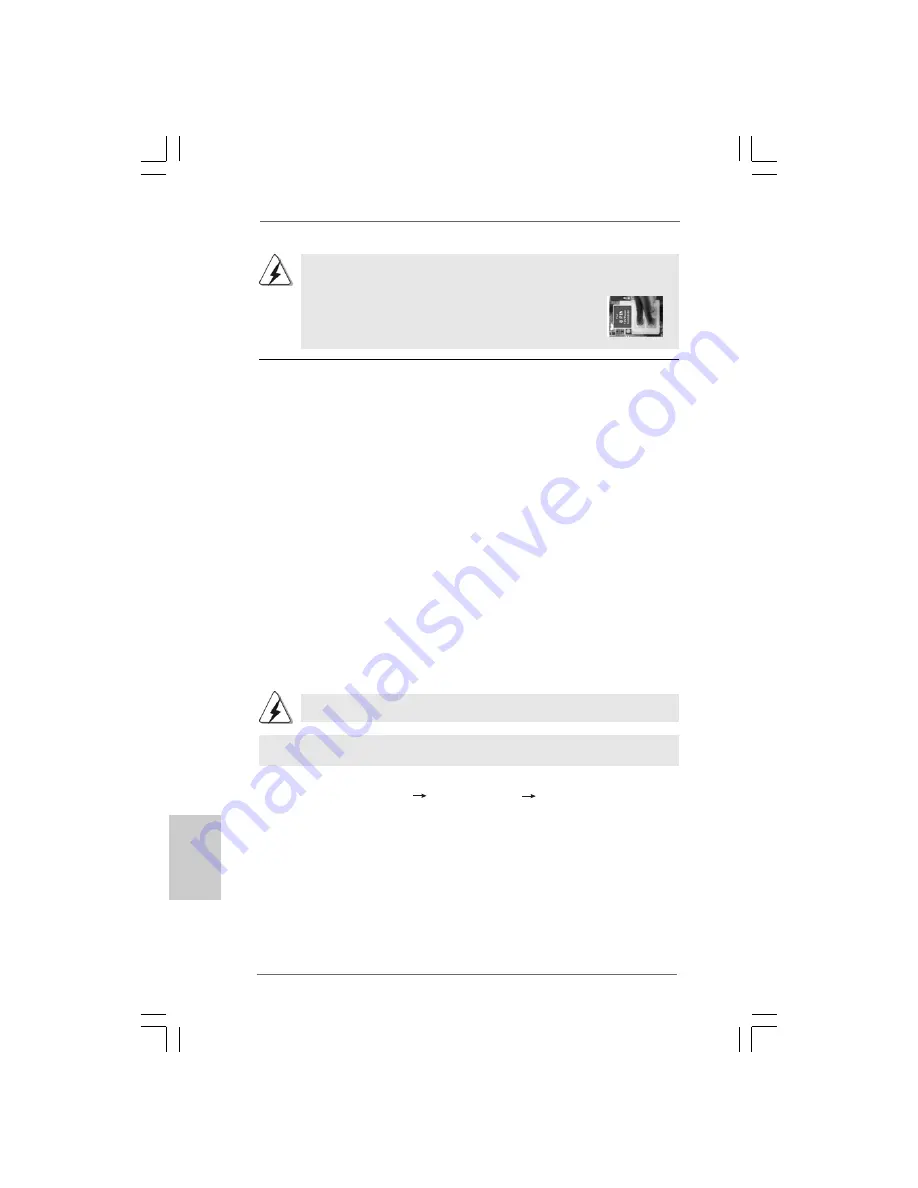
1 8
1 8
1 8
1 8
1 8
ASRock P43DE3L Motherboard
EnglishEnglishEnglishEnglishEnglish
2.7
2.7
2.7
2.7
2.7 Driver Installation Guide
Driver Installation Guide
Driver Installation Guide
Driver Installation Guide
Driver Installation Guide
To install the drivers to your system, please insert the support CD to your optical
drive first. Then, the drivers compatible to your system can be auto-detected and
listed on the support CD driver page. Please follow the order from up to bottom
side to install those required drivers. Therefore, the drivers you install can work
properly.
4-Pin ATX 12V Power Supply Installation
Though this motherboard provides 8-pin ATX 12V power connector, it can still
work if you adopt a traditional 4-pin ATX 12V power supply. To use the 4-pin
ATX power supply, please plug your power supply along with
Pin 1 and Pin 5.
8 5
4 1
2.8
2.8
2.8
2.8
2.8
Installing Windows
Installing Windows
Installing Windows
Installing Windows
Installing Windows
®
®
®
®
®
7 / 7 64-bit / Vista
7 / 7 64-bit / Vista
7 / 7 64-bit / Vista
7 / 7 64-bit / Vista
7 / 7 64-bit / Vista
TM
TM
TM
TM
TM
/////
Vista
Vista
Vista
Vista
Vista
TM
TM
TM
TM
TM
64-bit / XP / XP 64-bit Without RAID Functions
64-bit / XP / XP 64-bit Without RAID Functions
64-bit / XP / XP 64-bit Without RAID Functions
64-bit / XP / XP 64-bit Without RAID Functions
64-bit / XP / XP 64-bit Without RAID Functions
If you want to install Windows
®
7 / 7 64-bit / Vista
TM
/ Vista
TM
64-bit / XP / XP 64-bit OS
on your SATA / SATAII HDDs without RAID functions, please follow below procedures
according to the OS you install.
2.8.1 Installing Windows
2.8.1 Installing Windows
2.8.1 Installing Windows
2.8.1 Installing Windows
2.8.1 Installing Windows
®
®
®
®
®
XP / XP 64-bit Without RAID
XP / XP 64-bit Without RAID
XP / XP 64-bit Without RAID
XP / XP 64-bit Without RAID
XP / XP 64-bit Without RAID
Functions
Functions
Functions
Functions
Functions
If you want to install Windows
®
XP / XP 64-bit OS on your SATA / SATAII HDDs
without RAID functions, please follow below steps.
AHCI mode is not supported under Windows
®
XP / XP 64-bit OS.
STEP 1: Set up BIOS.
A. Enter BIOS SETUP UTILITY
Advanced screen Storage Configuration.
B. Set “SATAII Configuration” to [Enhanced], and then in the option “Configure
SATAII as”, please set the option to [IDE].
STEP 2: Install Windows
®
XP / XP 64-bit OS on your system.
Using SATA / SATAII HDDs without NCQ function (IDE mode)
Summary of Contents for P43DE3L
Page 21: ...2 1 2 1 2 1 2 1 2 1 ASRock P43DE3L Motherboard...
Page 22: ...2 2 2 2 2 2 2 2 2 2 ASRock P43DE3L Motherboard...
Page 23: ...2 3 2 3 2 3 2 3 2 3 ASRock P43DE3L Motherboard...
Page 24: ...2 4 2 4 2 4 2 4 2 4 ASRock P43DE3L Motherboard...
Page 25: ...2 5 2 5 2 5 2 5 2 5 ASRock P43DE3L Motherboard...
Page 26: ...2 6 2 6 2 6 2 6 2 6 ASRock P43DE3L Motherboard...
Page 28: ...2 8 2 8 2 8 2 8 2 8 ASRock P43DE3L Motherboard CD1...
Page 29: ...2 9 2 9 2 9 2 9 2 9 ASRock P43DE3L Motherboard 12 1 24 13 1 2 3 4 12 1 24 13 8 5 4 1 8 5 4 1...
Page 30: ...3 0 3 0 3 0 3 0 3 0 ASRock P43DE3L Motherboard...
Page 31: ...3 1 3 1 3 1 3 1 3 1 ASRock P43DE3L Motherboard X O O O O O X O O O O O O X...













































