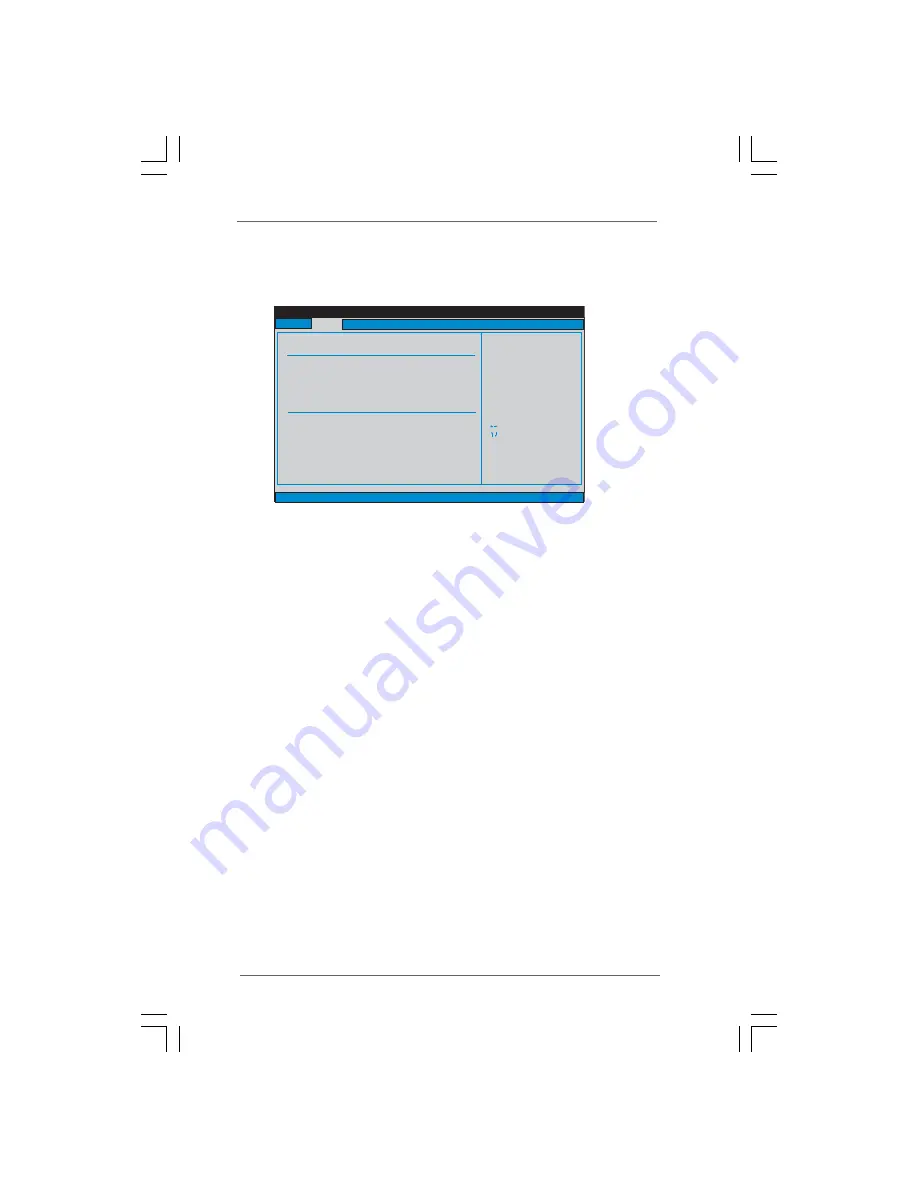
2 9
2 9
2 9
2 9
2 9
3.3
3.3
3.3
3.3
3.3 Smart Screen
Smart Screen
Smart Screen
Smart Screen
Smart Screen
In the Smart screen, you can load the BIOS setup according to your requirements.
BIOS SETUP UTILITY
Main
Advanced
H/W Monitor
Boot
Security
Exit
Smart Settings
Exit system setup
after saving the
changes.
F10 key can be used
for this operation.
Select Screen
Select Item
Enter Go to Sub Screen
F1
General Help
F9
Load Defaults
F10
Save and Exit
ESC
Exit
v02.54 (C) Copyright 1985-2005, American Megatrends, Inc.
Smart
Save Changes and Exit
Load BIOS Defaults
Load Performance Setup Default (IDE/SATA)
Load Power Saving Setup Default
EZ Overclocking
Load Optimized CPU OC Setting [Press Enter]
Save Changes and Exit
When you select this option, it will pop-out the following message, “Save
configuration changes and exit setup?” Select [OK] to save the changes
and exit the BIOS SETUP UTILITY.
Load BIOS Defaults
Load BIOS default values for all the setup questions. F9 key can be used
for this operation.
Load Performance Setup Default (IDE/SATA)
This performance setup default may not be compatible with all system
configurations. If system boot failure occurs after loading, please resume
optimal default settings. F5 key can be used for this operation.
Load Power Saving Setup Default
Load power saving setup default. F6 key can be used for this operation.
EZ Overclocking
Load Optimized CPU OC Setting
This option appears only when you adopt Wolfdale E5000 series or E8000
series CPU. You can use this option to load the optiomized CPU overclocking
setting. The configuration options may be different according to the CPU you
adopt. Please note that overclocing may cause damage to your CPU and
motherboard. It should be done at your own risk and expense.






























