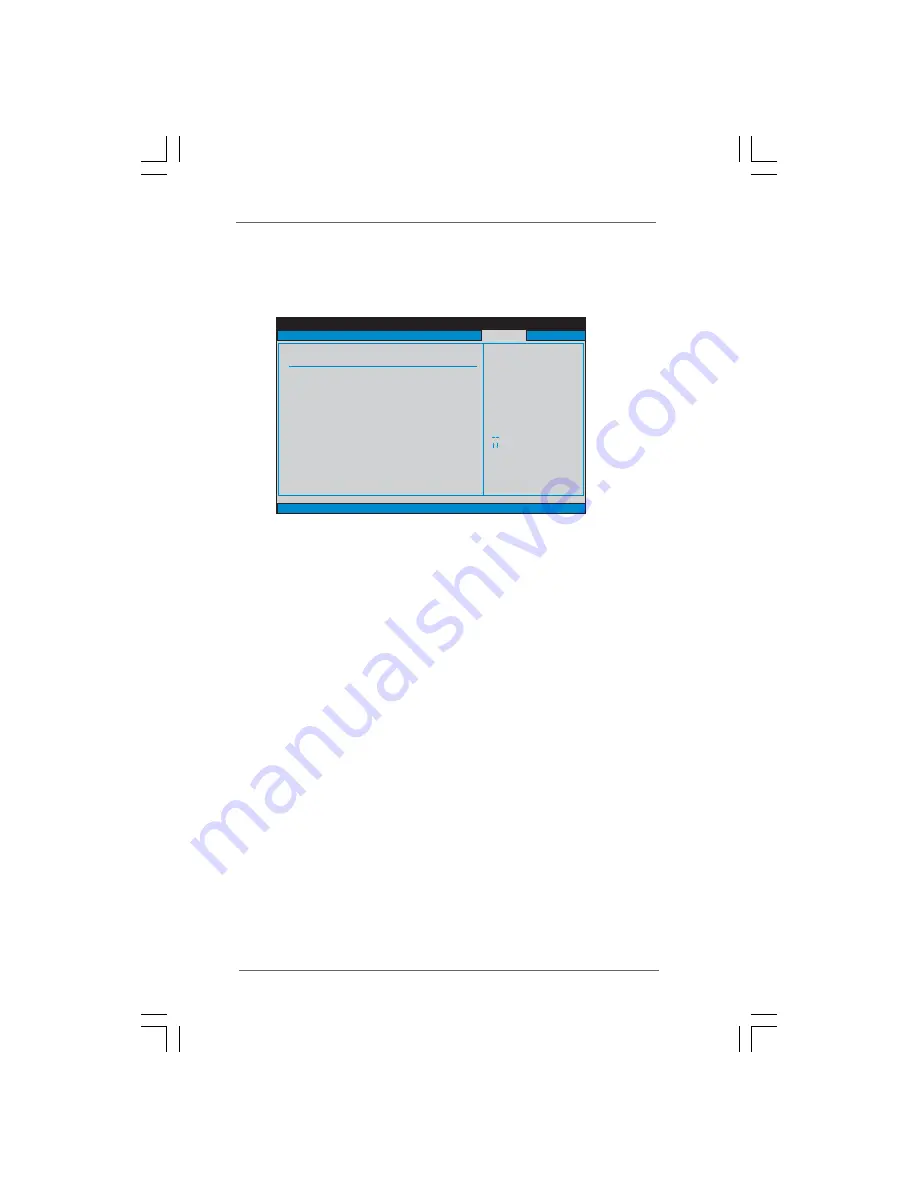
4 9
4 9
4 9
4 9
4 9
BIOS SETUP UTILITY
Main
Smart
Advanced
H/W Monitor
Boot
Exit
Install or Change the
password.
Select Screen
Select Item
Enter Change
F1
General Help
F10
Save and Exit
ESC
Exit
F9
Load Defaults
v02.54 (C) Copyright 1985-2005, American Megatrends, Inc.
Security
Change Supervisor Password
Change User Password
Security Settings
Supervisor Password
: Not Installed
User Password
: Not Installed
3 . 7
3 . 7
3 . 7
3 . 7
3 . 7 Security Screen
Security Screen
Security Screen
Security Screen
Security Screen
In this section, you may set or change the supervisor/user password for the system. For
the user password, you may also clear it.




































