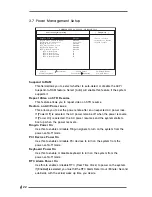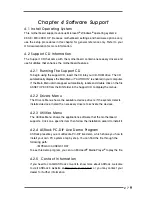1 7
IDE Devices
Use this to configure IDE devices.
There are two IDE channels (Primary and Secondary) available in your system,
and each channel can be installed with one or two devices (Master and Slave).
Use these items to configure each device on the IDE channel.
Highlight “Primary IDE Master” then press <Enter> to display the submenu:
TYPE
It allows user to select the type of the IDE Drive. Below are the
configuration options. After making your selections on this sub-menu,
press <ESC> key to return to the upper menu, in whcih the hard disk
drive field will display the size for the hard disk drive that you configured.
[USER]:
It allows user to manually enter the number of cylinders, heads,
and sectors per track for the drive.
[Auto]:
Select [Auto] to automatically detect hard disk drive. If auto-
detection is successful, the BIOS Setup automatically fills in
the correct values for the remaining fields on this sub-menu.
If the auto-detection fails, it may due to that the hard disk is too
old or too new. If the hard disk was already formatted on an
older system, the BIOS Setup may detect incorrect parameters.
In these cases, select [User] to manually enter the IDE hard disk
drive parameters.
AMIBIOS SETUP UTILITY - VERSION 3.31a
Cylinders
Heads
Write Precompensation
Sectors
Maximum Capacity
LBA Mode
Block Mode
Fast Programmed I/O Modes
32 Bit Transfer Mode
Ultra DMA Mode
[
Setup Help
]
F1:Help
Esc:Previous Menu
F9:Setup Defaults
F10:Save & Exit
+/-:Change Values
Enter:Select
Sub-Menu
:Select Item
Primary IDE Master:
On
On
Auto
On
Auto
Select how to set the
parameters of drive,
Or
Select [AUTO] to set
all HDD parameters
automatically.
Auto
Type
Before attempting to configure a hard disk drive, make sure
you have the correct configuration information supplied by
the drive manufacturer. Incorrect settings may cause the
system to fail to recognize the installed hard disk.