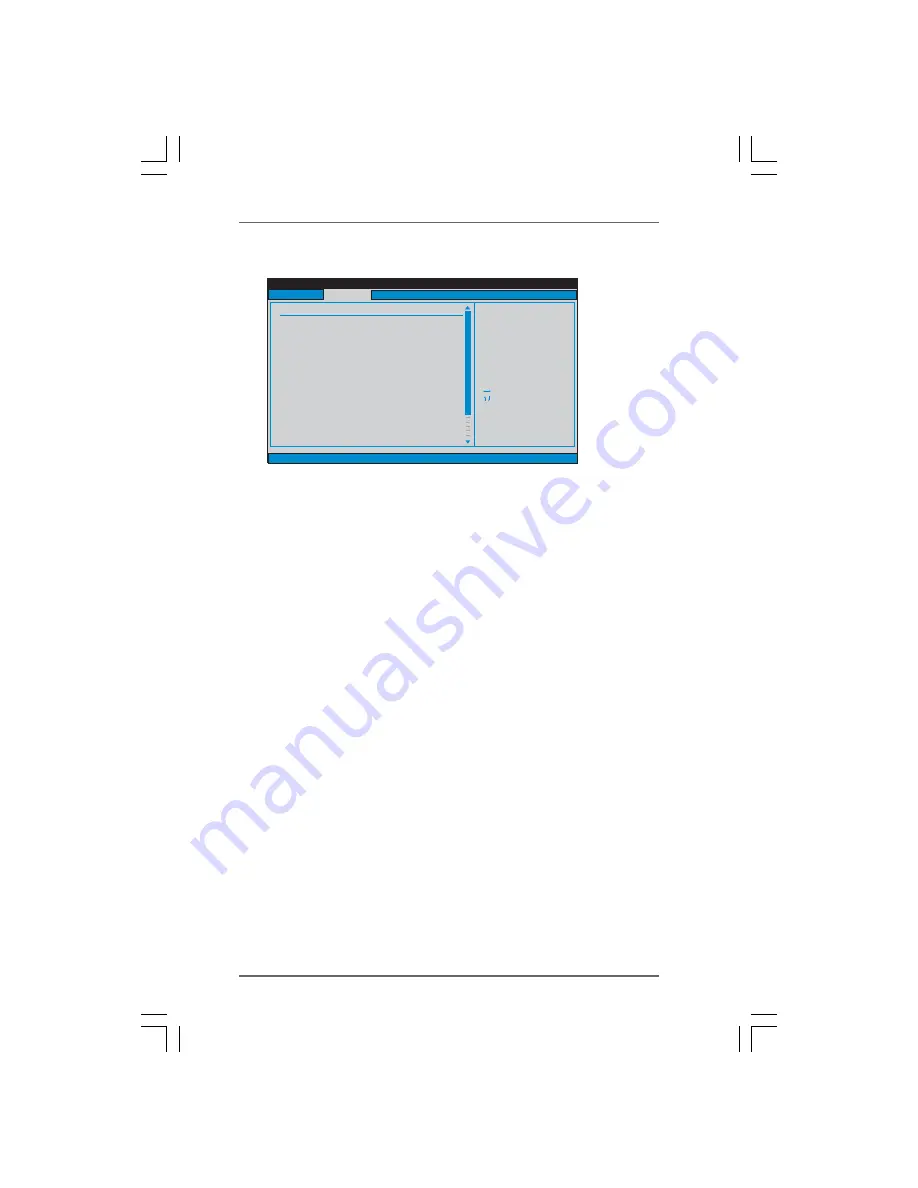
2 5
2 5
2 5
2 5
2 5
3.3.1
3.3.1
3.3.1
3.3.1
3.3.1 CPU Configuration
CPU Configuration
CPU Configuration
CPU Configuration
CPU Configuration
Overclock Mode
Use this to select Overclock Mode. The default value is [Auto]. Cnfiguration
options: [Auto], [CPU, PCIE, Sync.] and [CPU, PCIE, Async.].
CPU Frequency (MHz)
Use this option to adjust CPU frequency. The range is from 140MHz to
300MHz. The default value is [200].
PCIE Frequency (MHz)
Use this option to adjust PCIE frequency. The range is from 70MHz to
150MHz. The default value is [100].
Boot Failure Guard
Enable or disable the feature of Boot Failure Guard.
Spread Spectrum
This feature will be set to [Auto] as default.
Cool ‘n’ Quiet
Use this item to enable or disable AMD’s Cool ‘n’ Quiet
TM
technology.
Multiplier/Voltage Change
This item is set to [Auto] by default. If it is set to [Manual], you may adjust the
value of Processor Multiplier and Processor Voltage. However, it is recom-
mended to keep the default value for system stability.
Processor Maximum Multiplier
It will display Processor Maximum Multiplier for reference.
Processor Maximum Voltage
It will display Processor Maximum Voltage for reference.
BIOS SETUP UTILITY
CPU Configuration
Select Screen
Select Item
+-
Change Option
F1
General Help
F9
Load Defaults
F10
Save and Exit
ESC
Exit
v02.54 (C) Copyright 1985-2003, American Megatrends, Inc.
Advanced
Select Screen
Select Item
+-
Change Option
F1
General Help
F9
Load Defaults
F10
Save and Exit
ESC
Exit
CPU Frequency (Mhz)
PCIE Frequency (MHz)
Overclock Mode
[200]
[100]
[Auto]
Spread Spectrum
Cool' n' Quiet
[Auto]
[Enabled]
Processor Maximum Multiplier
Processor Maximum Voltage
Memory Clock
Flexibility Option
Burst Length
CAS Latency (CL)
TRCD
TRAS
TRP
[Auto]
[8 Beats]
[Auto]
[Auto]
[Auto]
[Auto]
[Disabled]
x11
1.550 V
Boot Failure Guard
[Enabled]
Multiplier/Voltage Change
[Auto]
If AUTO, multiplier and
voltage will be left at the
rated frequency/voltage. If
Manual,
will be set based
on User Selection in Setup.
multiplier and
voltage
BIOS SETUP UTILITY















































