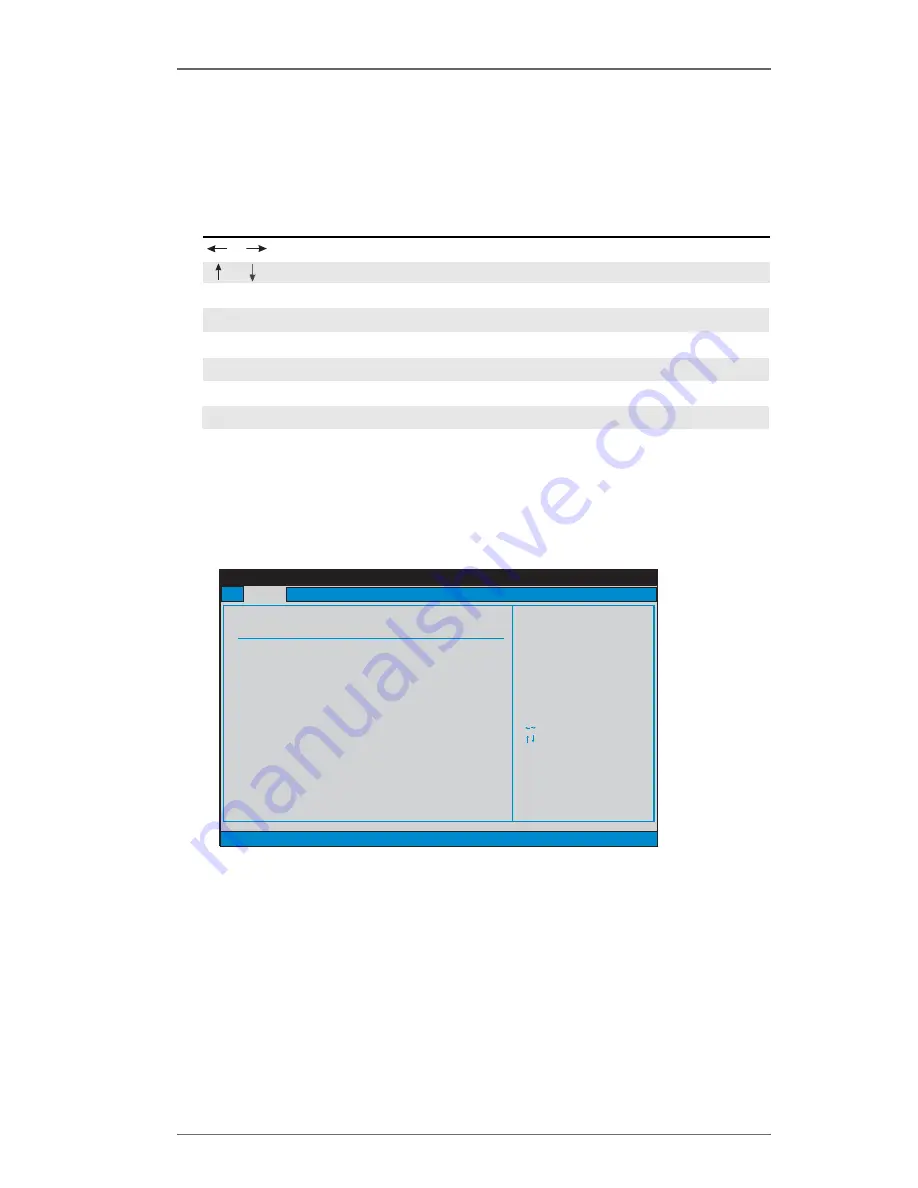
2 2
BIOS SETUP UTILITY
Main
Advanced
H/W Monitor
Boot
Security
Exit
System Overview
System Time
System Date
[
:00:09]
[Thu 07/29/2004]
Use [Enter], [TAB]
or [SHIFT-TAB] to
select a field.
Use [+] or [-] to
configure system Time.
Select Screen
Select Item
+-
Change Field
Tab
Select Field
F1
General Help
F9
Load Defaults
F10
Save and Exit
ESC
Exit
BIOS Version
Processor Type
Processor Speed
L1 Cache Size
L2 Cache Size
Total Memory
DDR 1
DDR 2
: K8Upgrade-760GX BIOS P1.0
: AMD Athlon(tm) 64 Processor 3400+
: 2200 MHz
: 128KB
: 1024KB
: 256MB with 64MB shared memory
: 256MB/166MHz (DDR333)
: None
v02.54 (C) Copyright 1985-2003, American Megatrends, Inc.
17
3.1.2 Navigation Keys
Please check the following table for the function description of each navigation
key.
Navigation Key(s)
Function Description
/
Moves cursor left or right to select Screens
/
Moves cursor up or down to select items
+ / -
To change option for the selected items
<Enter>
To bring up the selected screen
<F1>
To display the General Help Screen
<F9>
To load optimal default values for all the settings
<F10>
To save changes and exit the BIOS SETUP UTILITY
<ESC>
To jump to the Exit Screen or exit the current screen
3.2
Main Screen
When you enter the BIOS SETUP UTILITY, the Main screen will appear and display
the system overview.
System Time [Hour:Minute:Second]
Use this item to specify the system time.
System Date [Day Month/Date/Year]
Use this item to specify the system date.
















































